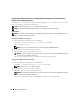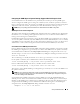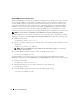Users Guide
Setup and Administration 25
Changing the SNMP Community Name
Configuring the SNMP community names determines which systems are able to manage your system
through SNMP. The SNMP community name used by management applications must match an
SNMP community name configured on the Server Administrator system so that the management
applications can retrieve management information from Server Administrator.
1
If your system is running Windows Server 2003, click the
Start
button, right-click
My Computer,
and
click
Manage
. If your system is running Windows 2000, right-click
My Computer
and click
Manage
.
The
Computer Management
window appears.
2
Expand the
Computer Management
icon in the window, if necessary.
3
Expand the
Services and Applications
icon and click
Services
.
4
Scroll down the list of services until you find
SNMP Service
, right-click
SNMP Service
, and then
click
Properties
.
The
SNMP Service Properties
window appears.
5
Click the
Security
tab to add or edit a community name.
a
To add a community name, click
Add
under the
Accepted Community Names
list.
The
SNMP Service Configuration
window appears.
b
Type the community name of a system that is able to manage your system (the default is public) in
the
Community Name
text box and click
Add
.
The
SNMP Service Properties
window appears.
c
To change a community name, select a community name in the
Accepted Community Names
list
and click
Edit
.
The
SNMP Service Configuration
window appears.
d
Make all necessary edits to the community name of the system that is able to manage your system
in the
Community Name
text box, and then click
OK
.
The
SNMP Service Properties
window appears
.
6
Click
OK
to save the changes.
Enabling SNMP Set Operations
SNMP Set operations must be enabled on the Server Administrator system to change Server
Administrator attributes using IT Assistant.
1
If your system is running Windows Server 2003, click the
Start
button, right-click
My Computer,
and
click
Manage
. If your system is running Windows 2000, right-click
My Computer
and click
Manage
.
The
Computer Management
window appears.
2
Expand the
Computer Management
icon in the window, if necessary.
3
Expand the
Services and Applications
icon, and then click
Services
.