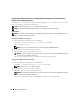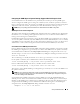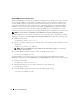Users Guide
Setup and Administration 21
9
Click the name of the user you want to add, and then click
Add
.
10
Click
Check Names
to validate the user name that you are adding.
11
Click
OK
.
New users can log in to Server Administrator with the user privileges for their assigned group.
Adding Users to a Domain
NOTE: For information about creating users and assigning user group privileges or for more detailed instructions,
see your operating system documentation.
NOTE: You must have Microsoft Active Directory
®
installed on your system to perform the following procedures.
1
Click the
Start
button, and then point to
Control Panel
→
Administrative Tools
→
Active Directory
Users and Computers
.
2
In the console tree, right-click
Users
or right-click the container in which you want to add the new user,
and then point to
New
→
User
.
3
Type the appropriate user name information in the dialog box, and then click
Next
.
NOTICE: You must assign a password to every user account that can access Server Administrator to protect
access to your critical system components. Additionally, users who do not have an assigned password
cannot log in to Server Administrator on a system running Windows Server 2003 due to operating
system constraints.
4
Click
Next
, and then click
Finish
.
5
Double-click the icon representing the user you just created.
6
Click the
Member of
tab.
7
Click
Add
.
8
Select the appropriate group and click
Add
.
9
Click
OK
, and then click
OK
again.
New users can log in to Server Administrator with the user privileges for their assigned group
and domain.
NOTICE: With Active Directory, when adding Universal Groups from separate domains, you must create an
Association Object with Universal Scope. The Default Association objects created by the Dell™ Schema Extender
Utility are Domain Local Groups and do not work with Universal Groups from other domains.