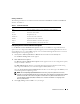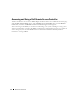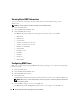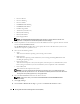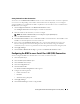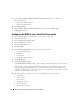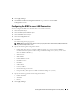Users Guide
Table Of Contents
- User’s Guide
- Contents
- Introduction
- What’s New for Version 5.1
- Setup and Administration
- Installing Server Administrator
- Using Server Administrator
- Instrumentation Service
- Remote Access Service
- Overview
- Hardware Prerequisites
- Software Prerequisites
- Adding and Configuring DRAC Users
- Configuring an Existing DRAC User
- Configuring the DRAC Network Properties
- Configuring the DRAC Alert Properties
- Configuring DRAC III Dial-in (PPP) Users and Modem Settings
- Configuring the DRAC Remote Features Properties
- Configuring DRAC Security
- Accessing and Using a Dell Remote Access Controller
- Working With the Baseboard Management Controller (BMC)
- Storage Management Service
- Server Administrator Logs
- Troubleshooting
- Glossary
- Index
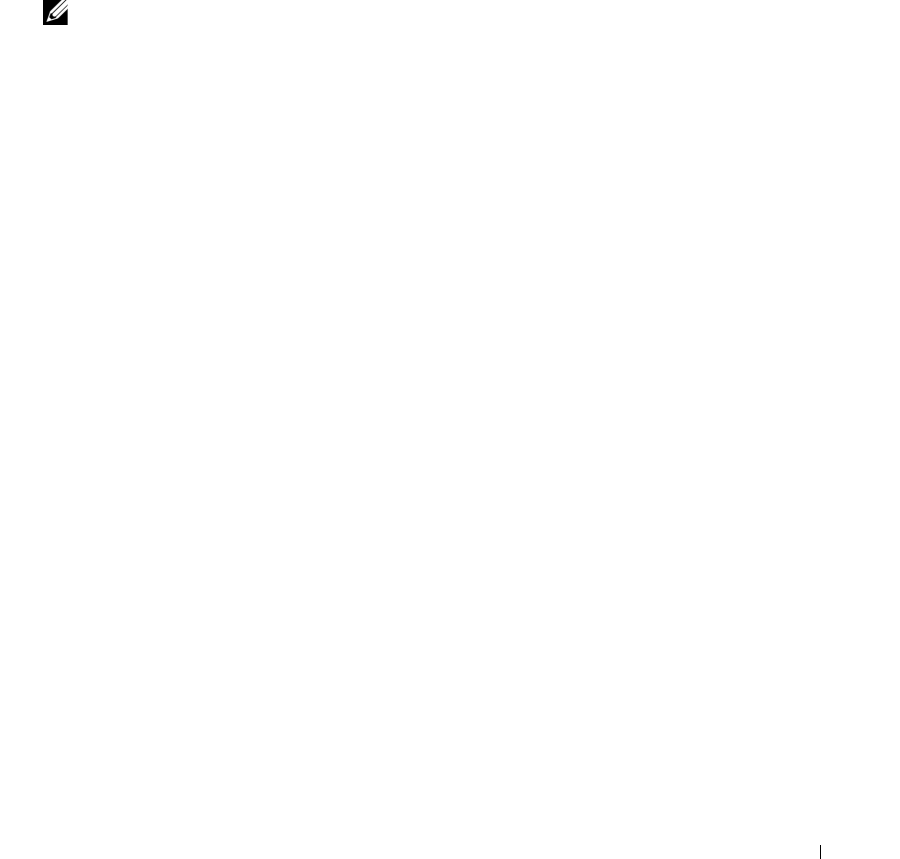
Working With the Baseboard Management Controller (BMC) 97
Setting Platform Event Alert Destinations
You can also use the Platform Event Filters window to select a destination where an alert for a platform
event is to be sent. Depending on the number of destinations that are displayed, you can configure a
separate IP address for each destination address. A platform event alert will be sent to each destination
IP address that you configure.
1
Click
Configure Destinations
in the
Platform Event Filters
window.
The
Configure Destinations
window displays a number of destinations.
2
Click the number of the destination you want to configure.
NOTE: The number of destinations that you can configure on a given system may vary.
3
Select the
Enable Destination
check-box.
4
Click
Destination Number
to enter an individual IP address for that destination. This IP address is the
IP address to which the platform event alert will be sent.
5
Enter a value in the
Community String
field to act as a password to authenticate messages sent
between a management station and a managed system. The community string (also called the
community name) is sent in every packet between the management station and a managed system.
6
Click
Apply Changes
.
7
Click
Go Back to Platform Events Page
to go back to the
Platform Event Filters
window.
Configuring the BMC to use a Serial Over LAN (SOL) Connection
You can configure the BMC for communication over a serial over LAN connection.
1
Click the
System
object.
2
Click the
Main System Chassis
object.
3
Click the
Remote Access
object.
4
Click the
Configuration
tab.
5
Click
Serial Over LAN
.
The
Serial Over LAN Configuration
window appears.
6
Configure the following details:
• Enable Serial Over LAN
• Baud Rate
• Minimum Privilege Required
7
Clic
k Apply Changes.
8
Click
Advanced Settings
to further configure BMC.