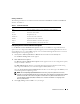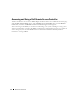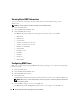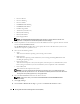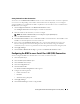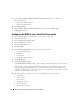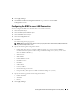Users Guide
Table Of Contents
- User’s Guide
- Contents
- Introduction
- What’s New for Version 5.1
- Setup and Administration
- Installing Server Administrator
- Using Server Administrator
- Instrumentation Service
- Remote Access Service
- Overview
- Hardware Prerequisites
- Software Prerequisites
- Adding and Configuring DRAC Users
- Configuring an Existing DRAC User
- Configuring the DRAC Network Properties
- Configuring the DRAC Alert Properties
- Configuring DRAC III Dial-in (PPP) Users and Modem Settings
- Configuring the DRAC Remote Features Properties
- Configuring DRAC Security
- Accessing and Using a Dell Remote Access Controller
- Working With the Baseboard Management Controller (BMC)
- Storage Management Service
- Server Administrator Logs
- Troubleshooting
- Glossary
- Index
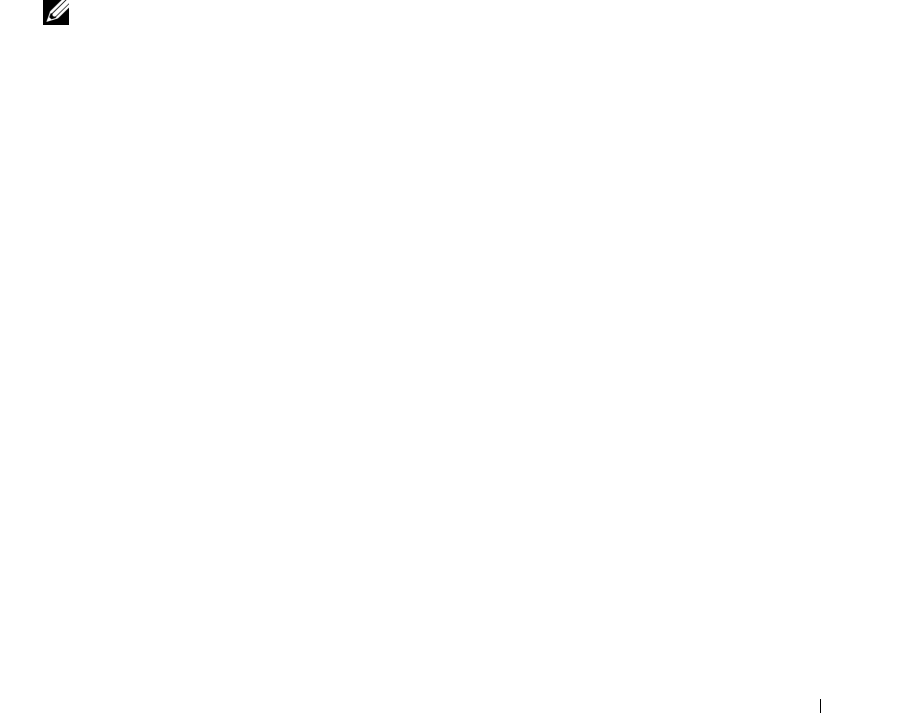
Working With the Baseboard Management Controller (BMC) 95
6
Specify the following general information:
• Select
Enable User
to enable the user.
• Enter the name for the user in the
User Name
field.
• Select the
Change Password
check box.
• Enter a new password in the
New Password
field.
• Re-enter the new password in the
Confirm New Password
field.
7
Specify the following user privileges:
• Select the maximum LAN user privilege level limit.
• Select the maximum serial port user privilege granted.
• On Dell PowerEdge
x9xx
systems, select Enable Serial Over LAN to enable Serial Over LAN.
8
Click
Apply Changes
to save changes.
9
Click
Back to Remote Access User Window
to go back to the
Remote Access Users
window.
NOTE: Six additional user entries are configurable when RAC is installed. This results in a total of 16 users.
The same username and password rules apply to BMC and RAC users. When DRAC 5 is installed, all the
16 users entries are allocated to RAC.
Setting BMC Platform Event Filter Alerts
You can use the Server Administrator Instrumentation Service to configure the most relevant
BMC features, such as Platform Event Filter (PEF) parameters and alert destinations.
1
Click the
System
object.
2
Click the
Alert Management
tab.
3
Click
Platform Events
.
The
Platform Events
window allows you to take individual action on specific platform events. You can
select those events for which you want to take shutdown actions and generate alerts for selected
actions. You can also send alerts to specific IP address destinations of your choice.
You can configure the following platform events.
• Fan Probe Failure
• Voltage Probe Failure
• Discrete Voltage Probe Failure
• Temperature Probe Warning
• Temperature Probe Failure
• Chassis Intrusion Detected
• Redundancy Degraded
• Redundancy Lost