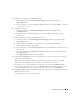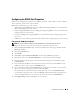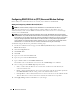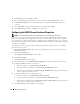Users Guide
Table Of Contents
- User’s Guide
- Contents
- Introduction
- What’s New for Version 5.1
- Setup and Administration
- Installing Server Administrator
- Using Server Administrator
- Instrumentation Service
- Remote Access Service
- Overview
- Hardware Prerequisites
- Software Prerequisites
- Adding and Configuring DRAC Users
- Configuring an Existing DRAC User
- Configuring the DRAC Network Properties
- Configuring the DRAC Alert Properties
- Configuring DRAC III Dial-in (PPP) Users and Modem Settings
- Configuring the DRAC Remote Features Properties
- Configuring DRAC Security
- Accessing and Using a Dell Remote Access Controller
- Working With the Baseboard Management Controller (BMC)
- Storage Management Service
- Server Administrator Logs
- Troubleshooting
- Glossary
- Index
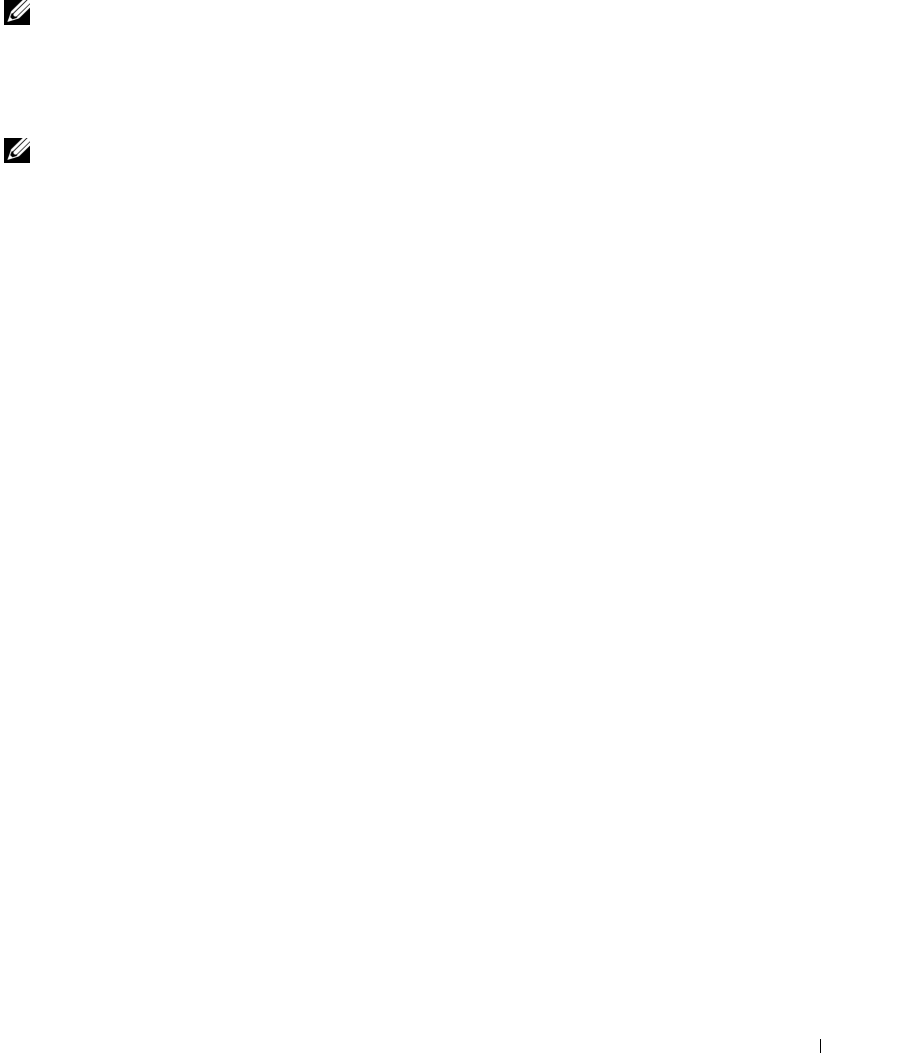
Remote Access Service 81
Adding and Configuring DRAC Users
NOTE: You must have Admin privileges in Server Administrator to use the Remote Access Service.
The DRAC can store information for up to 16 users. The Remote Access Service provides security by
requiring a user to provide a user name and password prior to establishing a remote connection. The
Remote Access Service can also provide paging services to notify users if the system crashes, loses power,
or experiences a defined list of other events. Paging services are only available for DRAC III cards.
NOTE: Some configuration capabilities are available only on systems with DRAC III, DRAC III/XT, ERA, and ERA/O,
and not on systems with DRAC 4 or DRAC 5. To configure DRAC 4 or DRAC 5, use the Launch Remote Connect
Interface option in the RAC Properties window. See the Dell Remote Access Controller 4 User’s Guide for more
information on using DRAC 4 or Dell Remote Access Controller 5 User’s Guide for more information on using
DRAC 5.
To create a DRAC user, perform the following steps:
1
Click the
Main System Chassis
object on the Server Administrator home page, and then click the
Remote Access
object.
2
Click the
Users
tab.
The
Remote Access Users
window appears.
3
Click
Add
.
The
Add Remote Access User
window appears.
4
Type a user name in the
User Name
field.
5
Type a new password in the
New Password
field.
6
Type the new password again in the
Confirm Password
field.
7
Configure numeric paging (for DRAC III users only):
a
Click the check box next to
Enable Numeric Paging
and enter a pager number in the
Pager Number
field.
b
Enter the numeric message in the
Numeric Message
field that you want the DRAC to send when
it receives certain events.
8
Configure e-mail paging:
a
Click the check box next to
Enable Email Paging
and enter an e-mail address in the
Email
Address
field.
b
Enter the message in the
Message
field that you want the DRAC to send when it receives
certain events.