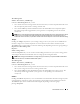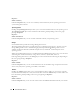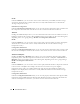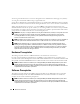Users Guide
Table Of Contents
- User’s Guide
- Contents
- Introduction
- What’s New for Version 5.1
- Setup and Administration
- Installing Server Administrator
- Using Server Administrator
- Instrumentation Service
- Remote Access Service
- Overview
- Hardware Prerequisites
- Software Prerequisites
- Adding and Configuring DRAC Users
- Configuring an Existing DRAC User
- Configuring the DRAC Network Properties
- Configuring the DRAC Alert Properties
- Configuring DRAC III Dial-in (PPP) Users and Modem Settings
- Configuring the DRAC Remote Features Properties
- Configuring DRAC Security
- Accessing and Using a Dell Remote Access Controller
- Working With the Baseboard Management Controller (BMC)
- Storage Management Service
- Server Administrator Logs
- Troubleshooting
- Glossary
- Index

74 Instrumentation Service
Health
Under the Health tab, you can view the current status of the battery, virtual disks, and other storage
components attached to the controller. The status is visually indicated with the icons described in
"Storage Component Severity."
Information/Configuration
Under the Information/Configuration tab, you can view the property information of the controller and
the components attached to the controller. You can also execute controller tasks in this tab.
Connector
Clicking the Connector object allows you to view information about the connector and the enclosure or
backplane attached to the connector. The Connector object action window can have the following tabs,
depending on the user’s group privileges: Health and Configuration/Information.
Health
Under the Health tab, you can view the current status of the connector and the enclosure or backplane
attached to the connector. The status is visually indicated with the icons described in "Storage
Component Severity."
Configuration/Information
Under the Configuration/Information tab, you can view the property information of the connector and
the enclosure or backplane attached to the connector. You can also execute connector tasks in this tab.
Enclosure or Backplane
Clicking the Enclosure or Backplane object allows you to view information about the physical disks,
temperature probes, and other components attached to the enclosure or backplane. The Enclosure or
Backplane object action window can have the following tabs, depending on the user’s group privileges:
Health and Configuration/Information.
Health
Under the Health tab, you can view the current status of physical disks and other components attached
to the enclosure or backplane. For example, the status of an enclosure’s fans, power supplies,
temperature probes, and so on is displayed in this tab. The status of physical disks attached to the
backplane is also displayed here. The status is visually indicated with the icons described in "Storage
Component Severity."
Configuration/Information
Under the Configuration/Information tab, you can view the property information of the physical disks,
temperature probes, EMMs (Enclosure Management Modules) and other components attached to the
enclosure or backplane. For enclosures, you can also execute enclosure tasks in this tab.