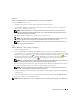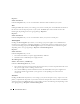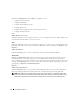Users Guide
Table Of Contents
- User’s Guide
- Contents
- Introduction
- What’s New for Version 5.1
- Setup and Administration
- Installing Server Administrator
- Using Server Administrator
- Instrumentation Service
- Remote Access Service
- Overview
- Hardware Prerequisites
- Software Prerequisites
- Adding and Configuring DRAC Users
- Configuring an Existing DRAC User
- Configuring the DRAC Network Properties
- Configuring the DRAC Alert Properties
- Configuring DRAC III Dial-in (PPP) Users and Modem Settings
- Configuring the DRAC Remote Features Properties
- Configuring DRAC Security
- Accessing and Using a Dell Remote Access Controller
- Working With the Baseboard Management Controller (BMC)
- Storage Management Service
- Server Administrator Logs
- Troubleshooting
- Glossary
- Index

68 Instrumentation Service
Properties
Subtab: Information
Under the Properties tab, you can view information about the NICs installed in your system.
Ports
Clicking the Ports object allows you to manage your system's external ports. Server Administrator monitors
the status of each external port present in your system. The Ports object action window can have the
following tab, depending on the user's group privileges: Properties.
Properties
Subtab: Information
Under the Properties tab, you can view information about your system's external ports.
Power Supplies
Clicking the Power Supplies object allows you to manage your power supplies. Server Administrator
monitors power supply status, including redundancy, to ensure that each power supply present in your
system is functioning properly. The Power Supplies object action window can have the following tabs,
depending on the user's group privileges: Properties and Alert Management.
Properties
Subtab: Elements
Under the Properties tab, you can:
• View information about your power supply redundancy attributes.
• Check the status of individual power supply elements.
Alert Management
Subtabs: Alert Actions | SNMP Traps
Under the Alert Management tab, you can:
• View current alert actions settings and set the alert actions that you want to be performed in the event
that a power supply returns a warning or failure value.
• View current SNMP trap alert thresholds and set the alert threshold levels for power supplies. The
selected traps will be triggered if the system generates a corresponding event at the selected
severity level.
Processors
Clicking the Processors object allows you to manage your system's microprocessor(s). A processor is the
primary computational chip inside a system that controls the interpretation and execution of arithmetic
and logic functions. The Processors object action window can have the following tabs, depending on the
user's group privileges: Properties and Alert Management.