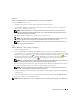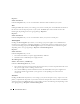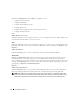Users Guide
Table Of Contents
- User’s Guide
- Contents
- Introduction
- What’s New for Version 5.1
- Setup and Administration
- Installing Server Administrator
- Using Server Administrator
- Instrumentation Service
- Remote Access Service
- Overview
- Hardware Prerequisites
- Software Prerequisites
- Adding and Configuring DRAC Users
- Configuring an Existing DRAC User
- Configuring the DRAC Network Properties
- Configuring the DRAC Alert Properties
- Configuring DRAC III Dial-in (PPP) Users and Modem Settings
- Configuring the DRAC Remote Features Properties
- Configuring DRAC Security
- Accessing and Using a Dell Remote Access Controller
- Working With the Baseboard Management Controller (BMC)
- Storage Management Service
- Server Administrator Logs
- Troubleshooting
- Glossary
- Index
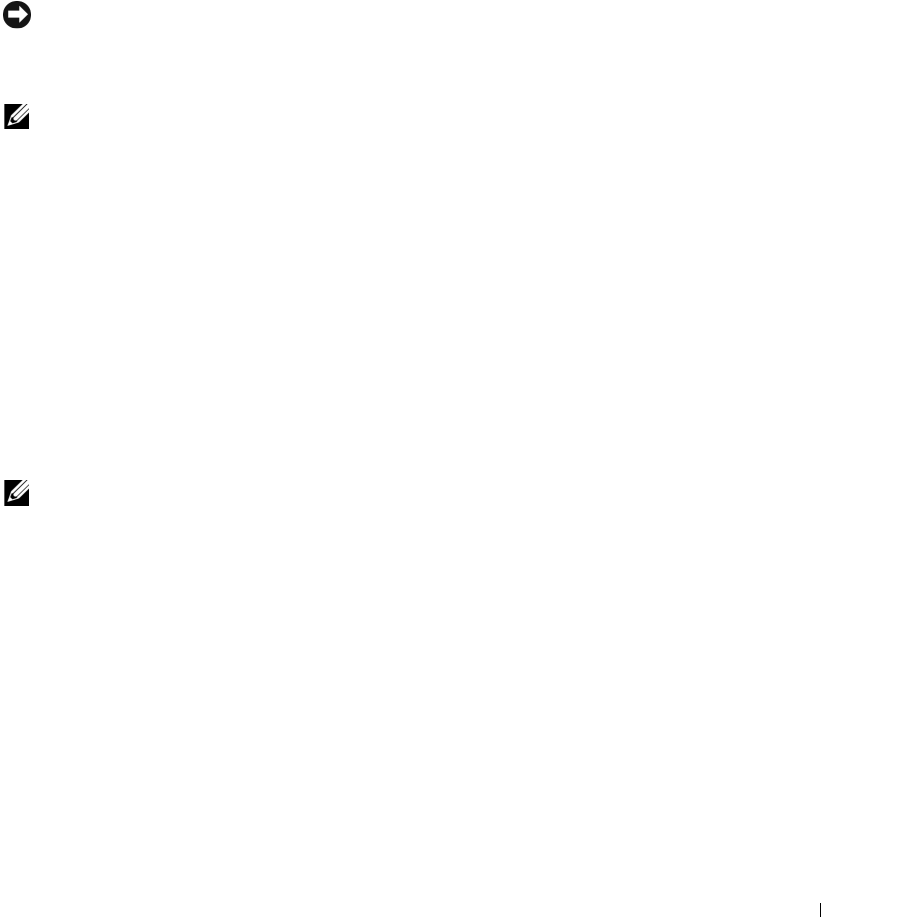
Instrumentation Service 65
You can modify the state of many BIOS setup features including but not limited to the Serial Port, Dual
Network Interface Controller cards, Boot Sequence, User Accessible USB Ports, CPU Virtualization
Technology, CPU HyperThreading, AC Power Recovery Mode, Embedded SATA Controller, Console
Redirection, and Console Redirection Failsafe Baud Rate.
Depending upon your specific system configuration, additional setup items may be displayed. However,
some BIOS setup options may be shown on the F2 BIOS Setup screen that are not accessible in Server
Administrator.
NOTICE: The NIC configuration information within the Server Administrator BIOS setup may be inaccurate for
embedded NICs. Using the BIOS setup screen to enable or disable NICs might produce unexpected results. It is
recommended that you perform all configurations for embedded NICs through the actual System Setup screen that
is available by pressing <F2> while a system is booting.
NOTE: The BIOS Setup tab for your system only displays the BIOS features that are supported on your system.
Currents
Clicking the Currents object allows you to manage current levels in your system. Server Administrator
monitors currents across critical components in various chassis locations in the monitored system. The
Current object action window can have the following tabs, depending on the user's group privileges:
Properties and Alert Management.
Properties
Subtab: Current Probes
Under the Properties tab, you can:
• View the current readings and status for your system's current probes.
• Configure current probe warning threshold values.
• Set alert actions in the event that a current probe returns a warning or failure value.
NOTE: When assigning probe threshold values, Server Administrator sometimes rounds the minimum or maximum
values you enter to the closest assignable value.
Alert Management
Subtabs: Alert Actions | SNMP Traps
Under the Alert Management tab, you can:
• View current alert actions settings and set the alert actions that you want to be performed in the event
that a current sensor returns a warning or failure value.
• View current SNMP trap alert thresholds and set the alert threshold levels for current sensors.
The selected traps will be triggered if the system generates a corresponding event at the selected
severity level.