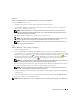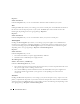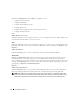Users Guide
Table Of Contents
- User’s Guide
- Contents
- Introduction
- What’s New for Version 5.1
- Setup and Administration
- Installing Server Administrator
- Using Server Administrator
- Instrumentation Service
- Remote Access Service
- Overview
- Hardware Prerequisites
- Software Prerequisites
- Adding and Configuring DRAC Users
- Configuring an Existing DRAC User
- Configuring the DRAC Network Properties
- Configuring the DRAC Alert Properties
- Configuring DRAC III Dial-in (PPP) Users and Modem Settings
- Configuring the DRAC Remote Features Properties
- Configuring DRAC Security
- Accessing and Using a Dell Remote Access Controller
- Working With the Baseboard Management Controller (BMC)
- Storage Management Service
- Server Administrator Logs
- Troubleshooting
- Glossary
- Index

64 Instrumentation Service
AC Switch
Clicking the AC Switch object allows you to display key features of your system's AC failover switch.
The AC Switch object action window can have the following tab, depending on the user's group
privileges: Properties.
Properties
Subtab: Information
Under the Properties tab, you can view AC switch redundancy information and view information about
the AC power lines.
Batteries
Clicking the Batteries object allows you to view information about your system’s installed batteries. Batteries
maintain the time and date when your system is turned off. The battery saves the system’s BIOS setup
configuration, which allows the system to reboot efficiently. The Batteries object action window can have the
following tabs, depending on the user’s group privileges: Properties and Alert Management.
Properties
Subtab: Information
Under the Properties tab, you can view the current readings and status of your system’s batteries.
Alert Management
Under the Alert Management tab, you can configure the alerts that you want to take effect in case of a
battery warning or critical/failure event.
BIOS
Clicking the BIOS object allows you to manage key features of your system's BIOS. Your system’s BIOS
contains programs stored on a flash memory chip set that control communications between the
microprocessor and peripheral devices, such as the keyboard and the video adapter, and other
miscellaneous functions, such as system messages. The BIOS object action window can have the
following tabs, depending on the user's group privileges: Properties and Setup.
Properties
Subtab: Information
Under the Properties tab, you can view BIOS information.
Setup
Subtab: BIOS
Under the Setup tab, you can set the state for each BIOS setup object.
NOTE: Setting the boot sequence to Device List on the Setup tab results in the following boot sequence: diskette,
IDE CD drive, hard drive, option ROMs (if the devices are available).