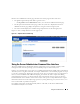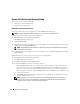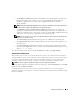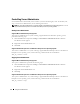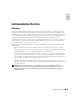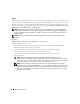Users Guide
Table Of Contents
- User’s Guide
- Contents
- Introduction
- What’s New for Version 5.1
- Setup and Administration
- Installing Server Administrator
- Using Server Administrator
- Instrumentation Service
- Remote Access Service
- Overview
- Hardware Prerequisites
- Software Prerequisites
- Adding and Configuring DRAC Users
- Configuring an Existing DRAC User
- Configuring the DRAC Network Properties
- Configuring the DRAC Alert Properties
- Configuring DRAC III Dial-in (PPP) Users and Modem Settings
- Configuring the DRAC Remote Features Properties
- Configuring DRAC Security
- Accessing and Using a Dell Remote Access Controller
- Working With the Baseboard Management Controller (BMC)
- Storage Management Service
- Server Administrator Logs
- Troubleshooting
- Glossary
- Index
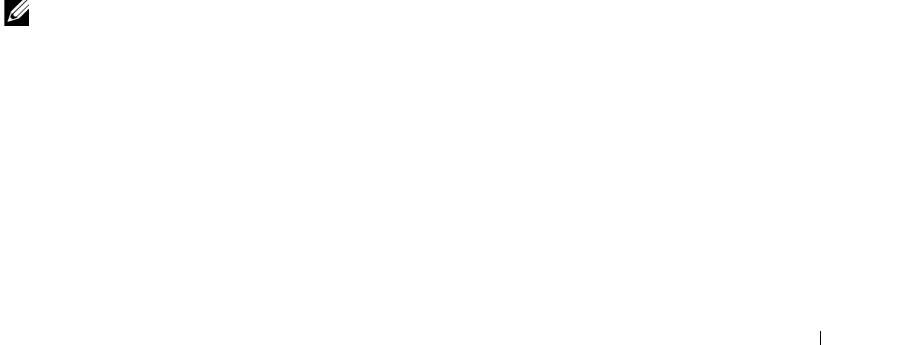
Instrumentation Service 59
The Preferences home page defaults to the Access Configuration window under the Preferences tab.
From the Preferences home page, you can restrict access to users with User and Power User privileges, set
the SNMP password, and configure user settings and secure port server settings.
Managing System Tree Objects
The Server Administrator system tree displays all visible system objects based on the software and
hardware groups that Server Administrator discovers on the managed system and on the user's access
privileges. The system components are categorized by component type. When you expand the main
object—System—the major categories of system components that may appear are "Main System
Chassis," "Software," and "Storage."
If Storage Management Service is installed, depending on the controller and storage attached to the
system, the Storage tree object will expand to display the following objects:
•Controller
•Battery
• Connector
• Enclosure or Backplane
• Physical Disks
• EMMs
•Fans
• Power Supplies
•Temperatures
• Virtual Disks
• Firmware/Driver Versions
Server Administrator Home Page System Tree Objects
NOTE: Many of the system tree objects, system components, action tabs, action tab subcategories, or data area
features are not available to a user logged in with User privileges. Admin or Power User privileges are required to
view many of the system tree objects, system components, action tabs, and data area features that are
configurable. Additionally, only users logged in with Admin privileges have access to critical system features such
as the shutdown functionality included under the Shutdown tab