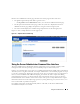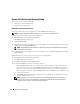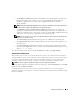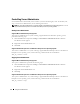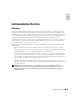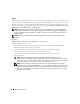Users Guide
Table Of Contents
- User’s Guide
- Contents
- Introduction
- What’s New for Version 5.1
- Setup and Administration
- Installing Server Administrator
- Using Server Administrator
- Instrumentation Service
- Remote Access Service
- Overview
- Hardware Prerequisites
- Software Prerequisites
- Adding and Configuring DRAC Users
- Configuring an Existing DRAC User
- Configuring the DRAC Network Properties
- Configuring the DRAC Alert Properties
- Configuring DRAC III Dial-in (PPP) Users and Modem Settings
- Configuring the DRAC Remote Features Properties
- Configuring DRAC Security
- Accessing and Using a Dell Remote Access Controller
- Working With the Baseboard Management Controller (BMC)
- Storage Management Service
- Server Administrator Logs
- Troubleshooting
- Glossary
- Index
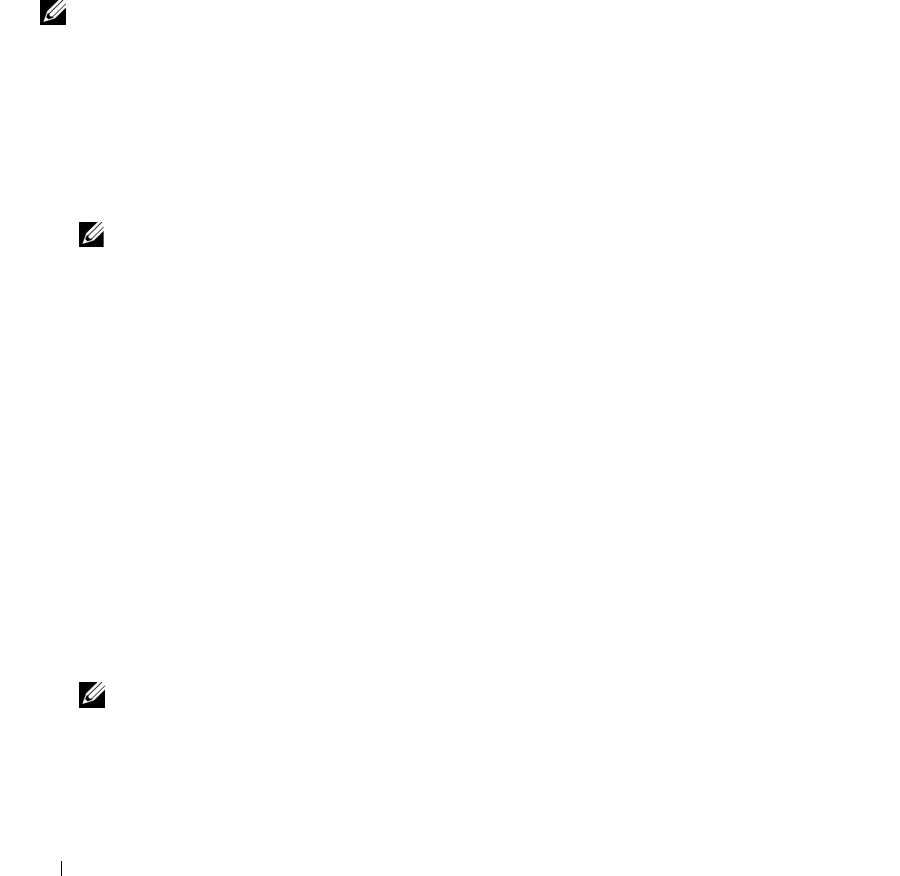
52 Using Server Administrator
Secure Port Server and Security Setup
This section contains the following topics:
• Setting User and System Preferences
• X.509 Certificate Management
Setting User and System Preferences
You set user and secure port system preferences from the Preferences home page.
NOTE: You must be logged in with Admin privileges to set or reset user or system preferences.
Perform the following steps to set up your user preferences:
1
Click
Preferences
on the global navigation bar.
The
Preferences
home page appears.
2
Click
General Settings
.
3
To add a preselected e-mail recipient, type the e-mail address of your designated service contact in the
Mail To:
field, and click
Apply Changes
.
NOTE: Clicking Email in any window sends an e-mail message with an attached HTML file of the window to
the designated e-mail address.
4
To change the home page appearance, select an alternative value in the
skin
or
scheme
fields and click
Apply Changes
.
Perform the following steps to set up your secure port system preferences:
1
Click
Preferences
on the global navigation bar.
The
Preferences
home page appears.
2
Click
General Settings
, and the
Web Server
tab.
3
In the
Server Preferences
window, set options as necessary.
• The
Session Timeout
feature can set a limit on the amount of time that a Server Administrator
session can remain active. Select the
Enable
radio button to allow Server Administrator to time
out if there is no user interaction for a specified number of minutes. Users whose session times out
must log in again to continue. Select the
Disable
radio button to disable the Server Administrator
session timeout feature.
• The
HTTPS Port
field specifies the secure port for Server Administrator. The default secure port
for Server Administrator is 1311.
NOTE: Changing the port number to an invalid or in-use port number might prevent other applications or
browsers from accessing Server Administrator on the managed system. See the The Dell OpenManage
Installation and Security User's Guide for the list of default ports.