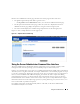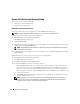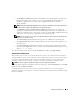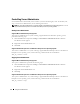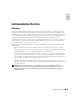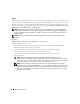Users Guide
Table Of Contents
- User’s Guide
- Contents
- Introduction
- What’s New for Version 5.1
- Setup and Administration
- Installing Server Administrator
- Using Server Administrator
- Instrumentation Service
- Remote Access Service
- Overview
- Hardware Prerequisites
- Software Prerequisites
- Adding and Configuring DRAC Users
- Configuring an Existing DRAC User
- Configuring the DRAC Network Properties
- Configuring the DRAC Alert Properties
- Configuring DRAC III Dial-in (PPP) Users and Modem Settings
- Configuring the DRAC Remote Features Properties
- Configuring DRAC Security
- Accessing and Using a Dell Remote Access Controller
- Working With the Baseboard Management Controller (BMC)
- Storage Management Service
- Server Administrator Logs
- Troubleshooting
- Glossary
- Index
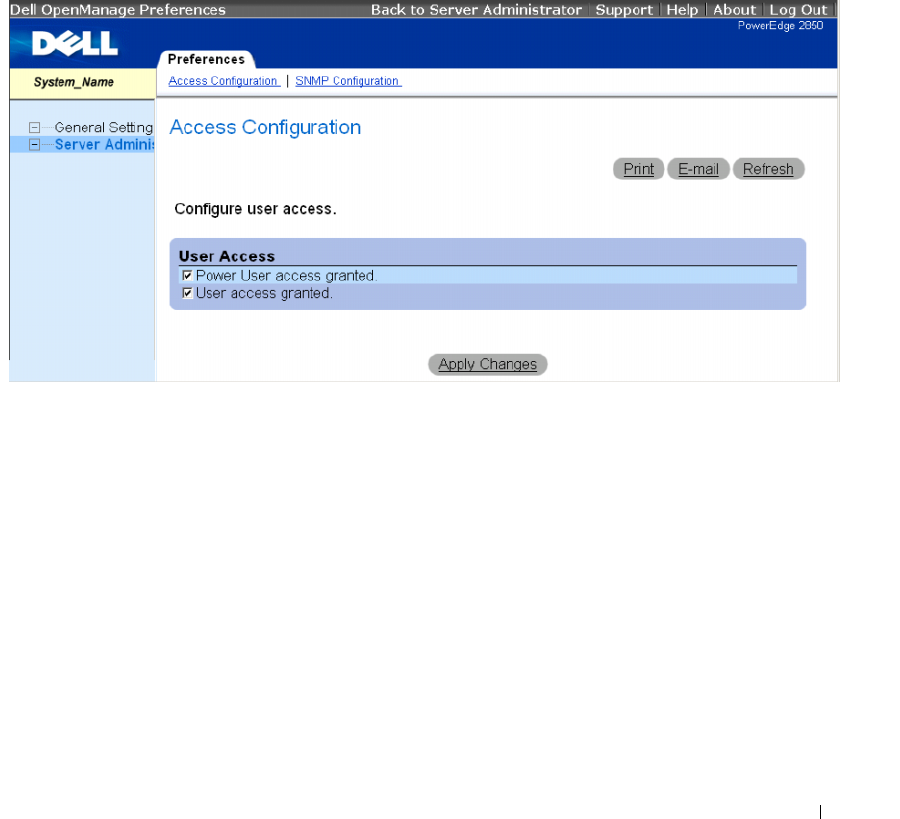
Using Server Administrator 51
Like the Server Administrator home page, the Preferences home page has three main areas:
• The global navigation bar provides links to general services.
– Clicking
Back to Server Administrator
returns you to the Server Administrator home page.
• The left pane of the Preferences home page (where the system tree is displayed on the Server
Administrator home page) displays the preference categories for the managed system.
• The action window displays the available settings and preferences for the managed system.
Figure 5-3 shows a sample Preferences home page layout.
Figure 5-3. Sample Preferences Home Page
Using the Server Administrator Command Line Interface
The Server Administrator command line interface (CLI) allows users to perform essential systems
management tasks from the operating system command prompt of a monitored system.
In many cases, the CLI allows a user with a very well-defined task in mind to rapidly retrieve information
about the system. Using CLI commands, for example, administrators can write batch programs or scripts
to execute at specific times. When these programs execute, they can capture reports on components of
interest, such as fan RPMs. With additional scripting, the CLI can be used to capture data during
periods of high system usage to compare with the same measurements at times of low system usage.
Command results can be routed to a file for later analysis. The reports can help administrators to gain
information that can be used to adjust usage patterns, to justify purchasing new system resources, or to
focus on the health of a problem component.
For complete instructions on the functionality and use of the CLI, see the Server Administrator
Command Line Interface User's Guide.