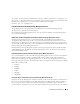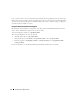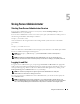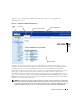Users Guide
Table Of Contents
- User’s Guide
- Contents
- Introduction
- What’s New for Version 5.1
- Setup and Administration
- Installing Server Administrator
- Using Server Administrator
- Instrumentation Service
- Remote Access Service
- Overview
- Hardware Prerequisites
- Software Prerequisites
- Adding and Configuring DRAC Users
- Configuring an Existing DRAC User
- Configuring the DRAC Network Properties
- Configuring the DRAC Alert Properties
- Configuring DRAC III Dial-in (PPP) Users and Modem Settings
- Configuring the DRAC Remote Features Properties
- Configuring DRAC Security
- Accessing and Using a Dell Remote Access Controller
- Working With the Baseboard Management Controller (BMC)
- Storage Management Service
- Server Administrator Logs
- Troubleshooting
- Glossary
- Index
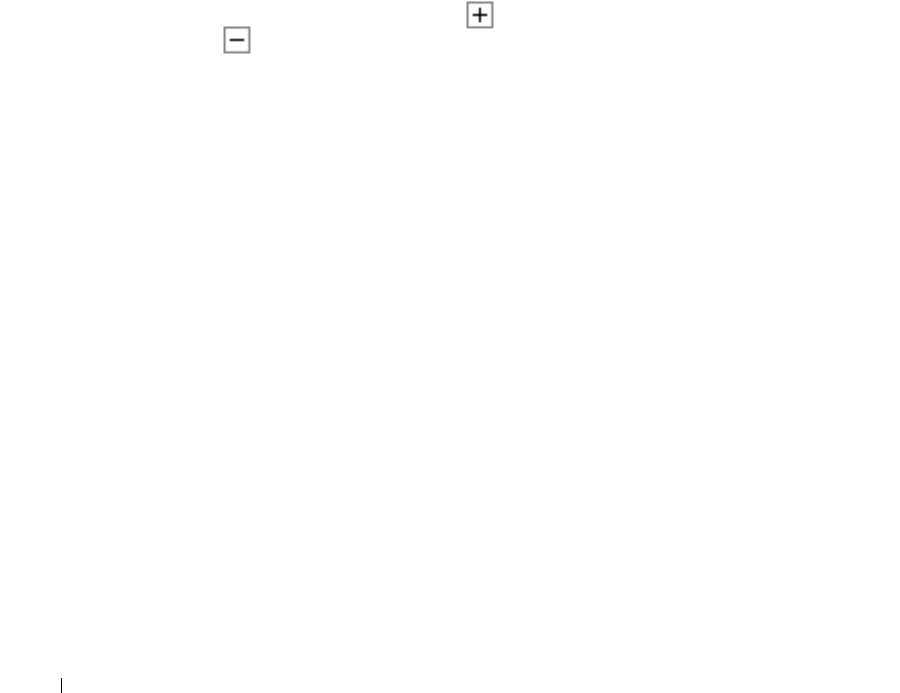
48 Using Server Administrator
Global Navigation Bar
The global navigation bar and its links are available to all user levels regardless of where you are in
the program.
• Clicking
Preferences
opens the
Preferences
home page. See "Using the Preferences Home Page."
• Clicking
Support
connects you to the Dell™ Support website.
• Clicking
Help
opens the context-sensitive online help window. See "Using the Online Help."
• Clicking
About
displays Server Administrator version and copyright information.
• Clicking
Log Out
ends your current Server Administrator program session.
System Tree
The system tree appears on the left side of the Server Administrator home page and lists the components
of your system that are viewable. The system components are categorized by component type. When you
expand the main object known as System, the major categories of system components that may appear
are Main System Chassis, Software, and Storage.
To expand a branch of the tree, click the plus sign ( ) to the left of an object, or double-click the
object. A minus sign ( ) indicates an expanded entry that cannot be expanded further.
Action Window
When you click an item on the system tree, details about the component or object appear in the
data area of the action window. Clicking an action tab displays all available user options as a list
of subcategories.
Clicking an object on the system tree opens that component's action window, displaying the available
action tabs. The data area defaults to a preselected subcategory of the first action tab for the selected
object. The preselected subcategory is usually the first option. For example, clicking the Main System
Chassis object opens an action window in which the Properties action tab and Health subcategory is
displayed in the window's data area.
Data Area
The data area is located below the action tabs on the right side of the home page. The data area is where
you perform tasks or view details about system components. The content of the window depends on the
system tree object and action tab that are currently selected. For example, when you select BIOS from
the system tree, the Properties tab is selected by default and the version information for the system BIOS
appears in the data area. The data area of the action window contains many common features, including
status indicators, task buttons, underlined items, and gauge indicators.