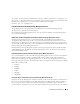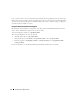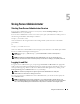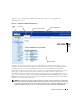Users Guide
Table Of Contents
- User’s Guide
- Contents
- Introduction
- What’s New for Version 5.1
- Setup and Administration
- Installing Server Administrator
- Using Server Administrator
- Instrumentation Service
- Remote Access Service
- Overview
- Hardware Prerequisites
- Software Prerequisites
- Adding and Configuring DRAC Users
- Configuring an Existing DRAC User
- Configuring the DRAC Network Properties
- Configuring the DRAC Alert Properties
- Configuring DRAC III Dial-in (PPP) Users and Modem Settings
- Configuring the DRAC Remote Features Properties
- Configuring DRAC Security
- Accessing and Using a Dell Remote Access Controller
- Working With the Baseboard Management Controller (BMC)
- Storage Management Service
- Server Administrator Logs
- Troubleshooting
- Glossary
- Index
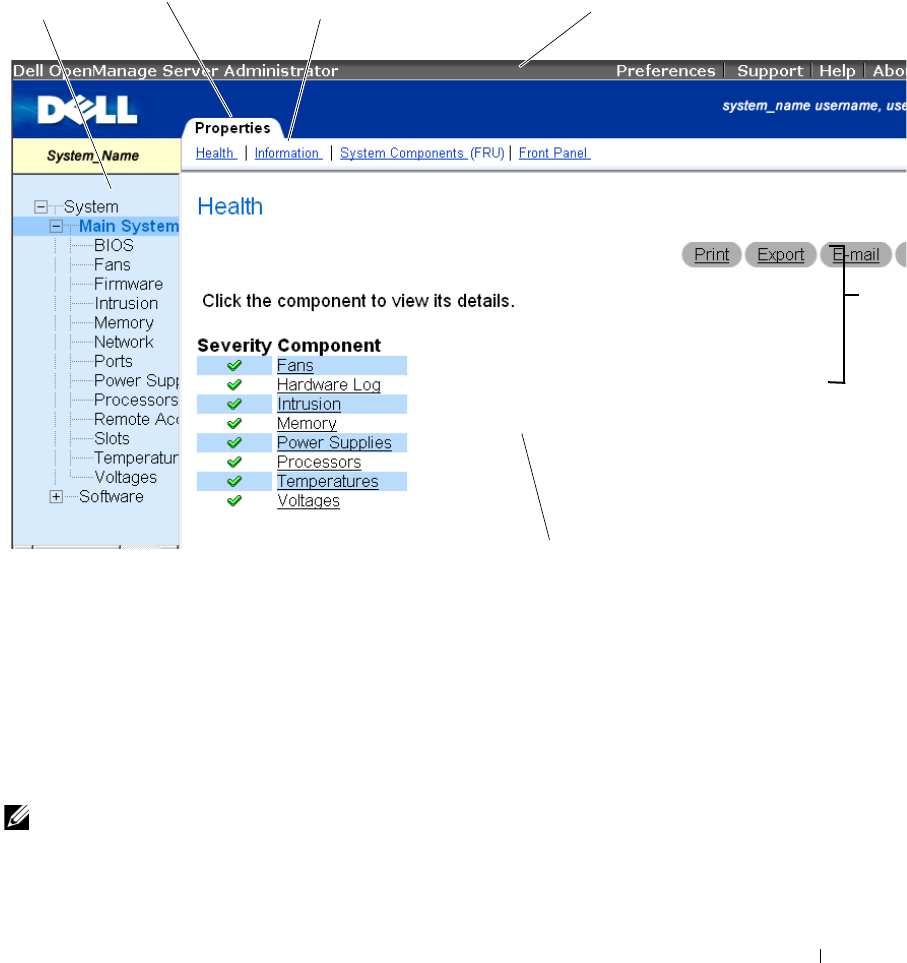
Using Server Administrator 47
Figure 5-1 shows a sample Server Administrator home page layout for a user logged in with
administrator privileges.
Figure 5-1. Sample Server Administrator Home Page
Clicking an object in the system tree opens a corresponding action window for that object. You can
navigate in the action window by clicking action tabs to select major categories and clicking the action
tab subcategories to access more detailed information or more focused actions. The information
displayed in the data area of the action window can range from system logs to status indicators to system
probe gauges. Underlined items in the data area of the action window indicate a further level of
functionality. Clicking an underlined item creates a new data area in the action window that contains a
greater level of detail. For example, clicking Main System Chassis under the Health subcategory of the
Properties action tab lists the health status of all the components contained in the Main System Chassis
object that are monitored for health status.
NOTE: Many of the system tree objects, system components, action tabs, or data area features are not available to
users logged in with only User privileges. Admin or Power User privileges are required to view many of the system
tree objects, system components, action tabs, and data area features that are configurable. Additionally, only users
logged in with Admin privileges have access to the shutdown functionality included under the Shutdown tab.
system
tree
action tab
action tab subcategories
global navigation bar
action window
data
area