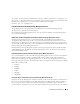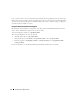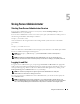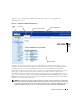Users Guide
Table Of Contents
- User’s Guide
- Contents
- Introduction
- What’s New for Version 5.1
- Setup and Administration
- Installing Server Administrator
- Using Server Administrator
- Instrumentation Service
- Remote Access Service
- Overview
- Hardware Prerequisites
- Software Prerequisites
- Adding and Configuring DRAC Users
- Configuring an Existing DRAC User
- Configuring the DRAC Network Properties
- Configuring the DRAC Alert Properties
- Configuring DRAC III Dial-in (PPP) Users and Modem Settings
- Configuring the DRAC Remote Features Properties
- Configuring DRAC Security
- Accessing and Using a Dell Remote Access Controller
- Working With the Baseboard Management Controller (BMC)
- Storage Management Service
- Server Administrator Logs
- Troubleshooting
- Glossary
- Index
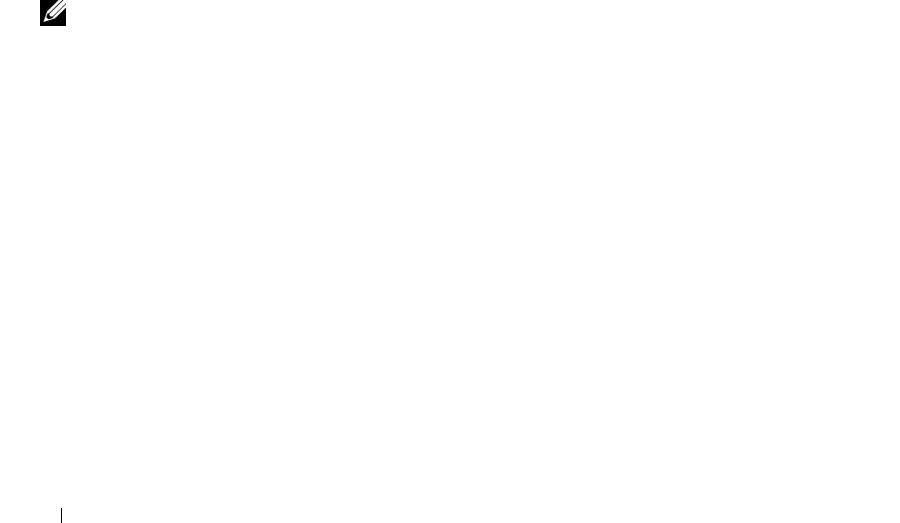
46 Using Server Administrator
5
Copy the Web address used to access the remote managed system from the browser’s address bar and
paste it onto the
Add this Web Site to the Zone
field.
6
Click
Custom Level
.
7
Under
User Authentication
, select the
Automatic Logon with current username and password
radio button.
8
Click
OK
to save the new settings.
9
Close the browser.
10
Log into Server Administrator.
Mozilla
1
Start your browser.
2
Click
Edit
→
Preferences
.
3
Click
Advanced
→
Scripts and Plugins.
4
Ensure that the
Navigator
check box is selected under
Enable JavaScript for
.
5
Click
OK
to save the new settings.
6
Close the browser.
7
Log into Server Administrator.
The Server Administrator Home Page
NOTE: Do not use your Web browser toolbar buttons (such as Back and Refresh) while using Server Administrator.
Use only the Server Administrator navigation tools.
With only a few exceptions, the Server Administrator home page has three main areas:
• The
global navigation bar
provides links to general services.
• The
system tree
displays all visible system objects based on the user's access privileges.
• The
action window
displays the available management actions for the selected system tree object
based on the user's access privileges. The action window contains three functional areas:
– The action tabs display the primary actions or categories of actions that are available for the
selected object based on the user's access privileges.
– The action tabs are divided into subcategories of all available secondary options for the action tabs
based on the user's access privileges.
– The
data area
displays information for the selected system tree object, action tab, and subcategory
based on the user's access privileges.
Additionally, when logged into the Server Administrator home page, the system model, the assigned
name of the system, and the current user's user name and user privileges are displayed in the top-right
corner of the window.