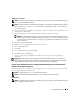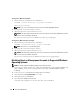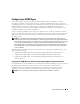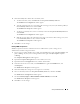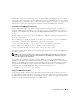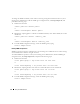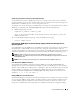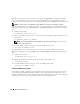Users Guide
Table Of Contents
- User’s Guide
- Contents
- Introduction
- What’s New for Version 5.1
- Setup and Administration
- Installing Server Administrator
- Using Server Administrator
- Instrumentation Service
- Remote Access Service
- Overview
- Hardware Prerequisites
- Software Prerequisites
- Adding and Configuring DRAC Users
- Configuring an Existing DRAC User
- Configuring the DRAC Network Properties
- Configuring the DRAC Alert Properties
- Configuring DRAC III Dial-in (PPP) Users and Modem Settings
- Configuring the DRAC Remote Features Properties
- Configuring DRAC Security
- Accessing and Using a Dell Remote Access Controller
- Working With the Baseboard Management Controller (BMC)
- Storage Management Service
- Server Administrator Logs
- Troubleshooting
- Glossary
- Index
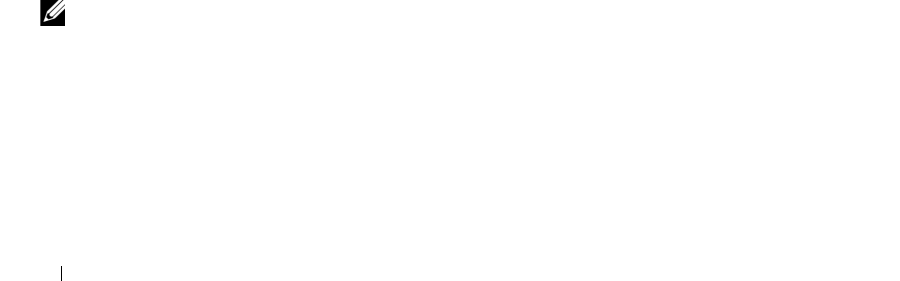
26 Setup and Administration
Configuring Your System to Send SNMP Traps to a Management Station
Server Administrator generates SNMP traps in response to changes in the status of sensors and other
monitored parameters. You must configure one or more trap destinations on the Server Administrator
system for SNMP traps to be sent to a management station.
1
If your system is running Windows Server 2003, click the
Start
button, right-click
My Computer,
and
point to
Manage
. If your system is running Windows 2000, right-click
My Computer
and point
to
Manage
.
The
Computer Management
window appears.
2
Expand the
Computer Management
icon in the window, if necessary.
3
Expand the
Services and Applications
icon and click
Services
.
4
Scroll down the list of services until you find
SNMP Service
, right-click
SNMP Service
, and
click
Properties
.
The
SNMP Service Properties
window appears.
5
Click the
Traps
tab to add a community for traps or to add a trap destination for a trap community.
a
To add a community for traps, type the community name in the
Community Name
box and click
Add to list
, which is located next to the
Community Name
box.
b
To add a trap destination for a trap community, select the community name from the
Community
Name
drop-down box and click
Add
under the
Trap Destinations
box.
c
The
SNMP Service Configuration
window appears.
Type in the trap destination and click
Add
.
The
SNMP Service Properties
window appears.
6
Click
OK
to save the changes.
Configuring the SNMP Agent on Systems Running Supported Red Hat Enterprise Linux
Server Administrator uses the SNMP services provided by the ucd-snmp or net-snmp SNMP agent.
You can configure the SNMP agent to change the community name, enable Set operations, and send
traps to a management station. To configure your SNMP agent for proper interaction with management
applications such as IT Assistant, perform the procedures described in the following sections.
NOTE: See your operating system documentation for additional details on SNMP configuration.
SNMP Agent Access Control Configuration
The management information base (MIB) branch implemented by Server Administrator is identified by
the 1.3.6.1.4.1.674 OID. Management applications must have access to this branch of the MIB tree to
manage systems running Server Administrator.