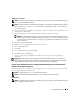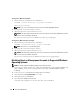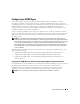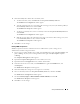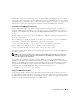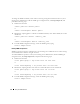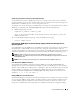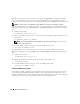Users Guide
Table Of Contents
- User’s Guide
- Contents
- Introduction
- What’s New for Version 5.1
- Setup and Administration
- Installing Server Administrator
- Using Server Administrator
- Instrumentation Service
- Remote Access Service
- Overview
- Hardware Prerequisites
- Software Prerequisites
- Adding and Configuring DRAC Users
- Configuring an Existing DRAC User
- Configuring the DRAC Network Properties
- Configuring the DRAC Alert Properties
- Configuring DRAC III Dial-in (PPP) Users and Modem Settings
- Configuring the DRAC Remote Features Properties
- Configuring DRAC Security
- Accessing and Using a Dell Remote Access Controller
- Working With the Baseboard Management Controller (BMC)
- Storage Management Service
- Server Administrator Logs
- Troubleshooting
- Glossary
- Index
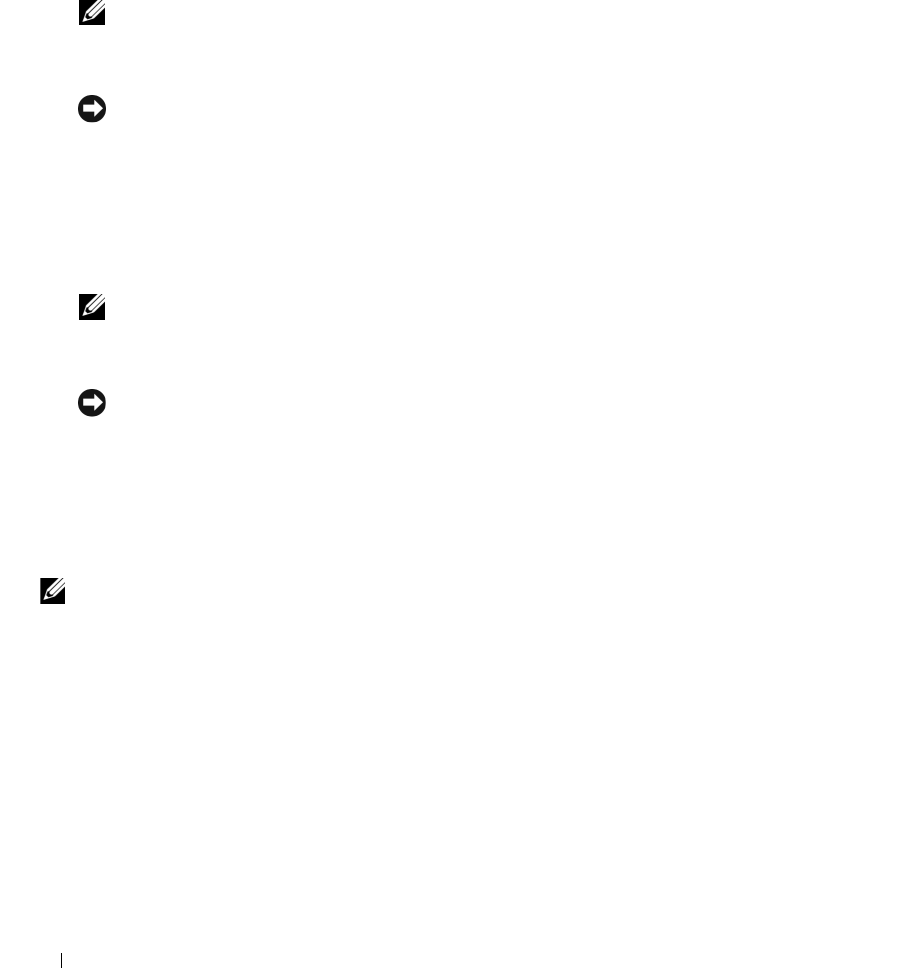
22 Setup and Administration
Creating Users With User Privileges
1
Run the following command from the command line:
useradd -d <
home-directory
> -g <
group
> <
username
>
where
<
group
>
is
not
root
.
NOTE: If <group> does not exist, you must create it by using the groupadd command.
2
Ty p e
passwd
<
username
>
and press <Enter>.
3
When prompted, enter a password for the new user.
NOTICE: You must assign a password to every user account that can access Server Administrator to protect
access to your critical system components.
The new user can now log into Server Administrator with User group privileges.
Creating Users With Power User Privileges
1
Run the following command from the command line:
useradd -d <
home-directory
> -g root <
username
>
NOTE: You must set root as the primary group.
2
Ty p e
passwd
<
username
>
and press <Enter>.
3
When prompted, enter a password for the new user.
NOTICE: You must assign a password to every user account that can access Server Administrator to protect
access to your critical system components.
The new user can now log into Server Administrator with Power User group privileges.
Disabling Guest and Anonymous Accounts in Supported Windows
Operating Systems
NOTE: You must be logged in with Admin privileges to perform this procedure.
1
If your system is running Windows Server 2003, click the
Start
button, right-click
My Computer,
and
point to
Manage
. If your system is running Windows 2000, right-click
My Computer
and point
to
Manage
.
2
In the console tree, expand
Local Users and Groups
and click
Users
.
3
Click the
Guest
or
IUSR
_system name
user account.
4
Click
Action
and point to
Properties
.
5
Select
Account is disabled
and click
OK
.
A red circle with an X appears over the user name. The account is disabled.