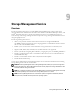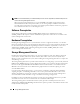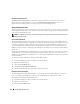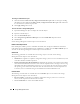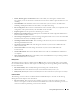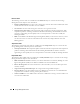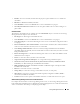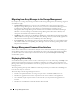Users Guide
Table Of Contents
- User’s Guide
- Contents
- Introduction
- What’s New for Version 5.1
- Setup and Administration
- Installing Server Administrator
- Using Server Administrator
- Instrumentation Service
- Remote Access Service
- Overview
- Hardware Prerequisites
- Software Prerequisites
- Adding and Configuring DRAC Users
- Configuring an Existing DRAC User
- Configuring the DRAC Network Properties
- Configuring the DRAC Alert Properties
- Configuring DRAC III Dial-in (PPP) Users and Modem Settings
- Configuring the DRAC Remote Features Properties
- Configuring DRAC Security
- Accessing and Using a Dell Remote Access Controller
- Working With the Baseboard Management Controller (BMC)
- Storage Management Service
- Server Administrator Logs
- Troubleshooting
- Glossary
- Index

Storage Management Service 105
4
Select
Reconfigure
from the
Available Tasks
drop-down menu.
5
Click
Execute.
6
See the Storage Management online help for more information.
Maintain Integrity of Redundant Virtual Disks
If you have created a redundant virtual disk, the Check Consistency task verifies the accuracy of the
redundant (parity) information. This task only applies to redundant virtual disks. When necessary, the
Check Consistency task rebuilds the redundant data.
To launch the Check Consistency task:
1
Expand the
Storage
tree object to display the controller objects.
2
Expand a controller object.
3
Select the
Virtual Disks
object.
4
Select
Check Consistency
from the
Available Tasks
drop-down menu.
5
Click
Execute.
6
See the Storage Management online help for more information.
Assign and Unassign Global Hot Spare
A global hot spare is an unused backup disk that is part of the array group. Hot spares remain in standby
mode. When a physical disk that is used in a virtual disk fails, the assigned hot spare is activated to
replace the failed physical disk without interrupting the system or requiring your intervention. When a
hot spare is activated, it rebuilds the data for all redundant virtual disks that were using the failed
physical disk.
You can change the hot spare assignment by unassigning a disk and choosing another disk as needed.
You can also assign more than one physical disk as a global hot spare.
Global hot spares must be assigned and unassigned manually. They are not assigned to specific virtual
disks. If you want to assign a hot spare to a virtual disk (it will replace any physical disk that fails in the
virtual disk) then use the instructions to assign and unassign dedicated hot spare.
To assign a dedicated hot spare
1
Select the disk in the
Connector
(channel or port) table that you want to use as the dedicated hot
spare. On some controllers, more than one disk can be selected. The disks you have selected as
dedicated hot spares are displayed in the
Disks currently configured as dedicated hot spare
table.
2
Click
Apply Changes
when ready.