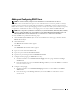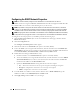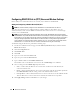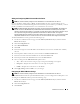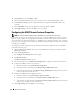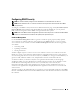Users Guide
Remote Access Service 95
Configuring the DRAC Alert Properties
DRACs can be configured to respond to alert conditions from the system's ESM or to other conditions
such as operating-system crashes or power failures.
DRACs offer the following types of alert actions:
• Alphanumeric paging (DRAC IIIs only) (See "Adding and Configuring DRAC Users" for information
about configuring this type of alert action.)
• Numeric paging (DRAC IIIs only) (See "Adding and Configuring DRAC Users" for information about
configuring this type of alert action.)
• E-mail (See "Adding and Configuring DRAC Users" for information about configuring this type of
alert action.)
• SNMP traps (See the following subsection for information about configuring this type of alert action.)
Configuring the SNMP Alert Properties
NOTE: You must have Admin privileges in Server Administrator to use the Remote Access Service.
To configure the Remote Access Service alert properties, perform the following steps:
1
Click the
Main System Chassis
object on the Server Administrator home page, and then click the
Remote Access
object.
2
Click the
Configuration
tab.
3
Click
SNMP
.
4
Click
Add
or click the
Destination IP Address
to edit existing SNMP alert properties.
5
Click the check box next to
Enable SNMP Trap
, if a check isn't already in the check box.
6
Enter the SNMP community name to which the destination management station belongs in the
Community
field.
7
Enter a destination IP address of the management station to which you want the DRAC to send
SNMP traps when an event occurs in the
IP Address
field.
8
Use the check boxes under
Severity Configuration
to specify the events and the severity level that
those events must have to trigger an alert action from the DRAC.
The first (left-most) column of check boxes corresponds to the severity level
Informational
, the
second column corresponds to the severity level
Warning
, and the third column corresponds to the
severity level
Critical
. The last seven events can only report the severity level
Informational
.
9
Click
Apply Changes
and then click
OK
to save your changes.