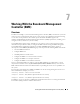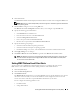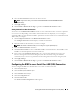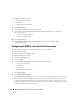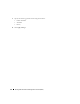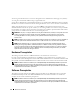Users Guide
Working With the Baseboard Management Controller (BMC) 85
6
Select the
Generate Alert
check box for the alerts to be sent.
NOTE: To generate an alert, you must select both Generate Alert and the Enable Platform Events
Alerts settings.
7
Click
Apply Changes
.
8
Click
Go Back to Platform Events Page
to go back to the
Platform Event Filters
window.
Setting Platform Event Alert Destinations
You can also use the Platform Event Filters window to select a destination where an alert for a platform
event is to be sent. Depending on the number of destinations that are displayed, you can configure a
separate IP address for each destination address. A platform event alert will be sent to each destination IP
address that you configure.
1
Click
Configure Destinations
in the
Platform Event Filters
window.
The
Configure Destinations
window displays a number of destinations.
2
Click the number of the destination you want to configure.
NOTE: The number of destinations that you can configure on a given system may vary.
3
Select the
Enable Destination
check-box.
4
Click
Destination Number
to enter an individual IP address for that destination. This IP address is the
IP address to which the platform event alert will be sent.
5
Enter a value in the
Community String
field to act as a password to authenticate messages sent
between a management station and a managed system. The community string (also called the
community name) is sent in every packet between the management station and a managed system.
6
Click
Apply Changes
.
7
Click
Go Back to Platform Events Page
to go back to the
Platform Event Filters
window.
Configuring the BMC to use a Serial Over LAN (SOL) Connection
You can configure the BMC for communication over a serial over LAN connection.
1
Click the
System
object.
2
Click the
Main System Chassis
object.
3
Click the
Remote Access
object.
4
Click the
Configuration
tab.
5
Click
Serial Over LAN
.
The
Serial Over LAN Configuration
window appears.