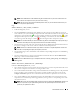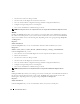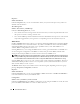Users Guide
Instrumentation Service 63
• Firmware
• Hardware Log
• Intrusion
•Memory
• Network
•Ports
• Power Supplies
• Processors
• Remote Access
•Slots
•Temperatures
• Voltages
NOTE: AC Switch and Currents are viewed in limited systems only.
• View information about the main system chassis attributes.
• View detailed information about the field-replaceable units (FRUs) installed in your system. Note
that only the FRUs that have electronic Parent Process IDentifiers (PPID) are listed.
• Enable or disable the managed system's front panel buttons, namely Power button and Non-Masking
Interrupt (NMI) button (if present on the system).
NOTE: Diagnostic Service is not listed on the Health page for the Main System Chassis object at startup. The
Diagnostic Service waits for the Server Administrator service to start completely before enumerating (scanning the
system for available devices to diagnose). Press <F5> to refresh; Diagnostic Service shows up when enumeration
is complete. This process can take several minutes on some systems.
Diagnostics
Subtabs: Select | Review | Status | Results | Hardware Changes | Settings | Scheduled Tasks
Under the Diagnostics tab, you can:
• View and select to run all available diagnostics tests for components installed in your system.
• Review the selected tests.
• View the status of the tests being executed.
• View the results for the diagnostics test that have been run.
• View any current hardware configuration changes (hardware configuration differences).
• Configure settings for diagnostics tests and log files.
• View a list of scheduled tests and make changes to them.
NOTE: See "Diagnostic Service" for complete instructions on using the Server Administrator Diagnostic Service.