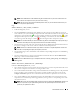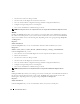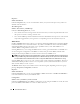Users Guide
62 Instrumentation Service
Diagnostics
Subtabs: Select | Review | Status | Results | Hardware Changes | Settings | Scheduled Tasks
Under the Diagnostics tab, you can:
• View and select to run all available diagnostics tests for components installed in your system.
• Review the selected tests.
• View the status of the tests being executed.
• View the results for the diagnostics test that have been run.
• View any current hardware configuration changes (hardware configuration differences).
• Configure settings for diagnostics tests and log files.
• View a list of scheduled tests and make changes to them.
NOTE: The Diagnostics tab is not available in Server Administrator at startup. The Diagnostic Service waits for the
Server Administrator service to start completely before enumerating (scanning the system for available devices to
diagnose). Press <F5> to refresh; the Diagnostics tab shows up when enumeration is complete. This process can
take several minutes on some systems.
NOTE: See "Diagnostic Service" for complete instructions on using the Server Administrator Diagnostic Service.
Main System Chassis
Clicking the Main System Chassis object allows you to manage your system's essential hardware and
software components. The system may contain one main system chassis or several chassis. The main
system chassis contains the essential components of a system. The Main System Chassis object action
window can have the following tabs, depending on the user's group privileges: Properties and Diagnostics.
Properties
Subtabs: Health | Information | FRU | Front Panel
Under the Properties tab, you can:
• View the health or status of hardware components and sensors. Each listed component has a "System
Component Status Indicators" icon next to its name. A green check mark ( ) indicates that a
component is healthy (normal). A yellow triangle containing an exclamation point ( ) indicates
that a component has a warning (noncritical) condition and requires prompt attention. A red X ( )
indicates a component has a critical (failure) condition and requires immediate attention. A blank
space ( ) indicates that a component's health status is unknown. The available monitored
components include:
• AC Switch
• Batteries (Available only on PowerEdge 1900, 1950, 1955, 2900, and 2950 systems)
•BIOS
• Currents
•Fans