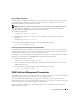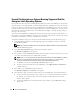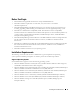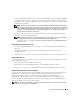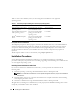Users Guide
32 Setup and Administration
Firewall Configuration on Systems Running Supported Red Hat
Enterprise Linux Operating Systems
If you enable firewall security when installing Red Hat Enterprise Linux, the SNMP port on all external
network interfaces is closed by default. To enable SNMP management applications such as IT Assistant
to discover and retrieve information from Server Administrator, the SNMP port on at least one external
network interface must be open. If Server Administrator detects that the SNMP port is not open in the
firewall for any external network interface, Server Administrator displays a warning message and logs a
message to the system log.
You can open the SNMP port by disabling the firewall, opening an entire external network interface in
the firewall, or opening the SNMP port for at least one external network interface in the firewall. You can
perform this action before or after Server Administrator is started.
To open the SNMP port using one of the previously described methods, perform the following steps:
1
At the Red Hat Enterprise Linux command prompt, type
setup
and press <Enter> to start the
Text Mode Setup Utility.
NOTE: This command is available only if you have performed a default installation of the operating system.
The
Choose a Tool
menu appears.
2
Select
Firewall Configuration
using the down arrow and press <Enter>.
The
Firewall Configuration
screen appears.
3
Press <Tab> to select
Security Level
and then press the spacebar to select the security level you want
to set. The selected Security Level is indicated by an asterisk.
NOTE: Press <F1> for more information about the firewall security levels. The default SNMP port number is
161. If you are using the X Window System graphical user interface, pressing <F1> may not provide
information about firewall security levels on newer versions of Red Hat Enterprise Linux.
a
To disable the firewall, select
No firewall
or
Disabled
and go to step 7.
b
To open an entire network interface or the SNMP port, select
High, Medium,
or
Enabled
and
continue with step 4.
4
Press <Tab> to go to
Customize
and press <Enter>.
The
Firewall Configuration - Customize
screen appears.
5
Select whether to open an entire network interface or just the SNMP port on all network interfaces.
a
To open an entire network interface, press <Tab> to go to one of the Trusted Devices and press
the spacebar. An asterisk in the box to the left of the device name indicates that the entire
interface will be opened.
b
To open the SNMP port on all network interfaces, press <Tab> to go to
Other ports
and type
snmp:udp
.