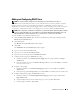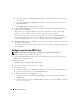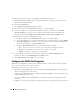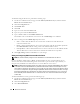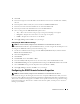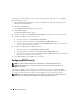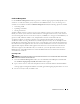Users Guide
96 Remote Access Service
To add and configure dial-in users, perform the following steps:
1
On the Server Administrator home page, click the
Main System Chassis
object, and then click the
Remote Access Controller
object.
2
Click the
Configuration
tab.
3
Click
Dial-In Users
.
4
Click
Add
.
5
Type a user name in the
User Name
field.
6
Type a new password in the
Password
field.
7
Type a callback number in the
Callback Number
field.
This number is the one the Remote Access Service calls if
Callback Type
is set to
Preset
.
8
Select a setting from the
Callback Type
drop-down menu:
•
None
— When called, the Remote Access Service does not disconnect and call back; the
connection remains active.
•
Preset —
When called, the Remote Access Service disconnects and calls the number specified in
the
Callback Number
field; this setting activates the callback number control.
•
User Specified
— When called, the Remote Access Service asks the user for the callback number.
Then the Remote Access Service disconnects and calls the number the user specified.
9
Click
Apply Changes
and then click
OK
to save your changes.
Adding and Configuring DRAC III Demand Dial-Out Entries
NOTE: You must have Admin privileges in Server Administrator to use the Remote Access Service.
If you set the dial-in (PPP) setting to Preset, the demand dial-out entry causes the Remote Access
Service to disconnect and call the management station back at a preset number. Upon callback, you
must provide your DRAC user authentication to access the Remote Access Service.
NOTE: The DRAC managed system software uses a PPP connection to talk to the installed DRAC. The IP address
for this PPP connection is 192.168.234.235. It is possible that this network IP address could already be in use by
other systems or applications. If this situation occurs, the PPP connection fails to operate. If this address is already
in use, the user is required to change the managed-system PPP client IP address to a different number. To change
the managed-system PPP server IP address to use another network so that conflicts do not occur, you must use
the racadm utility. See the Dell Remote Access Controller Racadm User's Guide for information about using the
racadm utility.
To add a demand dial-out entry, perform the following steps:
1
On the Server Administrator home page, click the
Main System Chassis
object, and then click the
Remote Access Controller
object.
2
Click the
Configuration
tab.
3
Select
Demand Dial-Out
.