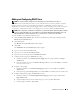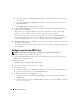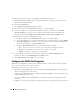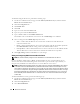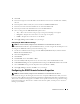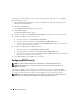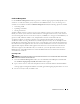Users Guide
Remote Access Service 95
Configuring the SNMP Alert Properties
NOTE: You must have Admin privileges in Server Administrator to use the Remote Access Service.
To configure the Remote Access Service alert properties, perform the following steps:
1
Click the
Main System Chassis
object on the Server Administrator home page, and then click the
Remote Access Controller
object.
2
Click the
Configuration
tab.
3
Click
SNMP
.
4
Click
Add
or click the
Destination IP Address
to edit existing SNMP alert properties.
5
Click the check box next to
Enable SNMP Trap
, if a check isn't already in the check box.
6
Enter the SNMP community name to which the destination management station belongs in the
Community
field.
7
Enter a destination IP address of the management station to which you want the DRAC to send
SNMP traps when an event occurs in the
IP Address
field.
8
Use the check boxes under
Severity Configuration
to specify the events and the severity level that
those events must have to trigger an alert action from the DRAC.
The first (left-most) column of check boxes corresponds to the severity level
Informational
, the
second column corresponds to the severity level
Warning
, and the third column corresponds to the
severity level
Critical
. The last seven events can only report the severity level
Informational
.
9
Click
Apply Changes
and then click
OK
to save your changes.
Configuring DRAC III Dial-in (PPP) Users and Modem Settings
Dial-in (PPP) users and modem features are currently only available for the DRAC III.
Adding and Configuring a DRAC III Dial-In (PPP) User
NOTE: You must have Admin privileges in Server Administrator to use the Remote Access Service.
This subsection describes how to add and configure a dial-in (PPP) user. After dial-in users are
authenticated, they must enter the DRAC user authentication at the remote access controller login
screen to access the DRAC III.
NOTE: The Server Administrator managed-system PPP client uses the 192.168.234.235 network to talk with the
installed DRAC III. It is possible that this network IP address could already be in use by other systems or
applications. If this situation occurs, the PPP connection fails to operate. If this address is already in use, the user
is required to change the managed-system PPP client IP address to a different number. To change the
managed-system PPP server IP address to use another network so that conflicts do not occur, you must use the
racadm utility. See the Dell Remote Access Controller Racadm User's Guide for information about using the
racadm utility.