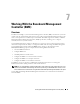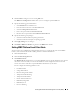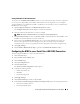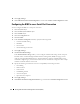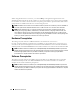Users Guide
Working With the Baseboard Management Controller (BMC) 83
6
Click
User ID
to configure a new or existing BMC user.
The
BMC User Configuration
window allows you to to configure a specific BMC user.
7
Specify the following general information:
• Select
Enable User
to enable the user.
• Enter the name for the user in the
User Name
field.
• Select the
Change Password
check box.
• Enter a new password in the
New Password
field.
• Re-enter the new password in the
Confirm New Password
field.
8
Specify the following user privileges:
• Select the maximum LAN user privilege level limit.
• Select the maximum serial port user privilege granted.
9
Click
Apply Changes
to save changes.
10
Click
Back to BMC User Window
to go back to the
BMC Users
window.
Setting BMC Platform Event Filter Alerts
You can use the Server Administrator Instrumentation Service to configure the most relevant BMC
features, such as Platform Event Filter (PEF) parameters and alert destinations.
1
Click the
System
object.
2
Click the
Alert Management
tab.
3
Click
Platform Events
.
The
Platform Events
window allows you to take individual action on specific platform events. You can
select those events for which you want to take shutdown actions and generate alerts for selected
actions. You can also send alerts to specific IP address destinations of your choice.
You can configure the following platform events.
• Fan Probe Failure
• Voltage Probe Failure
• Discrete Voltage Probe Failure
• Temperature Probe Warning
• Temperature Probe Failure
• Chassis Intrusion Detected
• Redundancy Degraded
• Redundancy Lost
• Processor Warning