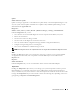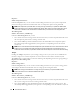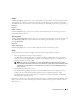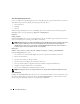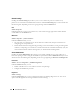Users Guide
74 Instrumentation Service
Basic Storage Management Service
In the case of Basic Storage Management Service, depending on the storage attached to the system, the
expanded Storage object may display the following lower-level objects:
• Array Subsystems
• OS Disks
• Volumes
In Basic Storage Management Service, the Storage object action window can have the following tabs,
depending on the user's group privileges: Properties and Diagnostics.
Properties
Subtab: Health
Under the Properties tab, you can view the health or status of attached storage components and sensors
such as array subsystems, operating system disks, and volumes.
NOTE: Diagnostic Service is not listed on the Health page for the Storage object at startup. The Diagnostic Service
waits for the Server Administrator service to start completely before enumerating (scanning the system for
available devices to diagnose). If you press <F5> to refresh, Diagnostic Service shows up when enumeration is
complete. This process can take several minutes on some systems.
Diagnostics
Subtabs: Select | Review | Status | Results | Hardware Changes | Settings | Scheduled Tasks
Under the Diagnostics tab, you can:
• View and select to run all available diagnostics tests for components installed in your system.
• Review the selected tests.
• View the status of the tests being executed.
• View the results for the diagnostics test that have been run.
• View any current hardware configuration changes (hardware configuration differences).
• Configure settings for diagnostics tests and log files.
• View a list of scheduled tests and make changes to them.
NOTE: See "Diagnostic Service" for complete instructions on using the Server Administrator Diagnostic Service
Array Subsystems
Clicking the Array Subsystems object allows you to view information about your array subsystems. Array
subsystems include physical and logical objects. The Array Subsystems object action window can have
the following tab, depending on the user's group privileges: Properties