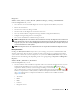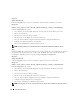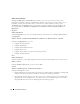Users Guide
Instrumentation Service 65
Alert Management
Subtabs: Alert Actions | SNMP Traps
Under the Alert Management tab, you can:
• View current alert actions settings and set the alert actions that you want to be performed in the event
that a current sensor returns a warning or failure value.
• View current SNMP trap alert thresholds and set the alert threshold levels for current sensors.
The selected traps will be triggered if the system generates a corresponding event at the selected
severity level.
Fans
Clicking the Fans object allows you to manage your system fans. Server Administrator monitors the
status of each system fan by measuring fan rpms. Fan probes report rpms to the Server Administrator
Instrumentation Service. When you select Fans from the device tree, details appear in the data area in
the right-hand pane of the Server Administrator home page. The Fans object action window can have
the following tabs, depending on the user's group privileges: Properties and Alert Management.
Properties
Subtabs: Fan Probes | Fan Control
Under the Properties tab, you can:
• View the current readings for your system's fan probes and configure minimum and maximum values
for fan probe warning threshold.
NOTE: Some fan probe fields differ according to the type of firmware your system has: BMC or ESM.
Some threshold values are not editable on BMC-based systems.
• Select fan control options.
Alert Management
Subtabs: Alert Actions | SNMP Traps
Under the Alert Management tab, you can:
• View current alert actions settings and set the alert actions that you want to be performed in the event
that a fan returns a warning or failure value.
• View current SNMP trap alert thresholds and set the alert threshold levels for fans. The selected traps
will be triggered if the system generates a corresponding event at the selected severity level.