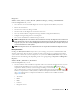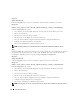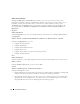Users Guide
62 Instrumentation Service
•Fans
• Firmware
• Hardware Log
• Intrusion
•Memory
• Network
•Ports
• Power Supplies
• Processors
• Remote Access Controller
•Slots
•Temperatures
• Voltages
• View information about the main system chassis attributes.
• Enable or disable the managed system's front panel buttons, namely Power button and or
Non-Masking Interrupt (NMI) button (if present on the system).
NOTE: Diagnostic Service is not listed on the Health page for the Main System Chassis object at startup.
The Diagnostic Service waits for the Server Administrator service to start completely before enumerating
(scanning the system for available devices to diagnose). If you press <F5> to refresh, Diagnostic Service shows up
when enumeration is complete. This process can take several minutes on some systems.
Diagnostics
Subtabs: Select | Review | Status | Results | Hardware Changes | Settings | Scheduled Tasks
Under the Diagnostics tab, you can:
• View and select to run all available diagnostics tests for components installed in your system.
• Review the selected tests.
• View the status of the tests being executed.
• View the results for the diagnostics test that have been run.
• View any current hardware configuration changes (hardware configuration differences).
• Configure settings for diagnostics tests and log files.
• View a list of scheduled tests and make changes to them.
NOTE: See "Diagnostic Service" for complete instructions on using the Server Administrator Diagnostic Service.