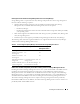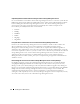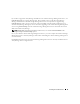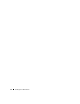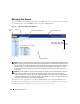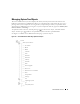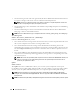Users Guide
58 Instrumentation Service
NOTE: In the previous figure, the Storage tree object expands to display the Array Systems and OS Disks objects
only when Array Manager (basic Storage Management Service) is installed. If enhanced Storage Management
Service is installed, depending on the controller and storage attached to the system, the Storage tree object will
expand to display the following objects:
1. Controller
2. Battery
3. Channel
4. Enclosure or Backplane
5. Array Disks
6. EMMs
7. Fans
8. Power Supplies
9. Temperatures
10. Virtual Disks
Server Administrator Home Page System Tree Objects
NOTE: Many of the system tree objects, system components, action tabs, action tab subcategories, or data area
features are not available to a user logged in with only User privileges. Admin or Power User privileges are
required to view many of the system tree objects, system components, action tabs, and data area features that are
configurable. Additionally, only users logged in with Admin privileges have access to critical system features such
as the shutdown functionality included under the Shutdown tab
System
The System object contains three main system component groups: Main System Chassis, Software, and
Storage. The Server Administrator home page defaults to the System object of the system tree view. Most
administrative functions can be managed from the System object action window. The System object action
window can have the following tabs, depending on the user's group privileges: Properties, Shutdown, Logs,
Alert Management, Update, and Diagnostics.
Properties
Subtabs: Health | Summary | Asset Information | Auto Recovery
Under the Properties tab, you can:
• View the current health alert status for hardware and software components in the
Main System Chassis
object, the attached storage components, and the Diagnostic Service for the system being monitored.
NOTE: Diagnostic Service is not listed on the Health page for the System object at startup. The Diagnostic
Service waits for the Server Administrator service to start completely before enumerating (scanning the
system for available devices to diagnose). If you press <F5> to refresh, Diagnostic Service shows up when
enumeration is complete. This process can take several minutes on some systems.
• View detailed summary information for all components in the system being monitored.