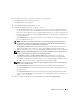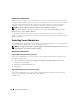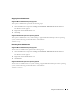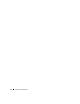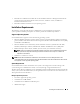Users Guide
Using Server Administrator 41
Perform the following steps to set up your secure port system preferences:
1
Click
Preferences
on the global navigation bar.
The
Preferences
home page appears.
2
Click
General Settings
, and the
Web Server
tab.
3
In the
Server Preferences
window, set options as necessary.
• The
Session Timeout
feature can set a limit on the amount of time that a Server Administrator
session can remain active. Select the
Enable
radio button to allow Server Administrator to time
out if there is no user interaction for a specified number of minutes. Users whose session times out
must log in again to continue. Select the
Disable
radio button to disable the Server Administrator
session timeout feature.
• The
HTTPS Port
field specifies the secure port for Server Administrator. The default secure port
for Server Administrator is 1311.
NOTE: Changing the port number to an invalid or in-use port number might prevent other applications or
browsers from accessing Server Administrator on the managed system. See the The Dell OpenManage
Installation and Security User's Guide for the list of default ports.
• The
IP Address to Bind to
field specifies the IP address(es) for the managed system that Server
Administrator binds to when starting a session. Select the
All
radio button to bind to all IP
addresses applicable for your system. Select the
Specific
radio button to bind to a specific IP address.
NOTE: Changing the IP Address to Bind to value to a value other than All may prevent other applications or
browsers from accessing Server Administrator on the managed system.
• The
SMTP Server name
and
DNS Suffix for SMTP Server
fields specify your company or
organization's Simple Mail Transfer Protocol (SMTP) and domain name server (DNS) suffix.
To enable Server Administrator to send e-mails, you must type the IP address and DNS suffix for
the SMTP Server for your company or organization in the appropriate fields.
NOTE: For security reasons, your company or organization might not allow e-mails to be sent through the
SMTP server to outside accounts.
• The
Command Log Size
field specifies the largest file size in MB for the command log file.
• The
Support Link
field specifies the URL for the business entity that provides support for your
managed system.
• The
Custom Delimiter
field specifies the character used to separate the data fields in the files
created using the
Export
button. The
;
character is the default delimiter. Other options are
!
,
@
,
#
,
$
,
%
,
^
,
*
,
~
,
?
,
:
,
|
, and
,
.
4
When you finish setting options in the
Server Preferences
window, click
Apply Changes
.