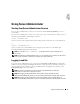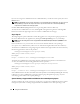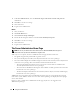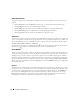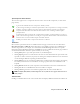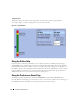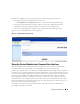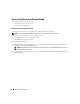Users Guide
Using Server Administrator 31
Using Server Administrator
Starting Your Server Administrator Session
To start a Server Administrator session in a local system, click the Dell™ OpenManage™ icon on
your desktop.
To start a Server Administrator session on a remote system, open your Web browser and type one of
the following in the address field and press <Enter>:
https://
hostname
:1311
where hostname is the assigned name for the managed node system and 1311 is the default port
or
https://
IP address
:1311
where IP address is the IP address for the managed system and 1311 is the default port
The Dell OpenManage Log in window appears.
NOTE: You must type https:// (not http://) in the address field to receive a valid response in
your browser.
NOTE: The default port for Dell OpenManage is 1311. You can change the port, if necessary. See "Secure Port
Server and Security Setup" for instructions on setting up your system preferences.
Logging In and Out
To log into Server Administrator, type your preassigned Username and Password in the appropriate
fields on the Systems Management Log in window. See "Single Sign-On" for information on how you
can bypass the login page and access the Server Administrator web application by clicking on the
Dell OpenManage icon on your desktop.
NOTE: You must have preassigned user rights to log into Server Administrator. See "Setup and
Administration" for instructions on setting up new users.
NOTE: When logging into Server Administrator from a system running a supported Microsoft
®
Windows
Server™ 2003 operating system, you cannot use a blank password due to operating system constraints.
NOTE: When logging into Server Administrator from a remote system running a supported Microsoft
Windows Server™ 2003 operating system, you cannot use a blank password due to operating system constraints.