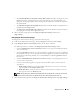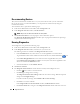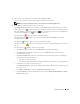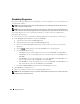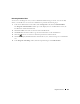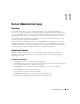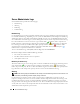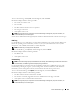Users Guide
Diagnostic Service 123
5
After you have selected the tests you want to run, click
Execute Tests
.
The tests are queued for execution in the order in which they were selected.
NOTE: If you want to schedule the tests to run at a later time, see "Scheduling Diagnostics."
6
Click
Status
to monitor the status of the test execution.
The
Diagnostic Status
window opens. The icons in the
Status
column indicate the status of each test.
The In Progress icon ( ) indicates that the test is being executed. If you have executed this test from
the command line, you will see the CLI icon ( ) next to the In Progress icon. If it is a scheduled test,
you will see the Scheduler icon ( )next to the In Progress icon.
The Aborted icon ( ) indicates that the test has been aborted.
The Suspended icon ( )indicates that test has been suspended. Click
Resume
to resume the
execution of this test.
The OK icon ( ) indicates that test has been executed successfully.
The Noncritical icon ( )indicates that noncritical errors were encountered during the execution of
the test.
The Critical icon ( ) indicates that the test has failed.
• Click
Abort
to stop the current test. Click
Abort All
to stop all the queued tests.
• Click
Suspend
to suspend the execution of the test. Click
Resume
when you want the test
execution to be resumed.
• Click
Clear Completed
to remove the completed tests from the window. However, clicking this
button will not clear the following tests:
• Tests that are currently running
• Tests that have been submitted from the CLI, irrespective of whether they are completed or not
• Click
View
to view the test execution progress.
The
Diagnostic Progress
window opens. A progress bar indicates the percentage complete for each
pass of every test.
Click
Back to Status Page
to return to the
Diagnostic Selection
window.
• Click
View Results
to view the details of the test results. The
Diagnostic Result History - Result
Details
window opens.