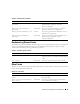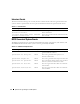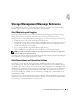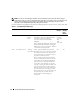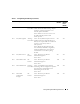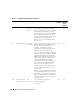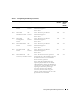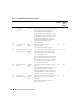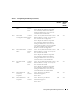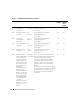Messages Reference Guide
Table Of Contents
- Dell OpenManage™ Server Administrator
- Messages Reference Guide
- Introduction
- Event Message Reference
- Miscellaneous Messages
- Temperature Sensor Messages
- Cooling Device Messages
- Voltage Sensor Messages
- Current Sensor Messages
- Chassis Intrusion Messages
- Redundancy Unit Messages
- Power Supply Messages
- Memory Device Messages
- Fan Enclosure Messages
- AC Power Cord Messages
- Hardware Log Sensor Messages
- Processor Sensor Messages
- Pluggable Device Messages
- System Event Log Messages for IPMI Systems
- Storage Management Message Reference
- Index
- Messages Reference Guide
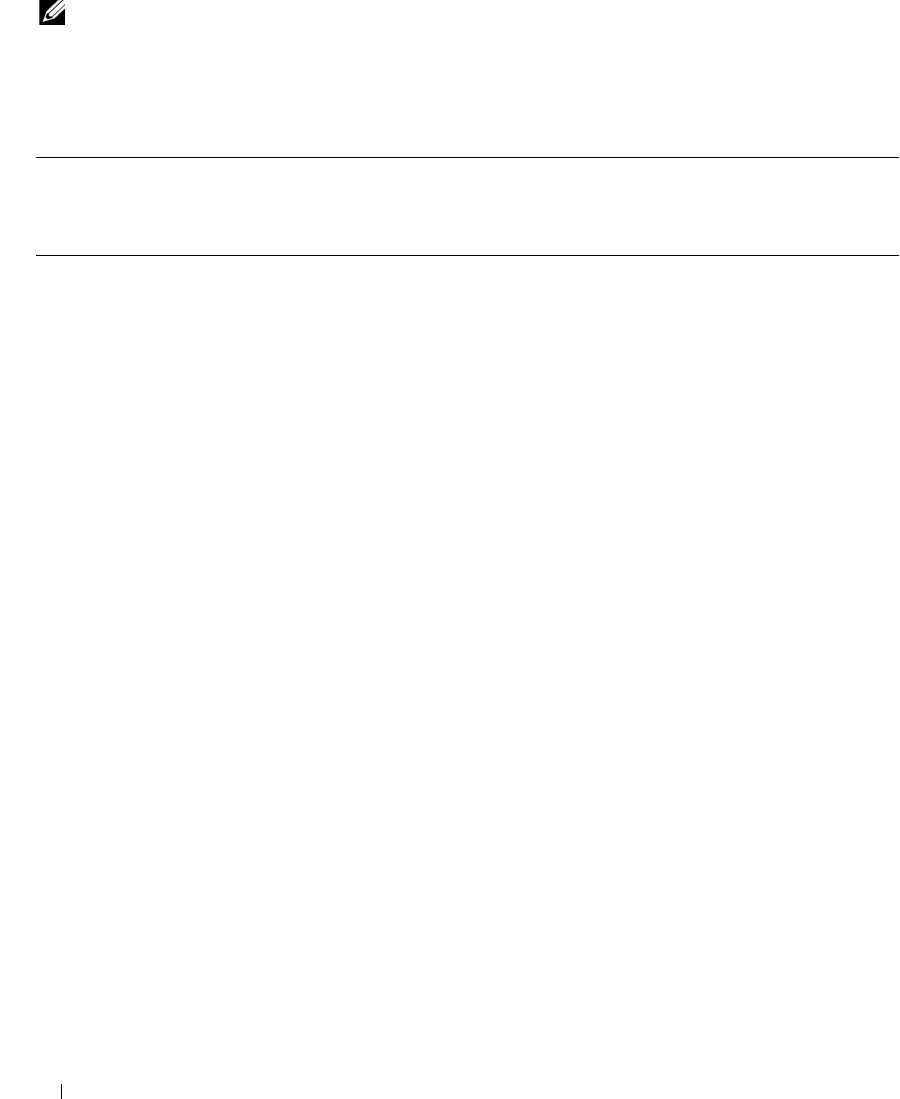
46 Storage Management Message Reference
NOTE: If you have an Array Manager installation, the Array Manager console reports the status of storage
components through error icons and graphical displays. When there is a change in status, Array Manager sends
events to the Array Manager event log, which can be viewed from the Array Manager console. For more
information, see the Dell OpenManage™ Array Manager User's Guide.
For more information regarding alert descriptions and the appropriate corrective actions, see the online help.
Table 4-1. Storage Management Messages
Event ID Description Severity Cause and Action SNMP Trap
Numbers
Array
Manager
Event
Number
2048 Device failed Critical /
Failure /
Error
Cause: A physical disk in the array failed. The
failed disk may have been identified by the
controller or channel. Performing a
consistency check can also identify a
failed disk.
Action: Replace the failed array disk. You can
identify which disk has failed by locating the
disk that has a red “X” for its status. Perform
a rescan after replacing the disk.
754, 804,
854, 904,
954, 1004,
1054,
1104,
1154, 1204
500
2049 Array disk removed Warning /
Non-critical
Cause: A physical disk has been removed
from the array. A user may have also executed
the "Prepare to Remove" task. This alert can
also be caused by loose or defective cables or
by problems with the enclosure.
Action:
If a physical disk was removed from
the array, either replace the disk or restore the
original disk. You can identify which disk has
been removed by locating the disk that has a
red “X” for its status. Perform a rescan after
replacing or restoring the disk. If a disk has not
been removed from the array, then check for
problems with the cables. See the
online help
for more information on checking the cables.
Make sure that the enclosure is powered on. If
the problem persists, check the enclosure
documentation for further diagnostic
information.
903 501