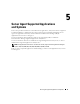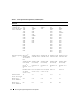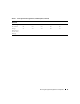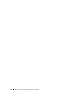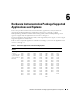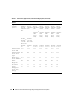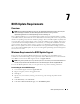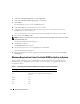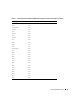Compatibility Guide
48 BIOS Update Requirements
7
Under
Select an Operating System
, select
Not
Applicable
.
8
Under
Select an Operating System Language
, select English.
9
Click
Submit
.
The download page for your system’s FlashBIOS appears.
10
Under
Select a Device
, select the device you want to update.
11
Continue to select the BIOS device until you reach the page where you select the format for the
FlashBIOS file you want to download.
Select a format that fits your intended installation method: floppy disk or operating system format.
12
Select download by
HTTP
or
FTP
.
NOTE: It is strongly recommended that you print out and follow the detailed installation instructions for your BIOS
provided on this Web page.
The Export Compliance Disclaimer appears.
13
Click
I agree
to continue.
The
File Download
window appears.
14
Specify where you want to save your FlashBIOS file and click
OK
.
A download complete popup appears.
15
Follow the installation instructions (appropriate for your file format) that appear on the
Download
and Install
page.
Minimum Required and Latest Available BIOS for Update by System
Table 7-1 lists the minimum version of the BIOS that must be installed on each system for the latest
flash BIOS package to be applied by remote update. Se
e the Dell support site at support.dell.com for the
latest BIOS information.
Table 7-1. PowerEdge Systems and Minimum BIOS Versions Required for Remote Flash Update
PowerEdge System Minimum BIOS Required for Remote Flash Update
300 A00
350 BIOS update is not supported for PowerEdge 350
systems.
500SC A05
600SC A00
650 A01
700 A00