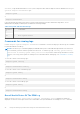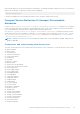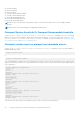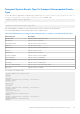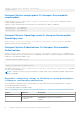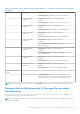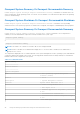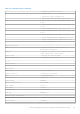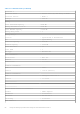CLI Guide
Table Of Contents
- Dell EMC OpenManage Command Line Interface Guide Version 10.1.0.0
- Contents
- Introduction
- Using The omhelp Command
- omreport Viewing System Status Using The Instrumentation Service
- Conventions for parameter tables
- Command summary of the omreport command
- Help With The omreport Command
- omreport modularenclosure
- omreport about
- Omreport Chassis Or Omreport Mainsystem Commands
- Chassis management
- Omreport chassis acswitch or omreport mainsystem acswitch
- Omreport Chassis Batteries Or Omreport Mainsystem Batteries
- Omreport Chassis Bios Or Omreport Mainsystem Bios
- Omreport chassis biossetup or omreport mainsystem biossetup
- BIOS setup groups
- Omreport Chassis Currents Or Omreport Mainsystem Currents
- Omreport chassis fans or omreport mainsystem fans
- Omreport Chassis Firmware Or Omreport Mainsystem Firmware
- Omreport Chassis Frontpanel Or Omreport Mainsystem Frontpanel
- Omreport Chassis Fru Or Omreport Mainsystem Fru
- Omreport chassis hwperformance or omreport mainsystem hwperformance
- Omreport Chassis Info Or Omreport Mainsystem Info
- Omreport Chassis Intrusion
- Omreport Chassis Leds Or Omreport Mainsystem Leds
- Omreport Chassis Memory Or Omreport Mainsystem Memory
- Omreport chassis nics or omreport mainsystem nics
- Omreport Chassis Ports Or omreport Mainsystem Ports
- Omreport Chassis Processors Or Omreport Mainsystem Processors
- Omreport chassis pwrmanagement or omreport mainsystem pwrmanagement
- Omreport chassis pwrmonitoring or omreport mainsystem pwrmonitoring
- Omreport chassis pwrsupplies or omreport mainsystem pwrsupplies
- Omreport Chassis Remoteaccess Or Omreport Mainsystem Remoteaccess
- Omreport Chassis Removableflashmedia Or Omreport Mainsystem Removableflashmedia
- Omreport Chassis Slots Or Omreport Mainsystem Slots
- Omreport chassis temps or Omreport mainsystem temps
- Omreport Chassis Volts Or Omreport Mainsystem Volts
- Omreport Licenses
- Omreport System Commands Or Omreport Servermodule Commands
- Omreport System Or Omreport Servermodule
- Commands for viewing logs
- Omreport System Alertaction Or Omreport Servermodule Alertaction
- Omreport System Assetinfo Or Omreport Servermodule Assetinfo
- Omreport system events or omreport servermodule events
- Omreport System Events Type Or Omreport Servermodule Events Type
- Omreport System snmptrapdest Or Omreport Servermodule snmptrapdest
- Omreport System Operatingsystem Or Omreport Servermodule Operatingsystem
- Omreport System Pedestinations Or Omreport Servermodule Pedestinations
- Omreport System Platformevents Or Omreport Servermodule Platformevents
- Omreport System Recovery Or Omreport Servermodule Recovery
- Omreport System Shutdown Or Omreport Servermodule Shutdown
- Omreport System Summary Or Omreport Servermodule Summary
- Omreport System Thrmshutdown Or Omreport Servermodule Thrmshutdown
- Omreport System Version Or Omreport Servermodule Version
- Omreport Preferences Commands
- Omconfig Managing Components Using The Instrumentation Service
- Conventions for parameter tables
- omconfig Command Summary
- Help With The Omconfig Command
- Omconfig About
- Omconfig Chassis Or Omconfig Mainsystem
- Omconfig Chassis Biossetup Or Omconfig Mainsystem Biossetup
- Omconfig Chassis Currents Or Omconfig Mainsystem Currents
- Omconfig Chassis Fans Or Omconfig Mainsystem Fans
- Omconfig chassis frontpanel or omconfig mainsystem frontpanel
- Omconfig Chassis Info Or Omconfig Mainsystem Info
- Omconfig Chassis Leds Or Omconfig Mainsystem Leds
- Omconfig Chassis Memorymode Or Omconfig Mainsystem Memorymode
- Omconfig chassis pwrmanagement or omconfig mainsystem pwrmanagement
- Omconfig Chassis Pwrmonitoring Or Omconfig Mainsystem Pwrmonitoring
- Omconfig chassis remoteaccess or omconfig mainsystem remoteaccess
- Omconfig Chassis Temps Or Omconfig Mainsystem Temps
- Omconfig Chassis Volts Or Omconfig Mainsystem Volts
- Omconfig Preferences
- Omconfig System Or Omconfig Servermodule
- Omconfig System Alertaction Or Omconfig Servermodule Alertaction
- Commands for clearing logs
- Omconfig system pedestinations or omconfig servermodule pedestinations
- Omconfig system platformevents or omconfig servermodule platformevents
- Omconfig system snmptraptest or omconfig servermodule snmptraptest
- Omconfig System Events Or Omconfig Servermodule Events
- Omconfig System Webserver Or Omconfig Servermodule Webserver
- Omconfig System Recovery Or Omconfig Servermodule Recovery
- Omconfig System Shutdown Or Omconfig Servermodule Shutdown
- Omconfig System Thrmshutdown Or Omconfig Servermodule Thrmshutdown
- Omconfig System Or Servermodule Assetinfo Editing Cost Of Ownership Values
- Adding acquisition information
- Adding depreciation information
- Adding extended warranty information
- Adding lease information
- Adding maintenance information
- Adding outsource information
- Adding owner information
- Adding service contract information
- Adding support information
- Adding system information
- Adding warranty information
- Using The Storage Management Service
- Omreport storage commands
- Omconfig storage commands
- Omconfig Physical Disk Commands
- Omconfig Blink Physical Disk
- Omconfig Unblink Physical Disk
- Omconfig Prepare To Remove Physical Disk
- Omconfig Instant Erase Secured Physical Disk
- Omconfig Cryptographic Erase Secured Physical Disk
- Omconfig Initialize Physical Disk
- Omconfig Offline Physical Disk
- Omconfig Online Physical Disk
- Omconfig Assign Global Hot Spare
- Omconfig Available Spare
- Omconfig Rebuild Physical Disk
- Omconfig Cancel Rebuild Physical Disk
- Omconfig Cancel Replace Member
- Omconfig Clear Physical Disk
- Omconfig cancel clear physical disk
- Omconfig Enable Device Write Cache
- Omconfig Disable Device Write Cache
- Omconfig Export Reliability Log
- Omconfig Export Telemetry Log
- Omconfig Convert RAID To Non-RAID
- Omconfig Convert Non-RAID To RAID
- Omconfig Set array disk cache
- Omconfig virtual disk commands
- Omconfig Check Consistency
- Omconfig Pause Check Consistency
- Omconfig cancel check consistency
- Omconfig Resume Check Consistency
- Omconfig blink virtual disk
- Omconfig Unblink Virtual Disk
- Omconfig Initialize Virtual Disk
- Omconfig Fast Initialize Virtual Disk
- Omconfig Slow Initialize Virtualize Disk
- Omconfig cancel initialize virtual disk
- Omconfig cancel background initialize
- Omconfig Assign Dedicated Hot Spare
- Omconfig Delete Virtual Disk
- Omconfig reconfiguring virtual disks
- Omconfig Secure Virtual Disk
- Omconfig Clear Virtual Disk Bad Blocks
- Omconfig Change Virtual Disk Policy
- Omconfig Replace Member Virtual Disk
- Omconfig Rename Virtual Disk
- Omconfig controller commands
- Omconfig Rescan Controller
- Omconfig Enable Controller Alarm
- Omconfig Disable Controller Alarm
- Omconfig Quiet Controller Alarm
- omconfig Test Controller Alarm
- Omconfig Reset Controller Configuration
- omconfig Create Virtual Disk
- Omconfig Set Controller Rebuild Rate
- omconfig Change Controller Properties
- Omconfig Discard Preserved Cache
- Omconfig Create Encryption Key
- Omconfig Change Encryption Key
- Omconfig Delete Encryption Key
- Omconfig Set Background Initialization Rate
- Omconfig Set Reconstruct Rate
- Omconfig Set Check Consistency Rate
- Omconfig Export The Controller Log
- Omconfig Import Secure Foreign Configuration
- Omconfig Import Foreign Configuration
- Omconfig Import Or Recover Foreign Configuration
- Omconfig Clear Foreign Configuration
- Omconfig physical disk power management
- Omconfig set controller mode
- Omconfig autoconfigure RAID0
- Omconfig Set Patrol Read Mode
- Omconfig Start Patrol Read
- Omconfig Stop Patrol Read
- Omconfig Create Cachecade
- Omconfig Enable LKM Controller
- Omconfig Rekey LKM Controller
- Omconfig Convert Multiple RAID To Non-RAID
- Omconfig Convert Multiple Non-RAID To RAID
- Omconfig Enclosure Commands
- Omconfig Enable Enclosure Alarm
- Omconfig Disable Enclosure Alarm
- Omconfig Set Enclosure Asset Tag
- Omconfig Set Enclosure Asset Name
- Omconfig Set Temperature Probe Thresholds
- Omconfig Reset Temperature Probe Thresholds
- Omconfig Set All Temperature Probe Thresholds
- Omconfig Reset All Temperature Probe Thresholds
- Omconfig Blink
- Omconfig Battery Commands
- Omconfig Global Commands
- Omconfig Connector Commands
- Omconfig cachecade commands
- Omconfig NVMe adapter configuration commands
- Omconfig Physical Disk Commands
- Working With CLI Command Results
- Identifying the series of your Dell EMC PowerEdge servers
shutdown, you get detailed information for one system component rather than the high-level status obtained with omreport
system or omreport servermodule. Type:
omreport system
or
omreport servermodule
If the system has both a main system chassis or main system and at least one direct attached storage device, Server
Administrator may display a summary that resembles the following example:
Table 34. System and attached storage
SEVERIT
Y
: COMPONENT
Ok : Main System Chassis
Commands for viewing logs
Use the omreport system or omreport servermodule command to view the following logs: the alert log, the command
log, and the hardware or ESM log.
NOTE:
If the Alert log or Command log displays invalid XML data (such as when XML data generated for the selection is
not well-formed), you must clear the log and resolve the issue. To clear the log, type: omconfig system alertlog
action=clear or omconfig system cmdlog action=clear. If you need to retain the log information for future
reference, save a copy of the log before clearing. For more information about clearing logs, see Commands For Clearing
Logs.
To view the contents of the alert log, type:
omreport system alertlog
or
omreport servermodule alertlog
To view the contents of the command log, type:
omreport system cmdlog
or
omreport servermodule cmdlog
To view the contents of the ESM log, type:
omreport system esmlog
or
omreport servermodule esmlog
Overall Health Status Of The ESM Log
When you run the omreport system esmlog or omreport servermodule esmlog command, the ESM log is
displayed. The first line of the report reflects the overall health of the system hardware. For example, Health: OK means
42
omreport Viewing System Status Using The Instrumentation Service