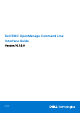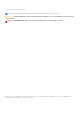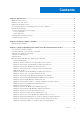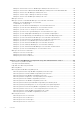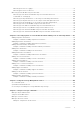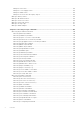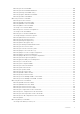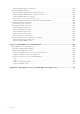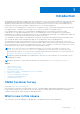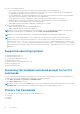CLI Guide
Table Of Contents
- Dell EMC OpenManage Command Line Interface Guide Version 10.1.0.0
- Contents
- Introduction
- Using The omhelp Command
- omreport Viewing System Status Using The Instrumentation Service
- Conventions for parameter tables
- Command summary of the omreport command
- Help With The omreport Command
- omreport modularenclosure
- omreport about
- Omreport Chassis Or Omreport Mainsystem Commands
- Chassis management
- Omreport chassis acswitch or omreport mainsystem acswitch
- Omreport Chassis Batteries Or Omreport Mainsystem Batteries
- Omreport Chassis Bios Or Omreport Mainsystem Bios
- Omreport chassis biossetup or omreport mainsystem biossetup
- BIOS setup groups
- Omreport Chassis Currents Or Omreport Mainsystem Currents
- Omreport chassis fans or omreport mainsystem fans
- Omreport Chassis Firmware Or Omreport Mainsystem Firmware
- Omreport Chassis Frontpanel Or Omreport Mainsystem Frontpanel
- Omreport Chassis Fru Or Omreport Mainsystem Fru
- Omreport chassis hwperformance or omreport mainsystem hwperformance
- Omreport Chassis Info Or Omreport Mainsystem Info
- Omreport Chassis Intrusion
- Omreport Chassis Leds Or Omreport Mainsystem Leds
- Omreport Chassis Memory Or Omreport Mainsystem Memory
- Omreport chassis nics or omreport mainsystem nics
- Omreport Chassis Ports Or omreport Mainsystem Ports
- Omreport Chassis Processors Or Omreport Mainsystem Processors
- Omreport chassis pwrmanagement or omreport mainsystem pwrmanagement
- Omreport chassis pwrmonitoring or omreport mainsystem pwrmonitoring
- Omreport chassis pwrsupplies or omreport mainsystem pwrsupplies
- Omreport Chassis Remoteaccess Or Omreport Mainsystem Remoteaccess
- Omreport Chassis Removableflashmedia Or Omreport Mainsystem Removableflashmedia
- Omreport Chassis Slots Or Omreport Mainsystem Slots
- Omreport chassis temps or Omreport mainsystem temps
- Omreport Chassis Volts Or Omreport Mainsystem Volts
- Omreport Licenses
- Omreport System Commands Or Omreport Servermodule Commands
- Omreport System Or Omreport Servermodule
- Commands for viewing logs
- Omreport System Alertaction Or Omreport Servermodule Alertaction
- Omreport System Assetinfo Or Omreport Servermodule Assetinfo
- Omreport system events or omreport servermodule events
- Omreport System Events Type Or Omreport Servermodule Events Type
- Omreport System snmptrapdest Or Omreport Servermodule snmptrapdest
- Omreport System Operatingsystem Or Omreport Servermodule Operatingsystem
- Omreport System Pedestinations Or Omreport Servermodule Pedestinations
- Omreport System Platformevents Or Omreport Servermodule Platformevents
- Omreport System Recovery Or Omreport Servermodule Recovery
- Omreport System Shutdown Or Omreport Servermodule Shutdown
- Omreport System Summary Or Omreport Servermodule Summary
- Omreport System Thrmshutdown Or Omreport Servermodule Thrmshutdown
- Omreport System Version Or Omreport Servermodule Version
- Omreport Preferences Commands
- Omconfig Managing Components Using The Instrumentation Service
- Conventions for parameter tables
- omconfig Command Summary
- Help With The Omconfig Command
- Omconfig About
- Omconfig Chassis Or Omconfig Mainsystem
- Omconfig Chassis Biossetup Or Omconfig Mainsystem Biossetup
- Omconfig Chassis Currents Or Omconfig Mainsystem Currents
- Omconfig Chassis Fans Or Omconfig Mainsystem Fans
- Omconfig chassis frontpanel or omconfig mainsystem frontpanel
- Omconfig Chassis Info Or Omconfig Mainsystem Info
- Omconfig Chassis Leds Or Omconfig Mainsystem Leds
- Omconfig Chassis Memorymode Or Omconfig Mainsystem Memorymode
- Omconfig chassis pwrmanagement or omconfig mainsystem pwrmanagement
- Omconfig Chassis Pwrmonitoring Or Omconfig Mainsystem Pwrmonitoring
- Omconfig chassis remoteaccess or omconfig mainsystem remoteaccess
- Omconfig Chassis Temps Or Omconfig Mainsystem Temps
- Omconfig Chassis Volts Or Omconfig Mainsystem Volts
- Omconfig Preferences
- Omconfig System Or Omconfig Servermodule
- Omconfig System Alertaction Or Omconfig Servermodule Alertaction
- Commands for clearing logs
- Omconfig system pedestinations or omconfig servermodule pedestinations
- Omconfig system platformevents or omconfig servermodule platformevents
- Omconfig system snmptraptest or omconfig servermodule snmptraptest
- Omconfig System Events Or Omconfig Servermodule Events
- Omconfig System Webserver Or Omconfig Servermodule Webserver
- Omconfig System Recovery Or Omconfig Servermodule Recovery
- Omconfig System Shutdown Or Omconfig Servermodule Shutdown
- Omconfig System Thrmshutdown Or Omconfig Servermodule Thrmshutdown
- Omconfig System Or Servermodule Assetinfo Editing Cost Of Ownership Values
- Adding acquisition information
- Adding depreciation information
- Adding extended warranty information
- Adding lease information
- Adding maintenance information
- Adding outsource information
- Adding owner information
- Adding service contract information
- Adding support information
- Adding system information
- Adding warranty information
- Using The Storage Management Service
- Omreport storage commands
- Omconfig storage commands
- Omconfig Physical Disk Commands
- Omconfig Blink Physical Disk
- Omconfig Unblink Physical Disk
- Omconfig Prepare To Remove Physical Disk
- Omconfig Instant Erase Secured Physical Disk
- Omconfig Cryptographic Erase Secured Physical Disk
- Omconfig Initialize Physical Disk
- Omconfig Offline Physical Disk
- Omconfig Online Physical Disk
- Omconfig Assign Global Hot Spare
- Omconfig Available Spare
- Omconfig Rebuild Physical Disk
- Omconfig Cancel Rebuild Physical Disk
- Omconfig Cancel Replace Member
- Omconfig Clear Physical Disk
- Omconfig cancel clear physical disk
- Omconfig Enable Device Write Cache
- Omconfig Disable Device Write Cache
- Omconfig Export Reliability Log
- Omconfig Export Telemetry Log
- Omconfig Convert RAID To Non-RAID
- Omconfig Convert Non-RAID To RAID
- Omconfig Set array disk cache
- Omconfig virtual disk commands
- Omconfig Check Consistency
- Omconfig Pause Check Consistency
- Omconfig cancel check consistency
- Omconfig Resume Check Consistency
- Omconfig blink virtual disk
- Omconfig Unblink Virtual Disk
- Omconfig Initialize Virtual Disk
- Omconfig Fast Initialize Virtual Disk
- Omconfig Slow Initialize Virtualize Disk
- Omconfig cancel initialize virtual disk
- Omconfig cancel background initialize
- Omconfig Assign Dedicated Hot Spare
- Omconfig Delete Virtual Disk
- Omconfig reconfiguring virtual disks
- Omconfig Secure Virtual Disk
- Omconfig Clear Virtual Disk Bad Blocks
- Omconfig Change Virtual Disk Policy
- Omconfig Replace Member Virtual Disk
- Omconfig Rename Virtual Disk
- Omconfig controller commands
- Omconfig Rescan Controller
- Omconfig Enable Controller Alarm
- Omconfig Disable Controller Alarm
- Omconfig Quiet Controller Alarm
- omconfig Test Controller Alarm
- Omconfig Reset Controller Configuration
- omconfig Create Virtual Disk
- Omconfig Set Controller Rebuild Rate
- omconfig Change Controller Properties
- Omconfig Discard Preserved Cache
- Omconfig Create Encryption Key
- Omconfig Change Encryption Key
- Omconfig Delete Encryption Key
- Omconfig Set Background Initialization Rate
- Omconfig Set Reconstruct Rate
- Omconfig Set Check Consistency Rate
- Omconfig Export The Controller Log
- Omconfig Import Secure Foreign Configuration
- Omconfig Import Foreign Configuration
- Omconfig Import Or Recover Foreign Configuration
- Omconfig Clear Foreign Configuration
- Omconfig physical disk power management
- Omconfig set controller mode
- Omconfig autoconfigure RAID0
- Omconfig Set Patrol Read Mode
- Omconfig Start Patrol Read
- Omconfig Stop Patrol Read
- Omconfig Create Cachecade
- Omconfig Enable LKM Controller
- Omconfig Rekey LKM Controller
- Omconfig Convert Multiple RAID To Non-RAID
- Omconfig Convert Multiple Non-RAID To RAID
- Omconfig Enclosure Commands
- Omconfig Enable Enclosure Alarm
- Omconfig Disable Enclosure Alarm
- Omconfig Set Enclosure Asset Tag
- Omconfig Set Enclosure Asset Name
- Omconfig Set Temperature Probe Thresholds
- Omconfig Reset Temperature Probe Thresholds
- Omconfig Set All Temperature Probe Thresholds
- Omconfig Reset All Temperature Probe Thresholds
- Omconfig Blink
- Omconfig Battery Commands
- Omconfig Global Commands
- Omconfig Connector Commands
- Omconfig cachecade commands
- Omconfig NVMe adapter configuration commands
- Omconfig Physical Disk Commands
- Working With CLI Command Results
- Identifying the series of your Dell EMC PowerEdge servers
● New in Server Administrator are:
○ Oracle Java Runtime Environment 11.0.11 and Tomcat 9.0.45 bundled with Server Administrator.
○ For the YX2X to YX5X generation of PowerEdge servers, new memory events are supported that provide additional
recommendations about the resolution steps to resolve an event.
○ In Server Administrator, the About page displays the latest OpenJDK version and a link from Red Hat to download and
that can be used as an alternative system JRE with Server Administrator.
○ Server Administrator web server supports the subject alternative name (SAN) attribute for certificates.
○ SNMP Management Interface is not installed as part of the Typical Installation setup in Server Administrator.
○ Inventory collector is not bundled as part of Server Administrator.
○ OpenManage product nomenclature is updated to standard format of 4 digits.
● New in Storage Management are:
○ NVMe Telemetry feature for direct-attached NVMe devices.
○ Samsung PM1733/PM1735 v2 drives are supported.
NOTE: For the list of supported operating systems and Dell EMC servers, see Dell EMC OpenManage Software Support
Matrix in the required version of OpenManage Software at Dell.com/openmanagemanuals.
NOTE: For more information about features, see Dell EMC OpenManage Server Administrator Online Help.
NOTE: From 9.3.0, the RPM packages in Server Administrator are signed with a new Dell SHA-512 signature key. If
using non interactive or silent method of installation, to verify the authenticity, you must download the key from the
following location: https://linux.dell.com/repo/hardware/dsu/public_gpg3.key, and then import the key to each host with
rpm --import <key file> before installing or upgrading to the current version of Server Administrator. Once the key
is imported, you are not required to import the key every time while installing, or upgrading to the current version of Server
Administrator.
Supported operating systems
● Red Hat Enterprise Linux 8.4
● Red Hat Enterprise Linux 7.9
● SUSE Linux Enterprise Server 15 SP3
● Ubuntu 20.04.02 64 bit
● VMware ESXi 6.7 U3 and VMware ESXi 7.0 U2
● Microsoft Windows 2016
● Microsoft Windows 2019
Accessing the windows command prompt to run CLI
commands
If you are running the Microsoft Windows operating system, use the 32-bit command prompt to run a Server Administrator CLI
command. Access the 32-bit command prompt using one of the following methods:
● Click Start > Programs > Accessories > Command Prompt.
● Click Start > Run and type cmd.exe.
NOTE:
Do not type command in the Run dialog box to launch a command line window; this activates the MS-DOS emulator
command.com, which has environment variable limitations that can cause subtle problems with CLI.
Primary CLI Commands
The commands that carry out the functions of Server Administrator are:
● omconfig
● omhelp
● omreport
10
Introduction