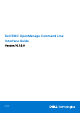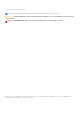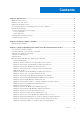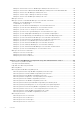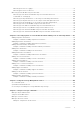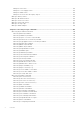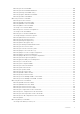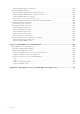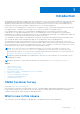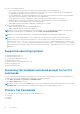Dell EMC OpenManage Command Line Interface Guide Version 10.1.0.0 July 2021 Rev.
Notes, cautions, and warnings NOTE: A NOTE indicates important information that helps you make better use of your product. CAUTION: A CAUTION indicates either potential damage to hardware or loss of data and tells you how to avoid the problem. WARNING: A WARNING indicates a potential for property damage, personal injury, or death. © 2021 Dell Inc. or its subsidiaries. All rights reserved. Dell, EMC, and other trademarks are trademarks of Dell Inc. or its subsidiaries.
Contents Chapter 1: Introduction................................................................................................................. 9 OMSA Customer Survey....................................................................................................................................................9 What is new in this release................................................................................................................................................
Omreport Chassis Remoteaccess Or Omreport Mainsystem Remoteaccess.............................................. 38 Omreport Chassis Removableflashmedia Or Omreport Mainsystem Removableflashmedia.................... 39 Omreport Chassis Slots Or Omreport Mainsystem Slots.................................................................................. 40 Omreport chassis temps or Omreport mainsystem temps...............................................................................
Omconfig Preferences Logging............................................................................................................................... 92 Omconfig preferences webserver...........................................................................................................................93 Omconfig System Or Omconfig Servermodule........................................................................................................
Omreport Fan Status................................................................................................................................................ 134 Omreport Power Supply Status............................................................................................................................. 134 Omreport EMM Status.............................................................................................................................................
Omconfig Secure Virtual Disk................................................................................................................................. 158 Omconfig Clear Virtual Disk Bad Blocks...............................................................................................................158 Omconfig Change Virtual Disk Policy....................................................................................................................158 Omconfig Replace Member Virtual Disk......
Omconfig Delay Battery Learn Cycle.....................................................................................................................181 Omconfig Global Commands......................................................................................................................................... 181 Omconfig Global Enable Smart Thermal Shutdown.......................................................................................... 182 Omconfig Global Disable Smart Thermal Shutdown.....
1 Introduction OpenManage Server Administrator (OMSA) provides a comprehensive, one-to-one systems management solution through either an integrated Web browser-based graphical user interface (GUI) or a command line interface (CLI). Server Administrator is designed for system administrators to manage systems locally and remotely on a network. It allows system administrators to manage their entire network by providing a comprehensive one-to-one systems management.
● New in Server Administrator are: ○ Oracle Java Runtime Environment 11.0.11 and Tomcat 9.0.45 bundled with Server Administrator. ○ For the YX2X to YX5X generation of PowerEdge servers, new memory events are supported that provide additional recommendations about the resolution steps to resolve an event. ○ In Server Administrator, the About page displays the latest OpenJDK version and a link from Red Hat to download and that can be used as an alternative system JRE with Server Administrator.
The omconfig command writes values that you assign to an object's properties. You can specify values for warning thresholds on components or prescribe actions that the system must perform when a certain warning or failure event occurs. You can also use the omconfig command to assign specific values to the system's asset information parameters, such as the purchase price of the system, the system's asset tag, or the system's location. The omhelp command displays short-text help for CLI commands.
Table 2. Failure messages (continued) Message Error! Number with up to 3 digits after decimal point expected, read 3.3000 The value given by the command specifies more than 3 digits after the decimal point. A valid minimum warning threshold value for volts contains up to 3 digits after the decimal point. Revised command omconfig chassis volts index=3 minwarnthresh=3.300 When you type the revised command with three decimal points, you receive another error message: Table 3.
The next level of complexity includes commands that contain command levels 1 and 2. All of the about commands are examples of command level 2 complexity. The omconfig about and omreport about commands display a very brief summary. The summary shows version information for the systems management software installed on the system; for example, Server Administrator 1.x. Some commands have command level 1 and command level 2 and one name=value pair.
2 Using The omhelp Command The omhelp command and its equivalent, -?, accesses the detailed help-text interface of Command Line Interface (CLI). You can get help at several levels of detail. Each fully-qualified CLI command may have a variable number of distinct parts: the command (command level 1), one or more subcommands (command level 2 and command level 3, if present), and one or more name= value pair(s).
For one info value, specify one or more optional parameter(s). The following table displays the optional parameters for info=acquisition: Table 5.
3 omreport Viewing System Status Using The Instrumentation Service The omreport command allows you to see detailed information about the system components. You can also retrieve summaries for many system components at one time, or get details about a specific component. This chapter shows you how to get reports with the level of detail that you want. Commands documented in this chapter vary in whether they define the fields that appear in the results of a particular omreport command.
Command summary of the omreport command Depending on the system configuration, the results of the omreport command vary from one system to another. Data displays for installed components only. NOTE: When a system includes an external chassis, the displayed results vary by operating system. On SUSE Linux Enterprise Server and Red Hat Enterprise Linux systems, the omreport commands display external chassis information in a separate section after the main chassis information.
Table 7. Command Level 1, Level 2, And Level 3 For omreport (continued) Command Level 1 CommandLevel 2 Command Level 3 User Privilege Required Use settings, such as the Power button and/or Nonmasking Interrupt (NMI) button (if present on the system), are enabled or disabled. It also displays the front panel encryption access information and the front panel LCD information. 18 fru U, P, A Displays the Field Replaceable Unit (FRU) information.
Table 7. Command Level 1, Level 2, And Level 3 For omreport (continued) Command Level 1 CommandLevel 2 Command Level 3 User Privilege Required Use power, and power budget information. pwrmonitoring U, P, A Displays properties of power consumption. pwrsupplies U, P, A Displays the properties of power supplies. remoteaccess U, P, A Displays general information on remote access. slots U, P, A Displays the properties of the system’s expansion slots and other slot types.
Table 7. Command Level 1, Level 2, And Level 3 For omreport (continued) Command Level 1 CommandLevel 2 preferences Command Level 3 User Privilege Required Use esmlog U, P, A Allows the administrator to display the hardware log. events U, P, A Displays the system’s Simple Network Management Protocol (SNMP) event settings. operatingsystem U, P, A Displays the name and version of the operating system.
Use omreport -? to get help on the level 2 about, chassis, and system commands. The following information on omreport system -? also applies to get help for the omreport chassis command. To see a list of valid commands for omreport system, type: omreport system -? | more omreport modularenclosure Use the omreport modularenclosure command to view details of the Blade system.
Table 8. Output (continued) Value : Launch CMC Web Interface omreport about Use the omreport about command to learn the product name and version number of the systems management application installed on the system. The following is an example output from the omreport about command: Table 9. omreport about command Product name : Dell OpenManage Systems Management Software (64-Bit) Version : x.x.x Copyright : Copyright (C) Dell Inc. xxxx-xxxx. All rights reserved. Company : Dell Inc.
Table 10. Contains field Storage Management 6.x.x Omreport Chassis Or Omreport Mainsystem Commands Use the omreport chassis or omreport mainsystem commands to view details for the entire chassis or for a particular component. Type: omreport chassis or omreport mainsystem Server Administrator displays a general status for the main system chassis or main system components. Table 11.
or omreport mainsystem acswitch Server Administrator displays the following output: Table 12.
Omreport chassis biossetup or omreport mainsystem biossetup Use the omreport chassis biossetup or omreport mainsystem biossetup command to view BIOS setup parameters that are normally available only during system boot. Type: omreport chassis biossetup or omreport mainsystem biossetup NOTE: To maintain consistency across the commands, the output format of this command has changed. Change the user scripts as applicable.
Table 13. BIOS Setup Groups (continued) Group Description Serial Communication Controls the Serial Communication options. Slot Disablement Controls the system slots that are present on the system. System Information Displays the information that uniquely identifies the system. System Profile Settings Controls the power management settings. System Security Controls the security features of the system. UEFI Boot Settings Controls the system boot settings when boot mode is set to uefi.
Omreport Chassis Frontpanel Or Omreport Mainsystem Frontpanel Use the omreport chassis frontpanel or omreport mainsystem frontpanel command to view if the front panel button control settings, such as the Power button and/or Nonmasking Interrupt (NMI) button (if present on the system), are enabled or disabled. If the Power button override is present on the system, check whether the Power button override is enabled or not. If enabled, the Power button turns the power to the system On and Off.
Omreport Chassis Info Or Omreport Mainsystem Info Use the omreport chassis info or omreport mainsystem info command to see a summary of installed component versions. Type: omreport chassis info index=n or omreport mainsystem info index=n The index parameter specifies a chassis number and is optional. If you do not specify the index, Server Administrator displays summary chassis information for each chassis. If you specify the index, Server Administrator displays summary information for a specific chassis.
Table 17. Output (continued) Health : Ok Index : 1 Status : OK Probe Name : Drive Bay State : Bay is open Omreport Chassis Leds Or Omreport Mainsystem Leds Use the omreport chassis leds or omreport mainsystem leds command to find out whether clear hard drive fault is supported and what severity level lights up the LED. Type: omreport chassis leds index=n or omreport mainsystem leds index=n The index parameter is optional.
Table 19.
Table 20. Index detail Memory Device Information Health : Ok Status : Ok Device Name : A2 Size : 16384 MB Type : DDR4 Synchronous Registered (Buffered) Speed : 0.38 ns Rank : Dual Failures : None Technology : DRAM Volatile Size : 1717989184 Non-Volatile Size : N/A Cache Size : N/A Remaining Rated Write Endurance : 23% Use the Omreport chassis memory index to view details of memory device properties of a particular connector using its index number.
Table 22. Speedunit detail (continued) Health : Ok Status : Ok Device Name : A2 Size : 4096 MB Type : DDR4 Synchronous Registered (Buffered) Speed : 2133 MT/s Rank : Single Failures : None NOTE: To maintain consistency across the commands, the output format of this command and the subsequent command levels has changed. Change the user scripts as applicable.
If you specify the index, Server Administrator displays the Team interface details for the specific NIC and the values for the following fields: Team Interface, Interface, IPv4 Addresses, IPv6 Addresses , Team Interface Receive Statistics , Team Interface Transmit Statistics , Interface Receive Statistics, and Interface Transmit Statistics.
Table 24. Fields and Description (continued) Field Description State Whether the processor slot is enabled or disabled. Core Count Number of processors integrated into one chip. Capabilities and cache properties of a specific processor To view the cache properties of a processor on a given connector, type: omreport chassis processors index=n or omreport mainsystem processors index=n The index parameter is optional.
Table 26. Fields And Description (continued) Field Description Max Size Maximum amount of memory that the cache can hold in kilobytes. Installed Size Actual size of the cache. Type Indicates whether the cache is primary or secondary. Location Location of the cache on the processor or on a chipset outside the processor. Write Policy Describes how the cache deals with a write cycle. In a write-back policy, the cache acts like a buffer.
Table 27. Valid Parameters Of Omreport Chassis Pwrmanagement Or Omreport Mainsystem Pwrmanagement name=value pair Description unit= Displays power in the user-specified units. config=budget Displays power budget information. config=profile Displays power profiles information. NOTE: On PowerEdge 12G systems, profile option is SysProfile and is grouped under System Profile Settings of the BIOS setup group. For more information, see BIOS Setup Settings on PowerEdge 12G systems.
● ● ● ● ● ● ● ● ● ● ● ● Probe Name Reading Warning Threshold Failure Threshold Amperage: Location and Reading Power Tracking Statistics Energy Consumption Measurement Start Time Measurement Finish Time Reading System Peak Power System Peak Amperage NOTE: The omreport chassis pwrmonitoring or omreport mainsystem pwrmonitoring command is applicable from PowerEdge 10G system onwards that support PMBus and that have hot-swappable power supplies and not systems that have a fixed, non-redundant power supply inst
Table 29. Power statistics in watts (continued) Statistics : System Peak Amperage Measured Since : Mon May 18 16:03:20 2011 Read Time : Tue May 19 04:06:32 2011 Peak Reading : 2.5 A NOTE: Power Management features are only available for PowerEdge systems that have hot-swappable power supplies and not systems that have a fixed, non-redundant power supply installed.
Table 30. Valid Parameters Of Omreport Chassis Remoteaccess Or Omreport Mainsystem Remoteaccess name=value pair Description config=additional Reports the current state of IPv4 and IPv6 addresses on iDRAC. config=advsol Reports advanced BMC/iDRAC or remote access information on a serial over local area network (LAN) connection. config=nic Reports BMC/iDRAC or remote access information for the LAN. config=serial Reports serial port information for BMC or remote access.
Table 31. Output status (continued) Type : vFlash SD Card State : Present Available Size : 472 MB Storage Size : 512 MB Omreport Chassis Slots Or Omreport Mainsystem Slots Use the omreport chassis slots or omreport mainsystem slots command to view properties of the system’s slots. Type: omreport chassis slots index=n or omreport mainsystem slots index=n The index parameter is optional. If you do not specify the index, Server Administrator displays properties for all of the slots in the system.
Omreport Chassis Volts Or Omreport Mainsystem Volts Use the omreport chassis volts or omreport mainsystem volts command to view properties of the system’s voltage probes. Type: omreport chassis volts index=n or omreport mainsystem volts index=n The index parameter is optional. If you do not specify the index, Server Administrator displays a summary of status, readings, and thresholds set for any voltage probes that are present on the system.
shutdown, you get detailed information for one system component rather than the high-level status obtained with omreport system or omreport servermodule. Type: omreport system or omreport servermodule If the system has both a main system chassis or main system and at least one direct attached storage device, Server Administrator may display a summary that resembles the following example: Table 34.
that less than 80 percent of the space allotted for the ESM log is occupied by messages. If 80 percent or more of the allotted space for the ESM log is occupied, the following caution is displayed: Health: Non-Critical If a caution is displayed, resolve all warning and critical severity conditions, and then clear the log.
● ● ● ● ● ● ● ● Virtual Disk Failure Enclosure Warning Enclosure Failure Storage Controller Battery Warning Storage Controller Battery Failure Removable Flash Media Present Removable Flash Media Removed Removable Flash Media Failure NOTE: Storage Controller Battery Warning and Storage Controller Battery Failure events are not available on blade systems. NOTE: System Power Probe Warning is not applicable to blade systems.
Omreport System Events Type Or Omreport Servermodule Events Type To view the status for components of a specific type, use the omreport system events type= or omreport servermodule event type= command. Type: omreport system events type=fans or omreport servermodule events type=fans This command displays a summary of each component in the system for which events are generated. The following table displays the events displayed for various component types. Table 35.
Enable: Informational, Warning, and Critical Disable: None Omreport System snmptrapdest Or Omreport Servermodule snmptrapdest Use the omreport system snmptrapdest or omreport servermodule snmptrapdest command to view the configured SNMP trap destinations.
Table 36. Settings For The Omreport System Pedestinations Or Omreport Servermodule Pedestinations (continued) Output Attributes Description 101.102.103.104: IPv4 address of the first destination. Destination Number: Destination 2 destination 2: Displays the second destination. Example: 110.120.130.140: IPv4 address of the second destination. Destination Number: Destination 3 destination 3: Displays the third destination. Example: 201:202:203:204: IPv4 address of the third destination.
Omreport System Recovery Or Omreport Servermodule Recovery Use the omreport system recovery or omreport servermodule recovery command to see whether there is an action configured for a hung operating system. You can also view the number of seconds that must elapse before an operating system is considered hung. Omreport System Shutdown Or Omreport Servermodule Shutdown Use the omreport system shutdown or omreport servermodule shutdown command to view any pending shutdown actions for the system.
Table 37. Command results (continued) : Inventory Collector x.x.x : OMACS x.x.x : Operating System Loggingx.x.x : Oracle Java Runtime Environment x.x.x : Remote Access Controller Managed Node x.x.x : Server Administrator Common Framework x.x.x : Server Administrator Core files x.x.x : Server Administrator Instrumentation files x.x.x : Server Administrator Core files x.x.x : Server Instrumentation SNMP Module x.x.x : Server Instrumentation WMI Module x.x.x : Storage Management x.x.
Table 37. Command results (continued) Processor 1 Processor Brand : Genuine Intel (R) CPU 4000 @ 2.
Table 37. Command results (continued) IPv6 Address 2 : :: IPv6 Gateway : :: --------------Network Data --------------Network Interface 0 IP Address : xx.xx.xx.xx Subnet Mask : xx.xx.xx.xx Default Gateway : xx.xx.xx.xx MAC Address : : xx-xx-xx-xx-xx-xx Network Interface 1 IP Address : xx.xx.xx.xx Subnet Mask : xx.xx.xx.xx Default Gateway : xx.xx.xx.
● Total Maximum Capacity ● Memory Array Count Memory Array The following details are listed for each memory board or module in the system (for example, the system board or the memory module in a given slot number): ● Location ● Use ● Installed Capacity ● Maximum Capacity ● Slots Available ● Slots Used ● ECC Type BIOS ● Manufacturer ● BIOS Version ● Release Date Firmware ● Name ● Version Network Data The following details are listed for each NIC and Team interface, if Team interface is configured in t
or omreport servermodule version NOTE: If iDRAC is installed, Server Administrator displays the Lifecycle Controller version. If BMC is installed, Server Administrator displays the USC version. The output that is displayed in the CLI window depends on the version of the BIOS, RAID controllers, and firmware installed on the system.
The following table lists the available attributes of omreport preferences logging. Table 39. Valid Parameters Of Omreport Preferences Logging name=value pair Description attribute=oslogfilter Displays the settings configured for OS logging filter. attribute=archiveesmlog Displays the settings for Auto Archive ESM Log preference. attribute=logallsensors Displays the settings configured for Log All ESM Sensor events preference.
4 Omconfig Managing Components Using The Instrumentation Service The omconfig command allows you to provide values that define warning events, configure alert actions, clear logs, and configure system shutdown, as well as perform other systems management tasks.
omconfig Command Summary The following table provides a high-level summary of the omconfig command. The columns titled Command level 2 and Command level 3 list the major arguments that are used with omconfig. User privilege required refers to the type of privilege you need to run the command, where U = User, P = Power User, and A = Administrator. Use is a very general statement about the actions that are performed using omconfig.
Table 42. omconfig Command Level 1, Level 2, and Level 3 (continued) Command Level 1 Command Level 2 Command Level 3 User Privilege Required Use recovery P, A Determines in advance how the system responds to a hung operating system. shutdown A Allows the administrator to select from several options when shutting down the system. thrmshutdown A Sets the severity level at which a thermal event triggers a system shutdown. webserver A Starts or stops the Web server.
Help With The Omconfig Command The following table lists the usage of omconfig commands. Table 43. Usage Of Omconfig Commands Command Usage Description omconfig -? To display the list of the available commands for omconfig. omconfig -? To display the help for about, chassis, preferences, and system’s level 2 commands. omconfig chassis -? To display the help for omconfig chassis command. omconfig system -? To display the help for omconfig system command.
Table 45. Output Contains: Broadcom SNMP Agent 10.xx.xx Common Storage Module 3.x.x Data Engine 5.x.x Hardware Application Programming Interface 5.x.x Instrumentation Service 6.x.x Instrumentation Service Integration Layer 1.x.x Intel SNMP Agent 1.xx.x OpenManage Inventory Collector 6.x.x OpenManage Tools 6.x.x Remote Access Controller 4 Data Populator 4.x.x Remote Access Controller 4 Managed Node 4.6.3 Secure Port Server 1.x.x Server Administrator Framework 6.x.x Agent for Remote Access 1.x.
Table 46. BIOS Setup Settings on systems prior to PowerEdge YX2X systems name=value pair 1 attribute= name=value pair 2 setting= Description attribute=acpwrrecovery setting=off | last| on ● off: System is turned off. ● last: System returns to the previous state. ● on: System is turned on. delay=random | immediate | timedelay ● random: System is turned on with random delay. ● immediate: System returns to previous state immediately.
Table 46. BIOS Setup Settings on systems prior to PowerEdge YX2X systems (continued) name=value pair 1 attribute= name=value pair 2 setting= Description administrator or administrator groups cannot configure this BIOS setup setting. attribute=cstates setting=enabled | disabled ● enabled: Enables the processor to go into a deep sleep state when the system is not utilized. ● disabled: Disables the processor to go into a deep sleep state when the system is not utilized.
Table 46. BIOS Setup Settings on systems prior to PowerEdge YX2X systems (continued) name=value pair 1 attribute= name=value pair 2 setting= Description attribute=dualnic setting=off | on | pxeboth | nic1pxe | nic2pxe | isciboth | nic1isci | nic2isci | nic1pxenic2isci | nic1iscinic2pxe | onpxeboth | onpxenone | onpxenic1 | onpxenic2 ● off: Disables the Network Interface Controllers (NICs). ● on: Enables the network interface (PXE or iSCSI is not enabled on either of the NICs).
Table 46. BIOS Setup Settings on systems prior to PowerEdge YX2X systems (continued) name=value pair 1 attribute= name=value pair 2 setting= Description attribute=fbr setting=9600 | 19200 | 57600 | 115200 ● 9600: Sets the console redirection failsafe baud rate to 9600 bits per second. ● 19200: Sets the console redirection failsafe baud rate to 19200 bits per second. ● 57600: Sets the console redirection failsafe baud rate to 57600 bits per second.
Table 46. BIOS Setup Settings on systems prior to PowerEdge YX2X systems (continued) name=value pair 1 attribute= name=value pair 2 setting= Description attribute=nic2 setting=enabled | enabledwithpxe | disabled | enabledonly | enablednonepxe | enabledwithiscsi ● enabled: Enables the second NIC during system boot. ● enabledwithpxe: Enables the second NIC during system boot (with PXE on if the system has PXE). ● disabled: Disables the second NIC during system boot.
Table 46. BIOS Setup Settings on systems prior to PowerEdge YX2X systems (continued) name=value pair 1 attribute= name=value pair 2 setting= NOTE: Use NodeInterleave instead of numa as numa will be deprecated in future releases. Description ● disabled: Disables Node Interleaving and enables Non-Uniform Memory Access. attribute=ppaddress setting=off | lpt1 | lpt2 | lpt3 ● off: Disables the parallel port address. ● lpt1: Locates the device on LPT1. ● lpt2: Locates the device on LPT2.
Table 46. BIOS Setup Settings on systems prior to PowerEdge YX2X systems (continued) name=value pair 1 attribute= name=value pair 2 setting= Description attribute=sata setting=off | ata | raid ● off: Disables the SATA controller. ● ata: Sets the onboard SATA controller to ATA mode. ● raid: Sets the onboard SATA controller to RAID mode. attribute=sataport (0...7) or (a...h) setting=off | auto ● off: Disables the SATA port. ● auto: Automatically enables the SATA port.
Table 46. BIOS Setup Settings on systems prior to PowerEdge YX2X systems (continued) name=value pair 1 attribute= name=value pair 2 setting= Description NOTE: This command is applicable only on selected x8xx systems. attribute=serialport2 setting=off | auto | com2 | com4 ● off: Disables serial port 2. ● auto: Maps serial port 2 to a COM port. ● com2: Maps serial port 2 to COM port 2. ● com4: Maps serial port 2 to COM port 4. attribute=speaker setting=on | off ● on: Enables the speaker.
BIOS setup settings The following table lists the BIOS setup attributes supported on PowerEdge systems. The attributes are grouped based on the hardware configuration. The possible attributes may vary in a specific group. The omconfig chassis biossetup command does not display the read-only attributes. NOTE: If you have configured the setup password, then, always set the same password when you configure any BIOS settings. Table 47.
Table 47. BIOS Setup Settings on PowerEdge systems (continued) Group Memory Settings Miscellaneous Settings Network Settings NOTE: The option is supported only on YX3X and later systems. name=value pair 1 attribute= name=value pair 2 setting= attribute=CurrentEmbVideoState NOTE: The option is supported only on YX3X and later systems.
Table 47. BIOS Setup Settings on PowerEdge systems (continued) Group One-Time Boot NOTE: The option is not supported on Dell PowerEdge YX3X and later systems. Processor Settings 70 name=value pair 1 attribute= name=value pair 2 setting= attribute=PxeDev1VlanPriority PxeDev4VlanPriority NOTE: Configuration of virtual LAN (VLAN) interfaces are not displayed on Server Administrator Network Settings.
Table 47. BIOS Setup Settings on PowerEdge systems (continued) Group SATA Settings Serial Communication name=value pair 1 attribute= name=value pair 2 setting= attribute=QpiSpeed setting=MaxDataRate | 8GTps | 7GTps | 6GTps attribute=RtidSetting setting=Enabled | Disabled attribute=Proc1ControlledTurbo – Proc4ControlledTurbo NOTE: The option is supported only on YX3X and later systems.
Table 47.
Table 47. BIOS Setup Settings on PowerEdge systems (continued) Group name=value pair 1 attribute= name=value pair 2 setting= NOTE: The option is supported only on YX3X and later systems.
Table 47. BIOS Setup Settings on PowerEdge systems (continued) Group name=value pair 1 attribute= name=value pair 2 setting= NOTE: The option is not supported on Dell PowerEdge YX3X and later systems. UEFI Boot Settings attribute=SecureBoot NOTE: The option is supported only on YX3X and later systems. setting=Enabled | Disabled attribute=SecureBootPolicy NOTE: The option is supported only on YX3X and later systems.
You cannot default one value and set another. In other words, if you default the minimum warning threshold value, you are also selecting the default value for the maximum warning threshold value. Specifying a value for minimum and maximum warning thresholds If you prefer to specify values for the fan probe warning thresholds, you must specify the number of the probe you are configuring and the minimum and/or maximum warning threshold values.
Table 49. Valid Parameters Of Omconfig Chassis Frontpanel Or Omconfig Mainsystem Frontpanel (continued) name=value pair 1 name=value pair 2 Description ● custom: Sets the LCD text to custom. text= NA Sets the custom text for LCD when config=custom. nmibutton=enable | disable NA ● enable: Enables the NMI button on the system. ● disable: Disables the NMI button on the system. powerbutton=enable | disable NA ● true: Enables the Power button on the system.
Table 50. Valid Parameters Of Omconfig Chassis Info Or Omconfig Mainsystem Info (continued) name=value pair Description tag= Asset tag in the form of alphanumeric text. Letters or numbers should not exceed 10 characters. NOTE: The parameter is not supported on YX3X and later systems. For setting the asset tag, use omconfig chassis biossetup attribute=assetag seting=. name= Name of the chassis.
Table 51. Valid Parameters Of Omconfig Chassis Leds Or Omconfig Mainsystem Leds (continued) name=value pair 1 name=value pair 2 Description led=identify flash=off | on time-out= Sets the chassis identification LED to off or on. Set the time-out value for the LED to flash to a number of seconds.
Table 52. Valid Parameters Of Omconfig Chassis Memorymode Or Omconfig Mainsystem Memorymode (continued) name=value pair 1 Description opmode=mirror | optimizer | advecc mirror: Switches the systems to a mirrored copy of the memory if the failing module has an uncorrectable memory event. In the mirror mode, the operating system does not switch back to the original module until the system reboots.
Table 53. Valid Parameters Of Omconfig Chassis Pwrmanagement Or Omconfig Mainsystem Pwrmanagement (continued) name=value pair 1 name=value pair 2 Description percent: Configure the unit in percentage. config=profile NOTE: This option is supported on systems prior to PowerEdge YX2X systems. profile=maxperformance | apc | osctrl | custom maxperformance: Sets the processor to the highest supported processor state. It offers maximum performance mode with minimal power economy.
Omconfig Chassis Pwrmonitoring Or Omconfig Mainsystem Pwrmonitoring Use the omconfig chassis pwrmonitoring or omconfig mainsystem pwrmonitoring command to configure power consumption information. The following table displays the valid parameters for the command: Table 54. Valid Parameters Of Omconfig Chassis Pwrmonitoring Or Omconfig Mainsystem Pwrmonitoring name=value pair 1 name=value pair 2 Description index= NA Number of the probe or probe index (must specify).
When you issue the command and the system sets the values you specify, the following message is displayed: Power consumption probe warning threshold(s) set successfully. Omconfig chassis remoteaccess or omconfig mainsystem remoteaccess Use the omconfig chassis remoteaccess or omconfig mainsystem remoteaccesscommand to configure: ● Remote access on a local area network (LAN). ● The serial port for BMC or RAC, whichever is installed. ● The BMC or RAC on a serial over LAN connection.
Table 55. Valid Parameters Of Omconfig Chassis Remoteaccess Or Omconfig Mainsystem Remoteaccess (continued) name=value pair 1 config= name=value pair 2 Description false: Disables DRAC NIC nicselection=sharedwithfailoveronall | nic1 |teamednic1nic2 | dracnic sharedwithfailoveronall: Configures the new NIC selection option. nic1: Enables NIC 1. teamednic1nic2: Enables NIC teaming functionality. dracnic: Enables DRAC NIC if DRAC 5 is installed.
Table 55. Valid Parameters Of Omconfig Chassis Remoteaccess Or Omconfig Mainsystem Remoteaccess (continued) name=value pair 1 config= name=value pair 2 Description NOTE: Configure both primarynw and failovernw to set the nicselection. The primarynw and failovernw options cannot have the same value. NOTE: Failovernw requires license to configure the ports. If the appropriate license is not installed or has expired, the system displays an error message.
Table 55. Valid Parameters Of Omconfig Chassis Remoteaccess Or Omconfig Mainsystem Remoteaccess (continued) name=value pair 1 config= name=value pair 2 Description operator: Sets the maximum privilege level that is accepted on a LAN channel, to Operator. user: Sets the maximum privilege level that is accepted on a LAN channel, to User. config=serial encryptkey=text confirmencryptkey=text text: Text used for encryption and confirmation of encryption.
Table 55. Valid Parameters Of Omconfig Chassis Remoteaccess Or Omconfig Mainsystem Remoteaccess (continued) name=value pair 1 config= name=value pair 2 Description baudrate=9600 | 19200 | 38400 | 57600 | 115200 9600: Sets the volatile and nonvolatile connection speed to 9600 bits per second. 19200: Sets the volatile and non-volatile connection speed to 19200 bits per second. 38400: Sets the volatile and non-volatile connection speed to 38400 bits per second.
Table 55. Valid Parameters Of Omconfig Chassis Remoteaccess Or Omconfig Mainsystem Remoteaccess (continued) name=value pair 1 config= name=value pair 2 Description enable=true: Enables the user. enable=false: Disables the user. id=number id=number enableserialoverlan=true | false id=number: ID (in numeric format) of the user being configured. enableserialoverlan=true: Enables serial over LAN. enableserialoverlan=false: Disables serial over LAN.
Table 55. Valid Parameters Of Omconfig Chassis Remoteaccess Or Omconfig Mainsystem Remoteaccess (continued) name=value pair 1 config= name=value pair 2 Description NOTE: For more information on dracusergroup=custom, see Usage of Dracusergroup=custom. dracusergroup=none: Does not enable user privileges. id=user id extipmiusergroup=admin | operator | readonly | custom | none id=user id: User ID of the user being configured. extipmiusergroup=admin: Enables the Administrator user privileges.
Table 56. Valid Parameters of omconfig chassis remoteaccess config=user id= dracusergroup=custom or omconfig mainsystem remoteaccess config=user id= dracusergroup=custom (continued) name=value pair 1 name=value pair 2 name=value pair 3 Description accessvirtualmedia=true | false true or false: Enables or disables access to virtual media. testalerts=true | false true or false: Enables or disables test alerts.
Setting Minimum And Maximum Warning Threshold Values To set both the upper and lower temperature warning threshold values to the recommended default value, type: omconfig chassis temps index=0 warnthresh=default or omconfig mainsystem temps index=0 warnthresh=default You cannot default one value and set another. In other words, if you set the minimum warning threshold value to the default value, you are also selecting the default value for the maximum warning threshold value.
In the following example, the probe being configured is probe 0: omconfig chassis volts index=0 minwarnthresh=1.900 maxwarnthresh=2.250 or omconfig mainsystem volts index=0 minwarnthresh=1.900 maxwarnthresh=2.250 When you issue the command and the system sets the values you specify, the following message is displayed: Voltage probe warning threshold(s) set successfully. Omconfig Preferences Use the omconfig preferences command to set system preferences.
Omconfig Preferences Messages Use the omconfig preferences messages command to select the format of alert messages. The default format is traditional, which is the legacy format. The following table lists the parameters you can use with this command. For example, to set the message format to traditional use the following command: Table 61.
Table 63. Valid Parameters Of Omconfig Preferences Logging (continued) name=value pair 1 name=value pair 2 Description NOTE: The OS logging filter command is applicable when the OS logging filter component is installed. attribute=archiveesmlog setting=Enable|Disable Enabling the command allows you to create an automatic backup of ESM Logs. After the backup is created, ESM logs of the Server Administrator and the SEL entries of iDRAC/BMC are cleared. The process is repeated whenever the logs are full.
Table 64. Valid Parameters Of Omconfig Preferences Webserver name=value pair 1 name=value pair 2 Description attribute=sslencryption setting=autonegotiate | 128bitorhigher autonegotiate: Sets the encryption levels automatically based on your web browser settings. 128bitorhigher: Sets the encryption levels to 128-bit or higher. NOTE: This attribute is deprecated in the future releases, use ciphers instead.
Table 64. Valid Parameters Of Omconfig Preferences Webserver (continued) name=value pair 1 name=value pair 2 Description the table, Country names and codes, provided later in this section. The validity, keysize, and algorithm parameters are optional. If you do not set any value for the optional parameters, Server Administrator assigns default values to the optional parameters. The default values of validity, keysize, and algorithm are 1095, 2048, and SHA512 respectively.
Table 64. Valid Parameters Of Omconfig Preferences Webserver (continued) name=value pair 1 name=value pair 2 Description values. The changes to take effect after web server restart. attribute= setting= attribute= setting= Sets by default the web server to incoming browser requests on ALL IP addresses. However, for increased security you can specify a single IP address or, ALL IP addresses.
An example command to upload a certificate with a PKCS#12 keystore on the Server Administrator web server is as follows: omconfig preferences webserver attribute=uploadcert certfile=C:/xyz.pfx type=pkcs12 password=abc webserverrestart=true Table 65.
Table 65.
Table 65.
Table 65.
Table 65.
Table 65.
Table 65. Country names and codes (continued) Country Names Codes ROMANIA RO RUSSIAN FEDERATION RU RWANDA RW SAINT KITTS AND NEVIS KN SAINT LUCIA LC SAINT VINCENT AND THE GRENADINES VC SAMOA WS SAN MARINO SM SAO TOME AND PRINCIPE ST SAUDI ARABIA SA SENEGAL SN SEYCHELLES SC SIERRA LEONE SL SINGAPORE SG SLOVAKIA (Slovak Republic) SK SLOVENIA SI SOLOMON ISLANDS SB SOMALIA SO SOUTH AFRICA ZA SOUTH GEORGIA AND THE SOUTH SANDWICH ISLANDS GS SPAIN ES SRI LANKA LK ST.
Table 65.
Table 65. Country names and codes (continued) Country Names Codes YUGOSLAVIA YU ZAMBIA ZM ZIMBABWE ZW Omconfig System Or Omconfig Servermodule Use the omconfig system or omconfig servermodule commands to clear logs, determine how various shutdown actions occur, set initial values or edit values for cost of ownership information, and determine how to respond to a hung operating system.
Table 66. Valid Parameters of Alert Actions For Warning and Failure Events (continued) Alert Action Setting Description false: Disables the system's console alert. broadcast=true | false true: Enables a message or alert to broadcast to all users who have an active terminal (or Remote Desktop) session (Windows) or to operators that have an active shell on the local system (Linux.) false: Disables alert broadcasts. clearall=true Clears all actions for this event.
Table 67. Valid Parameters Of Events for Alert Actions (continued) Event Name Description event=tempwarn Sets actions when a temperature probe detects a warning value. event=tempfail Sets actions when a temperature probe detects a failure value. event=voltwarn Sets actions when a voltage probe detects a warning value. event=voltfail Sets actions when a voltage probe detects a failure value.
or omconfig servermodule alertaction event=currentfail broadcast=true Example Fan Probe Actions To generate alerts when a fan probe detects a failure value, type: omconfig system alertaction event=fanfail alert=true or omconfig servermodule alertaction event=fanfail alert=true Example chassis intrusion actions To clear all alert actions for chassis intrusion, type: omconfig system alertaction event=intrusion clearall=true or omconfig servermodule alertaction event=intrusion clearall=true Commands for cle
Omconfig system pedestinations or omconfig servermodule pedestinations Use the omconfig system pedestinations or omconfig servermodule pedestinations command to set IP addresses for alert destinations. The following table displays the valid parameters for the command. NOTE: You can either specify the index and IP address as parameters together or you can set only the community string as a parameter. NOTE: Index 1 to 4 accepts an IPv4 address and index 5 to 8 accepts an IPv6 address.
Table 69. Parameters For Alert Action Command (continued) Action Description action=powerreduction Reduces the processor speed until the power consumption comes down and reaches below the warning threshold. If the system power consumption remains below the warning threshold, increase the processor speed. NOTE: This action is applicable only for PowerEdge Rack and Tower systems earlier than 11th generation of PowerEdge systems.
Table 70. Valid Parameters Of Omconfig System Platformevents (continued) Event Name Description event=redunlost Sets action or enables or disables alert generation when the system fans and/or power supplies become inoperative, resulting in a lost or a no redundant components working condition for that component. event=systempowerwarn Sets actions when a power consumption probe detects a warning value. event=systempowerfail Sets actions when a power consumption probe detects a failure value.
NOTE: Not all event types are present on the system. There are four parameters in the name=value pair component of the omconfig system events command: ● Source ● Type ● Severity ● Index Source At present, source=snmptraps is a required name=value pair because SNMP is currently the only supported source of event notification for the system’s components.
Table 73. System Event Severity Parameters Command Result Description omconfig system events type= severity=info or omconfig servermodule events type= severity=info Enables notification for informational, warning, and critical events. Least restrictive form of event notification. omconfig system events type= severity=warning or omconfig servermodule events type= severity=warning Enables notification for warning and critical events.
NOTE: The upper and lower limits for the timer depend on the system model and configuration. Table 75. Valid Parameters Of Omconfig System Recovery Or Omconfig Servermodule Recovery name=value pair Description action=none Takes no action when the operating system is hung or has crashed. action=reboot Shuts down the operating system and initiates system startup, performing BIOS checks, and reloading the operating system. action=poweroff Turns off electrical power to the system.
Table 76. Valid Parameters Of System Shutdown (continued) name=value pair Description NOTE: This command osfirst=false is not available on YX3X and later systems. By default, on YX3X and later systems, the operating system shuts down before turning off the server during a remote shutdown.
or omconfig servermodule thrmshutdown severity=failure To disable thermal shutdown so that an administrator has to initiate an omconfig system shutdown, type: omconfig system thrmshutdown severity=disabled or omconfig servermodule thrmshutdown severity=disabled 116 Omconfig Managing Components Using The Instrumentation Service
5 Omconfig System Or Servermodule Assetinfo Editing Cost Of Ownership Values The omconfig system assetinfo or omconfig servermodule assetinfo command helps you to edit a comprehensive set of parameters that make up the total cost of ownership of the system. This section explains the parameters that are reported and configured under the omconfig system assetinfo or omconfig servermodule assetinfo command.
Table 79. Valid Parameters Of omconfig system assetinfo info=acquisition or omconfig servermodule assetinfo info=acquisition Command Level 1 Command Level Command Level 2 3 Name= Value Pair 1 Name= Value Pair 2 Description omconfig system or servermodule info=acquisition costcenter= The name or code for the business entity that acquired the system. expensed=yes | no Whether the system is charged to a specific purpose or department such as research and development or sales.
You can type more than one omconfig system assetinfo or omconfig servermodule assetinfo command at the same time, as long as all of the parameters for name=value pair 2 belong to the same name=value pair 1.
You can type more than one omconfig system assetinfo or omconfig servermodule assetinfo command at the same time, as long as all the parameters for name=value pair 2 belong to the same name=value pair 1. For an example, see Example Commands For Adding Acquisition Information. Adding extended warranty information Use the omconfig system extwarranty or omconfig servermodule extwarranty command to assign values for extended warranty information.
Table 82. Valid Parameters Of omconfig system assetinfo info=lease Or omconfig servermodule assetinfo info=lease Command Level 1 Command Level 2 Command Level 3 Name= Value Pair 1 Name= Value Pair 2 Description omconfig system or servermodule assetinfo info=lease buyout= Amount of money paid to purchase a system from a lessor. lessor= Business entity that is leasing the system out.
Table 83. Valid Parameters Of omconfig system assetinfo info=maintenance Or omconfig servermodule assetinfo info=maintenance (continued) Command Level 1 Command Level 2 Command Level 3 Name= Value Pair 1 Name= Value Pair 2 Description startdate= Date the maintenance begins. restrictions= Activities not covered by the maintenance contract.
Example command for adding outsource information To provide a value for an outsource parameter, type a command of the form: omconfig system assetinfo info=outsource or omconfig servermodule assetinfo info=outsource . For example, type: omconfig system assetinfo info=outsource providerfee=75 or omconfig servermodule assetinfo info=outsource providerfee=75 The following message is displayed: Asset information set successfully.
Adding service contract information A service contract is an agreement that specifies fees for preventive maintenance and repair of the system. The following table displays the valid parameters for adding contract information. Table 86.
Table 87. Valid Parameters Of omconfig system assetinfo info=support Or omconfig servermodule assetinfo info=support (continued) Command Level 1 Command Level 2 Command Level 3 Name= Value Pair 1 Name= Value Pair 2 Description technical support or the system owner's employees provide technical support. type=network | storage Whether support is for network attached devices or for storage devices. .
Example command for adding system information To provide a value for a system parameter, type a command of the form omconfig system assetinfo info=system or omconfig servermodule assetinfo info=system . For example, type: omconfig system assetinfo info=system location=firstfloor or omconfig servermodule assetinfo info=system location=firstfloor The following message is displayed: Asset information set successfully.
The following message is displayed: Asset information set successfully. You can type more than one omconfig system assetinfo or omconfig servermodule assetinfo command at the same time, as long as all the parameters for name=value pair 2 belong to the same name=value pair 1. For an example, see Example Command For Adding Acquisition Information.
6 Using The Storage Management Service The CLI of Storage Management enables you to perform reporting, configuration, and management functions of Storage Management from an operating system command shell. The Storage Management CLI also enables you to script command sequences. The Storage Management CLI provides expanded options for the OpenManage Server Administrator omreport and omconfig commands.
Syntax Of Command Elements The omreport and omconfig commands have multiple name=value pairs. These name=value pairs may include required, optional, and variable parameters. The following table describes the syntax used to indicate these parameters. Table 91. Syntax For Name=Value Pairs Syntax Description controller=id Indicates the controller ID as reported by the omreport storage controller command.
Table 91. Syntax For Name=Value Pairs (continued) Syntax Description For example, when creating a virtual disk, the [name=] parameter indicates that you have the option of specifying the virtual disk name. If you omit this parameter from the syntax, then a default name for the virtual disk is chosen for you. | The pipe symbol (|) separates two or more options from which only one is selected.
7 Omreport storage commands The omreport command allows you to view storage component information for disks, controllers, enclosures, batteries, global storage properties, connectors and cachecades that are part of the storage system. The omreport command helps to get reports with the level of detail that you want. The commands may vary in, whether they define the fields that appear in the results of a particular omreport command. Fields are defined only if they have a special or less familiar use.
• • • • Omreport Omreport Omreport Omreport Connector Status Cachecade Status Storage Tape NVMe adapter Omreport Physical Disk Status The following table describes the syntax for the omreport Physical Disk commands. Table 93. Omreport Physical Disk Commands Required Command Levels (1, 2, 3) And name=value pair Optional name=value pairs Use omreport storage pdisk controller=id, where id is the controller number.
Omreport controller status The following table describes the syntax for the omreport Controller commands. Table 95. omreport controller commands Required command levels (1, 2, 3) Optional name=value pairs omreport storage controller Use Displays property information for all controllers attached to the system. controller=id, where id is the controller number.
Table 97. omreport Temperature Probe Commands (continued) Required Command Levels (1, 2, 3) and name=value pair Optional name=value pairs Use ID. Example for SCSI controllers: controller=0 enclosure=2 info=temps. Example for SAS controllers: controller=0 enclosure=1:2 info=temps controller=id enclosure= info=temps index=n where id is the controller number and is the enclosure number and n is the number of a temperature probe.
Table 99. Omreport Power Supply Commands (continued) Required Command Levels (1, 2, 3) and name=value pair Optional name=value pairs Use controller=id enclosure= info=pwrsupplies where id is the controller number and ENCLOSUREID is the enclosure number. For example: controller=0 enclosure=2 Displays the power supplies for the specified enclosure. controller=id Displays the specified power supply.
Table 101. Omreport Enclosure Slot Occupancy Report Commands (continued) Required Command Levels (1, 2, 3) and name=value pair Optional name=value pairs Use is the enclosure number. For example: controller=0 enclosure=2 NOTE: This command is not supported on Backplane, SCSI, and SWRAID controllers. NOTE: On MX5016s, the slot occupancy displays for empty slots and unmapped slots as empty slots for computes MX740c and MX840c.
Table 104. omreport Connector Commands Required Command Levels (1, 2, 3) Optional name=value pairs omreport storage connector Use Displays all connectors present on all controllers on the system. NOTE: This command works only when the controller ID is specified. controller=id, where id is the controller number. For example: controller=0 Displays the connectors on the specified controller. controller=id connector=id, where id is the connector number.
Omreport NVMe adapter The following table describes the syntax for the omreport nvmeadapter commands. Table 107. omreport NVMe adapter command Required Command Levels (1, 2, 3) And name=value pair Optional name=value pairs omreport storage nvmeadapter Use Displays the properties of the NVMe adapters. controller=id, where id is the controller number. For example, controller=0. Displays the properties of all the NVMe adapters on the specified controller.
8 Omconfig storage commands The omconfig command allows you to configure physical disks, virtual disks, controllers, enclosures, batteries, global information, connectors, and cachecades. To see a list of valid commands for omconfig storage, type: omconfig storage -? The following table provides the omconfig storage command syntax: Table 108. omconfig Storage Help Command Level 1 Command Level Command Level 2 3 Use storage Sets the storage component properties for which omconfig commands are available.
Omconfig Physical Disk Commands The following sections provide the omconfig command syntax required to run physical disk tasks: Table 109.
Table 110. omconfig Blink Physical Disk (continued) Example to Blink physical disk 0 on connector 0 of controller 1. On a SAS controller, the physical disk resides in enclosure 2. Example for SCSI, SATA, and ATA controllers omconfig storage pdisk action=blink controller=1 pdisk=0:0 Example for SAS controllers omconfig storage pdisk action=blink controller=1 pdisk=0:2:0 Omconfig Unblink Physical Disk Table 111.
Table 112. omconfig Prepare To Remove Physical Disk (continued) Example for SCSI, SATA, and ATA controllers omconfig storage pdisk action=remove controller=1 pdisk=0:3 Example for SAS controllers omconfig storage pdisk action=remove controller=1 pdisk=0:2:3 Omconfig Instant Erase Secured Physical Disk Table 113. omconfig Instant Erase Secured Physical Disk Description Erases the given encrypted disk. NOTE: This command is applicable only on Micron devices.
Table 114. omconfig Cryptographic Erase Secured Physical Disk (continued) Example to Erase physical disk 3 on connector 0 of controller 1. On a SAS controller, the physical disk resides in enclosure 2. Example for SCSI, SATA, and ATA controllers omconfig storage pdisk action=cryptographicerase controller=1 pdisk=0:3 Example for SAS controllers omconfig storage pdisk action=cryptographicerase controller=1 pdisk=0:2:3 Omconfig Initialize Physical Disk Table 115.
Omconfig Online Physical Disk Table 117. omconfig Online Physical Disk Description Brings an offline physical disk back online. Syntax omconfig storage pdisk action=online controller=id pdisk=, where id is the controller ID. The variable specifies the physical disk. NOTE: To obtain these values, type omreport storage controller to display the controller IDs and then type omreport storage pdisk controller=ID to display the IDs for the physical disks attached to the controller.
Omconfig Available Spare Table 119. omconfig Available Spare Description Assigns a physical disk as a global hot spare. Syntax omconfig storage globalinfo action=setavailablesparethreshold type= warning_threshold=<1-99>, critical_threshold=<1-99> where id is the controller ID. The variable specifies the PCISSD.
Omconfig Cancel Rebuild Physical Disk Table 121. omconfig Cancel Rebuild Physical Disk Description Cancels a rebuild that is in progress. If you cancel a rebuild, the virtual disk remains in a degraded state. For more information about Cancel Rebuild Physical Disk, see the Dell EMC OpenManage Online Help. Syntax omconfig storage pdisk action=cancelrebuild controller=id pdisk=, where id is the controller ID. The variable specifies the physical disk.
Omconfig Clear Physical Disk Table 123. omconfig Clear Physical Disk Description Clears data or a configuration from a physical disk. Syntax omconfig storage pdisk action=clear controller=id pdisk=, where id is the controller ID. The variable specifies the physical disk. NOTE: To obtain these values, type omreport storage controller to display the controller IDs and then type omreport storage pdisk controller=ID to display the IDs for the physical disks attached to the controller.
Table 125. omconfig Enable Device Write Cache (continued) NOTE: To obtain these values, type omreport storage controller to display the controller IDs and then type omreport storage pdisk controller=ID to display the IDs for the physical disks attached to the controller. Example to Enable write cache on physical disk 3 on connector 0 of controller 1. On a SAS controller, the physical disk resides in enclosure 2.
Table 127. omconfig Export Reliability Log (continued) controller=ID to display the IDs for the physical disks attached to the controller. NOTE: The is optional. If is not present, a default filename is assigned. NOTE: Depending on the PCIe SSD or NVMe device the log file name will be PCIeSSD__.log or NVMe__.
Omconfig Convert RAID To Non-RAID Table 129. Omconfig Convert RAID To Non-RAID Description Converts RAID to non-RAID on a physical disk. Syntax omconfig storage pdisk action=convertraidtononraid controller=id pdisk=, where id is the controller ID. The variable specifies the physical disk.
Omconfig Set array disk cache Table 131. Omconfig Set array disk cache Description Setting the disk cache policy on the given physical disk. Syntax omconfig storage pdisk action=setarraydiskcache pdisk= cache= controller=id, where PDISKID=. Example to Set the disk cache policy on the physical disk.
Table 132. Omconfig Manage Virtual Disk Commands (continued) Required Command Levels (1, 2, 3) Optional name=value pairs action=rename controller=id vdisk=id action=enablefluidcache controller=id vdisk=id devicename= cachepolicy= action=disablefluidcache controller=id vdisk=id devicename= action=reactivate controller=id vdisk=id devicename= Omconfig Check Consistency Table 133. omconfig Check Consistency Description Initiates a check consistency on a virtual disk.
Table 135. omconfig cancel check consistency (continued) NOTE: To obtain these values, type omreport storage controller to display the controller IDs and then type omreport storage vdisk controller=ID to display the IDs for the virtual disks attached to the controller. Example to Cancel a check consistency on virtual disk 4 on controller 1. Example omconfig storage vdisk action=cancelcheckconsistency controller=1 vdisk=4 Omconfig Resume Check Consistency Table 136.
Table 138. omconfig Unblink Virtual Disk (continued) NOTE: To obtain these values, type omreport storage controller to display the controller IDs and then type omreport storage vdisk controller=ID to display the IDs for the physical disks attached to the controller. Example to Unblink the physical disks in virtual disk 4 on controller 1. Example omconfig storage vdisk action=unblink controller=1 vdisk=4 Omconfig Initialize Virtual Disk Table 139.
Omconfig Slow Initialize Virtualize Disk Table 141. Omconfig Slow Initialize Virtualize Disk Description Slow initializes a virtual disk. CAUTION: You may receive a warning message if you attempt to delete the system or boot partition. However, this warning message is not generated always. Ensure that you do not delete the system or boot partition or other vital data when using this command.
Table 143. omconfig cancel background initialize (continued) NOTE: To obtain these values, type omreport storage controller to display the controller IDs and then type omreport storage vdisk controller=ID to display the IDs for the virtual disks attached to the controller. Example to Cancel background initialization on virtual disk 4 on controller 1. Example omconfig storage vdisk action=cancelbginitialize controller=1 vdisk=4 Omconfig Assign Dedicated Hot Spare Table 144.
Table 145. omconfig Delete Virtual Disk (continued) Example to Delete virtual disk 4 on controller 1 Example omconfig storage vdisk action=deletevdisk controller=1 vdisk=4 Omconfig reconfiguring virtual disks Table 146. omconfig reconfiguring virtual disks Description Reconfigure a virtual disk to change the virtual disk’s RAID level or increase its size by either adding physical disks or using the available free space. On some controllers, you can also remove physical disks.
Omconfig Secure Virtual Disk Table 147. omconfig Secure Virtual Disk Description Encrypts a virtual disk. Syntax omconfig storage vdisk action=securevd controller=id vdisk=id, where id is the controller ID and virtual disk ID as reported by the omreport command. NOTE: To obtain these values, type omreport storage controller to display the controller IDs and then type omreport storage vdisk controller=ID to display the IDs for the virtual disks attached to the controller.
Table 149. omconfig Change Virtual Disk Policy (continued) Example omconfig storage vdisk action=changepolicy controller=1 vdisk=4 readpolicy=nra Omconfig Replace Member Virtual Disk Table 150. omconfig Replace Member Virtual Disk Description Replaces the member of a given virtual disk with the destination disk.
NOTE: If the PERC hardware controller is running in HBA mode, you can perform only one action, exporting the log (action=exportlog). Table 152.
Table 152.
Table 154. Omconfig Enable Controller Alarm (continued) Syntax omconfig storage controller action=enablealarm controller=id, where id is the controller ID as reported by the omreport storage controller command. Example to Enable the alarm on controller 1. Example omconfig storage controller action=enablealarm controller=1 Omconfig Disable Controller Alarm Table 155. Omconfig Disable Controller Alarm Description Disables the controller alarm.
Table 158. Omconfig Reset Controller Configuration (continued) CAUTION: Resetting a configuration permanently destroys all data on all virtual disks attached to the controller. System or boot partition residing on these virtual disks is destroyed. You may receive a warning message if this command results in deleting the system or boot partition. However, this warning message is not generated always. Ensure that you do not delete the system or boot partition or other vital data when using this command.
NOTE: If you are configuring RAID for SAS controllers with firmware version 6.1 and later, spanlength is an optional parameter (default=2). Spanlength is an even number and is lesser than or equal to half the number of physical disks specified in size. NOTE: The vdpienabled is an optional argument and is valid only on PERC9 controllers. If set to yes a T10 Protection Information (PI) enabled virtual disk is created.
Table 160. Raid level and parameter specification RAID Level raid=n Parameter Specification RAID-0 raid=r0 RAID-1 raid=r1 RAID-5 raid=r5 RAID-6 raid=r6 RAID-10 raid=r10 RAID-50 raid=r50 RAID-60 raid=r60 size= The following table displays how to specify the size= Table 161. Size Parameter size= Parameter Specification Description size= Use this specification to indicate a specific size for the virtual disk.
Table 163. Disk Cache Policy Parameters Disk Cache Policy diskcachepolicy=disabled | enabled Parameter Specification Disabled diskcachepolicy=disabled Enabled diskcachepolicy=enabled readpolicy=ra | nra | ara | rc | nrc> Different controllers support different read policies. The following table displays how to specify the readpolicy= parameter for each of the read policies. Table 164.
Table 166. Raid level and parameter specification (continued) RAID level raid=n parameter specification RAID-6 raid=r6 RAID-10 raid=r10 RAID-50 raid=r50 RAID-60 raid=r60 size parameter The following table displays how to specify the size= Table 167. Size Parameter size= Parameter Specification Description size= Use this specification to indicate a specific size for the virtual disk.
Table 168. Cache Policy Parameters (continued) Direct I/O cachepolicy=d Cache I/O cachepolicy=c Diskcachepolicy Diskcachepolicy= Different controllers support different disk cache policies. The following table indicates how to specify the [diskcachepolicy=] parameter for each of the cache policies. Table 169.
spanlength Use this parameter to specify the number of physical disks in each stripe. This parameter applies only to RAID-50 an RAID 60 and optional for RAID 10 virtual disks. If you are not creating a RAID-50 virtual disk, do not specify this parameter. For example: spanlength=3 For RAID 10 on SAS controllers with firmware version 6.1 and later, spanlength is optional. Also, you can now specify the spanlength as an even number with a maximum of 8 spans with 32 physical disks each.
Table 173. omconfig Change Controller Properties (continued) omconfig storage controller action= setchangecontrollerproperties controller=1 nrdiskcachepolicy=enabled Omconfig Discard Preserved Cache Table 174. Omconfig Discard Preserved Cache Description Discards the preserved cache on the controller. NOTE: To check if the controller has a preserved cache, type omreport storage controller controller=id. If the system displays Preserved Cache=yes, it indicates the presence of the preserved cache.
Omconfig Change Encryption Key Table 176. Omconfig Change Encryption Key Description Changes the encryption key for the controller, if passphrase is provided. Syntax omconfig storage controller action= changesecuritykey controller=id keyid= passphrase=passphrase string> oldpassphrase=[escrow=yes]> Example to Change the encryption key for the controller.
Table 179. Omconfig Set Reconstruct Rate (continued) Example to Set the reconstruct rate to 50 on controller 1. Example omconfig storage controller action= setreconstructrate controller=1 rate=50 Omconfig Set Check Consistency Rate Table 180. Omconfig Set Check Consistency Rate Description Sets the check consistency rate. Syntax omconfig storage controller action= setcheckconsistencyrate controller=id rate=<0 to 100>, where id is the controller ID as reported by the omreport storage controller command.
Omconfig Import Foreign Configuration Table 183. Omconfig Import Foreign Configuration Description Imports all virtual disks that reside on physical disks newly attached to the controller. Syntax omconfig storage controller action= importforeignconfig controller=id, where id is the controller ID as reported by the omreport storage controller command. NOTE: This command is supported only in firmware version 5.0.x. Example to Import foreign configurations on controller 1.
Table 186. Omconfig physical disk power management (continued) spinupstarttime= spinuptimeinterval= <1 to 24>(hours), where id is the controller ID as reported by the omreport storage controller command. NOTE: On PERC 7 controllers, only spindownunconfigureddrives, spindownhotspares, and spindowntimeinterval parameters are supported. NOTE: You can specify spinupstarttime and spinuptimeinterval only when you set spindownconfigureddrives=enabled.
Table 189. Omconfig Set Patrol Read Mode (continued) Syntax omconfig storage controller action= setpatrolreadmode controller=id mode= manual|auto|disable, where id is the controller ID as reported by the omreport storage controller command. Example to Sets the patrol read on controller 1 to manual mode Example omconfig storage controller action= setpatrolreadmode controller=1 mode=manual Omconfig Start Patrol Read Table 190.
Omconfig Enable LKM Controller Table 193. Omconfig Enable LKM Controller Description Enables the LKM mode and creates the encryption key for the controller. Syntax omconfig storage controller action=enablelkm controller=id keyid= passphrase= [escrow=yes] [filepath= , where id is the controller ID as reported by the omreport storage controller command. Example to Create the encryption key for the controller.
Table 196. Omconfig Convert Multiple Non-RAID To RAID (continued) omreport storage controller command and PDISKID is specified as pdisk=connector:enclosureID:targetID | connector:targetID. Example to Convert multiple non-RAID to RAID on controller 0, Example omconfig storage controller action=convertnonraidtoraid controller=0 pdisk=0:2:3 Omconfig Enclosure Commands The following table provides the omconfig command syntax required to execute enclosure tasks. Table 197.
Table 199. Omconfig Disable Enclosure Alarm (continued) Syntax omconfig storage enclosure action=disablealarm controller=id enclosure=, where idis the controller ID. The variable specifies the enclosure. Example to Disables the alarm on enclosure 2 attached to connector 1 on controller 1.
Omconfig Set Temperature Probe Thresholds Table 202. Omconfig Set Temperature Probe Thresholds Description Sets the minimum and maximum warning temperature thresholds for a specified temperature probe. NOTE: This command is not supported on SAS controllers. Syntax omconfig storage enclosure action=settempprobes controller=id enclosure= index=id minwarn=n maxwarn=n, where id is the controller ID and the temperature probe ID. The variable specifies the enclosure.
Table 204. Omconfig Set All Temperature Probe Thresholds (continued) In this syntax, n is a user-specified alphanumeric string. Example to Set the thresholds for all temperature probes residing in enclosure 3 attached to connector 2 on controller 1, to 10 and 40 degree Celsius. Example for SAS controllers omconfig storage enclosure action=setalltempprobes controller=1 enclosure=2:3 minwarn=10 maxwarn=40 Omconfig Reset All Temperature Probe Thresholds Table 205.
Table 207. Omconfig Battery Commands Required Command Levels (1, 2, 3) Optional name=value pairs omconfig storage battery action=startlearn controller=id battery=id action=delaylearn controller=id battery=id days=d hours=h omconfig Start Battery Learn Cycle Table 208. Omconfig Start Battery Learn Cycle Description Starts the battery learn cycle. Syntax omconfig storage battery action=startlearn controller=id battery=id, where id is the controller ID and battery ID as reported by the omreport command.
Table 210. Omconfig Global Commands (continued) Required Command Levels (1, 2, 3) Optional name=value pairs action=setprotectionpolicies type=ghs or dhs action=setremainingratedwriteendurancethreshold type=sassata | pcie threshold=<1-100> Omconfig Global Enable Smart Thermal Shutdown By default, the operating system and server shut down when the PV220S and PV221S enclosures reach a critical temperature of 0 or 50 degree Celsius.
Omconfig Global Rescan Controller Table 213. Omconfig Global Rescan Controller Description Rescans all the controllers on the system. For more information about Global Rescan Controller, see the Dell EMC OpenManage Online Help. Syntax omconfig storage globalinfo action=globalrescan Example to Do a global rescan of all controllers. The omconfig command syntax for rescanning all controllers on the system does not require a controller or enclosure ID.
Omconfig Connector Commands The following table displays the omconfig command syntax required to execute connector tasks. Table 216. omconfig Connector Commands Required Command Levels (1, 2, 3) Optional name=value pairs omconfig storage connector action=rescan controller=id connector=id Omconfig Rescan Connector Table 217. Omconfig Rescan Connector Description Rescans a controller connector.
Table 219. Omconfig Blink Cachecade (continued) Syntax omconfig storage cachecade action=blink controller=id cachecade=id, where id is the controller ID and the cachecade ID as reported by the omreport command. To obtain these values, type omreport storage controller to display the controller IDs and then type omreport storage cachecade controller=ID to display the IDs for the cachecades of the controller.
Table 222. Omconfig Resize Cachecade (continued) Syntax omconfig storage cachecade action=resize controller=id cachecade=id pdisk=, where id is the controller ID and the cachecade ID as reported by the omreport command. To obtain these values, type omreport storage controller to display the controller IDs and then type omreport storage cachecade controller=ID to display the IDs for the cachecades of the controller.
Table 225. Omconfig exporting controller log (continued) device and timestamp is month, day, hour, minute and second during which the command is executed. Syntax omconfig storage nvmeadapter action=exportlog controller=id nvmeid= Example to Export the log of controller 1 on the NVMe adapter 1. Example omconfig storage nvmeadapter action=exportlog controller=1 nvmeid=1 Omconfig cryptographic erase Table 226. Omconfig cryptographic erase Description Erases the specified NVMe device.
9 Working With CLI Command Results Server Administrator Command Line Interface (CLI) users can use the command output in various ways. This chapter explains how to save command output to a file and how to select a format for the command results that fits different objectives. The following table displays the systems on which omreport commands are applicable. Table 227.
Writing Command Output To A File When redirecting command results to a file, you can specify a filename (and a directory path if necessary) to which you want to write the command result. When specifying the path to which you want to write the file, use the appropriate syntax for the operating system. You can save command results in two ways. You can overwrite any file that has the same name as the output file you specify, or you can keep adding results of commands to a file of the same name.
Table 229. Result (continued) Maximum Failure Threshold : 6000RPM You cannot refer to the previous command results to compare the earlier fan probe 0 output with the present output because in using the -outc option, you overwrote the fans.txt file. Append command results to an existing file Use the -outa option when you want to append new command results to data stored in a previously written file. For example, at 11:00 A.M.
within normal range. Someone has raised the minimum warning threshold by 200 RPM and has decreased the maximum warning threshold by 2000 RPM. Selecting A Format For The CLI Command Output You can specify a format for the CLI command results. The format determines how the command output is displayed. If the command results are directed to a file, the format is captured by the file to which you write the command results.
Table Use the tbl or table formatting option to have the data formatted in table rows and columns. To see the following example command output in table format, type: omreport system summary -fmt tbl or omreport servermodule summary -fmt tbl The example output displays as follows: -----------------------------Network Interface 0 -----------------------------| ATTRIBUTE | VALUE | IP Address | 143.166.152.108 | Subnet Mask | 255.255.255.0 | Default Gateway | 143.166.152.
A Identifying the series of your Dell EMC PowerEdge servers The PowerEdge series of servers form Dell EMC are divided into different categories on the basis of their configuration. For easier reference, they are referred to as YX2X, YX3X, YX4X, YX4XX, or YX5XX series of servers. The structure of the naming convention is described below: The letter Y denotes the alphabets in the server model number. The alphabets denote the form factor of the server.