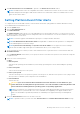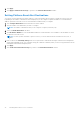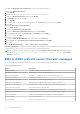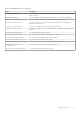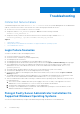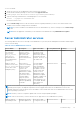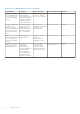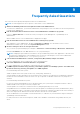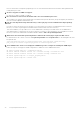Users Guide
Table Of Contents
- Dell EMC OpenManage Server Administrator User's Guide Version 10.1.0.0
- Contents
- Introduction
- OMSA Customer Survey
- Installation
- What is new in this release
- Supported operating systems
- Updating individual system components
- Storage Management Service
- Instrumentation Service
- Remote Access Controller
- Logs
- Systems management standards availability
- Server Administrator Home Page
- Other Documents You May Need
- Obtaining Technical Assistance
- Contacting Dell EMC
- Setup And Administration
- Role-Based Access Control
- Authentication
- Encryption
- Assigning User Privileges
- Adding users to a domain on Windows operating systems
- Creating Server Administrator users for supported Red Hat Enterprise Linux and SUSE Linux Enterprise Server operating systems
- Disabling Guest And Anonymous Accounts In Supported Windows Operating Systems
- Configuring The SNMP Agent
- Configuring the SNMP agent on systems running supported Windows operating systems
- Changing the SNMP community name
- Configuring Your System To Send SNMP Traps To A Management Station
- Configuring The SNMP Agent On Systems Running Supported Red Hat Enterprise Linux
- SNMP Agent Access Control Configuration
- Server Administrator SNMP Agent Install Actions
- Changing The SNMP Community Name
- Configuring Your System To Send Traps To A Management Station
- Configuring the SNMP agent on systems running supported SUSE Linux enterprise server
- Sever Administrator SNMP Install Actions
- Enabling SNMP Access From Remote Hosts
- Changing The SNMP Community Name
- Configuring the SNMP agent on systems running supported Ubuntu server
- Configuring the SNMP agent on systems running supported VMware ESXi 6.X operating systems
- Configuring Your System To Send Traps To A Management Station
- Firewall Configuration On Systems Running Supported Red Hat Enterprise Linux Operating Systems And SUSE Linux Enterprise Server
- Using Server Administrator
- Logging In And Out
- Server Administrator Local System Login
- Server Administrator Managed System Login — Using the Desktop Icon
- Server Administrator Managed System Login — Using The Web Browser
- Central web server login
- Using The Active Directory Login
- Single Sign-On
- Configuring Security Settings On Systems Running A Supported Microsoft Windows Operating System
- The Server Administrator home page
- Using The Online Help
- Using The Preferences Home Page
- Using The Server Administrator Command Line Interface
- Logging In And Out
- Server Administrator services
- Managing your system
- Managing system or server module tree objects
- Server Administrator Home Page System Tree Objects
- Managing Preferences Home Page Configuration Options
- Server Administrator logs
- Working with remote access controller
- Viewing Basic Information
- Configuring The Remote Access Device To Use A LAN Connection
- Configuring The Remote Access Device To Use A Serial Port Connection
- Configuring The Remote Access Device To Use A Serial Over LAN Connection
- Additional Configuration For iDRAC
- Configuring Remote Access Device Users
- Setting Platform Event Filter Alerts
- Setting Alert Actions
- Troubleshooting
- Frequently Asked Questions
- Identifying the series of your Dell EMC PowerEdge servers
Frequently Asked Questions
This section lists the frequently asked questions about Server Administrator.
NOTE: The following questions are not specific to this release of Server Administrator.
1. What is the minimum permission level required to install Server Administrator?
To install Server Administrator, you must have Administrator level privileges. Power Users and Users do not have permission
to install Server Administrator.
2. How do I determine what is the latest version of Server Administrator available for my system?
Log on to: support.dell.com → Software & Security → Enterprise System Management → OpenManage Server
Administrator.
All the available versions of Server Administrator is displayed on the page.
3. How do I know what version of Server Administrator is running on my system?
After logging in to Server Administrator, navigate to Properties → Summary. You can find the version of Server
Administrator installed on your system in the Systems Management column.
4. Are there other ports users can use apart from 1311?
Yes, you can set your preferred https port. Navigate to Preferences → General Settings → Web Server →HTTPS Port
Instead of Use default, select the Use radio button to set your preferred port.
NOTE:
Changing the port number to an invalid or in-use port number may prevent other applications or browsers from
accessing Server Administrator on the managed system. For the list of default ports, see the Server Administrator
Installation Guide available at dell.com/openmanagemanuals.
5. Can I install Server Administrator on Fedora, College Linux, Mint, Ubuntu, Sabayon or PClinux?
No, Server Administrator does not support any of these operating systems.
6. Can Server Administrator send emails when there is a problem?
No, Server Administrator is not designed to send emails when there is a problem.
7. Is SNMP required for ITA discovery, inventory, and software updates on PowerEdge systems? Can CIM be used
by itself for discovery, inventory, and updates or is SNMP required?
ITA communicating with Linux systems:
SNMP is required on the Linux system for discovery, status polling, and inventory.
Software updates are done through an SSH session and secure FTP and root level permissions/credentials are required for
this discrete action and asked for when the action is set up or requested. Credentials from the discovery range are not
assumed.
ITA communicating with Windows systems:
For servers (systems running Windows Server operating systems), the system may be configured with either or both of
SNMP and CIM for discovery by ITA. Inventory requires CIM.
Software updates, as in Linux, are not related to discovery and polling and the protocols used.
Using Administrator level credentials asked for at the time the update is scheduled or performed, an administrative (drive)
share is established to a drive on the target system, and files copying from somewhere (possibly another network share) is
done to the target system. WMI functions are then invoked to execute the software update.
As Server Administrator is not installed on Clients/Workstations, so CIM discovery is used when the target is running the
OpenManage Client Instrumentation.
For many other devices such as network printers, SNMP is the standard to communicate with (primarily discover) the
device.
9
Frequently Asked Questions 69