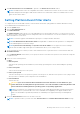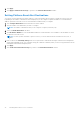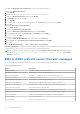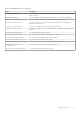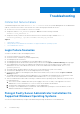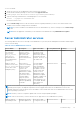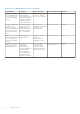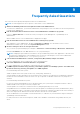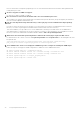Users Guide
Table Of Contents
- Dell EMC OpenManage Server Administrator User's Guide Version 10.1.0.0
- Contents
- Introduction
- OMSA Customer Survey
- Installation
- What is new in this release
- Supported operating systems
- Updating individual system components
- Storage Management Service
- Instrumentation Service
- Remote Access Controller
- Logs
- Systems management standards availability
- Server Administrator Home Page
- Other Documents You May Need
- Obtaining Technical Assistance
- Contacting Dell EMC
- Setup And Administration
- Role-Based Access Control
- Authentication
- Encryption
- Assigning User Privileges
- Adding users to a domain on Windows operating systems
- Creating Server Administrator users for supported Red Hat Enterprise Linux and SUSE Linux Enterprise Server operating systems
- Disabling Guest And Anonymous Accounts In Supported Windows Operating Systems
- Configuring The SNMP Agent
- Configuring the SNMP agent on systems running supported Windows operating systems
- Changing the SNMP community name
- Configuring Your System To Send SNMP Traps To A Management Station
- Configuring The SNMP Agent On Systems Running Supported Red Hat Enterprise Linux
- SNMP Agent Access Control Configuration
- Server Administrator SNMP Agent Install Actions
- Changing The SNMP Community Name
- Configuring Your System To Send Traps To A Management Station
- Configuring the SNMP agent on systems running supported SUSE Linux enterprise server
- Sever Administrator SNMP Install Actions
- Enabling SNMP Access From Remote Hosts
- Changing The SNMP Community Name
- Configuring the SNMP agent on systems running supported Ubuntu server
- Configuring the SNMP agent on systems running supported VMware ESXi 6.X operating systems
- Configuring Your System To Send Traps To A Management Station
- Firewall Configuration On Systems Running Supported Red Hat Enterprise Linux Operating Systems And SUSE Linux Enterprise Server
- Using Server Administrator
- Logging In And Out
- Server Administrator Local System Login
- Server Administrator Managed System Login — Using the Desktop Icon
- Server Administrator Managed System Login — Using The Web Browser
- Central web server login
- Using The Active Directory Login
- Single Sign-On
- Configuring Security Settings On Systems Running A Supported Microsoft Windows Operating System
- The Server Administrator home page
- Using The Online Help
- Using The Preferences Home Page
- Using The Server Administrator Command Line Interface
- Logging In And Out
- Server Administrator services
- Managing your system
- Managing system or server module tree objects
- Server Administrator Home Page System Tree Objects
- Managing Preferences Home Page Configuration Options
- Server Administrator logs
- Working with remote access controller
- Viewing Basic Information
- Configuring The Remote Access Device To Use A LAN Connection
- Configuring The Remote Access Device To Use A Serial Port Connection
- Configuring The Remote Access Device To Use A Serial Over LAN Connection
- Additional Configuration For iDRAC
- Configuring Remote Access Device Users
- Setting Platform Event Filter Alerts
- Setting Alert Actions
- Troubleshooting
- Frequently Asked Questions
- Identifying the series of your Dell EMC PowerEdge servers
To force a reinstall:
1. Check the version of Server Administrator that was previously installed.
2. Download the installation package for that version from support.dell.com.
3. Locate SysMgmt.msi in the srvadmin\windows\SystemsManagement directory.
4. Type the following command at the command prompt to force a reinstall
msiexec /i SysMgmt.msi REINSTALL=ALL
REINSTALLMODE=vamus
5. Select Custom Setup and choose all the features that were originally installed. If you are not sure which features were
installed, select all features and perform the installation.
NOTE: If you have installed Server Administrator in a non-default directory, ensure to change it in the Custom Setup
as well.
NOTE: After the application is installed, you can uninstall Server Administrator using Add/Remove Programs.
Server Administrator services
The following table lists the services used by Server Administrator to provide systems management information and the impact
of these services failing.
Table 15. Server Administrator Services
Service Name Description Impact of Failure Recovery Mechanism Severity
Windows: SM
SA Connection
Service Linux:
dsm_om_connsvc
(This service is
installed with the
Server Administrator
web server.)
Provides remote/local
access to Server
Administrator from
any system with
a supported web
browser and network
connection.
Users are not able
to log in to Server
Administrator and
perform any operation
through the web user
interface. However, CLI
can still be used.
Restart the service Critical
Windows: SM SA
Shared Services Linux:
dsm_om_shrsvc (This
service runs on the
managed system.)
Runs inventory
collector at startup to
perform a software
inventory of the
system to be
consumed by Server
Administrator’s SNMP
and CIM providers
to perform a remote
software update
using the System
Management Console
and Dell OpenManage
Essentials .
Software updates
are not possible
using OpenManage
Essentials . However,
the updates can still
be done locally and
outside of Server
Administrator using
individual Dell Update
packages. Updates can
still be performed
using third-party tools
(for example, MSSMS,
Altiris and Novell
ZENworks).
Restart the service Warning
NOTE: Server Administrator may send duplicate SNMP traps or log duplicate events in the Alert Log page or in the
operating system log file. The duplicate traps and events are logged either when Server Administrator services are
manually restarted or when the device sensor still indicates a non-normal state when Server Administrator services start
after an operating system reboot.
NOTE: Inventory Collector is required to update Dell consoles using Dell Update packages.
NOTE: Some of the Inventory Collector features are not supported on Server Administrator (64–bit).
Windows: SM SA
Data Manager Linux:
Monitors the system,
provides rapid access
Users are not able
to configure/view the
Restart the service Critical
Troubleshooting 67