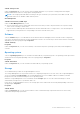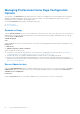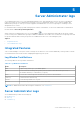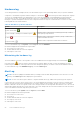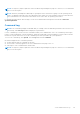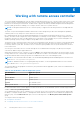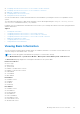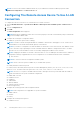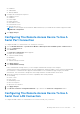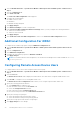Users Guide
Table Of Contents
- Dell EMC OpenManage Server Administrator User's Guide Version 10.1.0.0
- Contents
- Introduction
- OMSA Customer Survey
- Installation
- What is new in this release
- Supported operating systems
- Updating individual system components
- Storage Management Service
- Instrumentation Service
- Remote Access Controller
- Logs
- Systems management standards availability
- Server Administrator Home Page
- Other Documents You May Need
- Obtaining Technical Assistance
- Contacting Dell EMC
- Setup And Administration
- Role-Based Access Control
- Authentication
- Encryption
- Assigning User Privileges
- Adding users to a domain on Windows operating systems
- Creating Server Administrator users for supported Red Hat Enterprise Linux and SUSE Linux Enterprise Server operating systems
- Disabling Guest And Anonymous Accounts In Supported Windows Operating Systems
- Configuring The SNMP Agent
- Configuring the SNMP agent on systems running supported Windows operating systems
- Changing the SNMP community name
- Configuring Your System To Send SNMP Traps To A Management Station
- Configuring The SNMP Agent On Systems Running Supported Red Hat Enterprise Linux
- SNMP Agent Access Control Configuration
- Server Administrator SNMP Agent Install Actions
- Changing The SNMP Community Name
- Configuring Your System To Send Traps To A Management Station
- Configuring the SNMP agent on systems running supported SUSE Linux enterprise server
- Sever Administrator SNMP Install Actions
- Enabling SNMP Access From Remote Hosts
- Changing The SNMP Community Name
- Configuring the SNMP agent on systems running supported Ubuntu server
- Configuring the SNMP agent on systems running supported VMware ESXi 6.X operating systems
- Configuring Your System To Send Traps To A Management Station
- Firewall Configuration On Systems Running Supported Red Hat Enterprise Linux Operating Systems And SUSE Linux Enterprise Server
- Using Server Administrator
- Logging In And Out
- Server Administrator Local System Login
- Server Administrator Managed System Login — Using the Desktop Icon
- Server Administrator Managed System Login — Using The Web Browser
- Central web server login
- Using The Active Directory Login
- Single Sign-On
- Configuring Security Settings On Systems Running A Supported Microsoft Windows Operating System
- The Server Administrator home page
- Using The Online Help
- Using The Preferences Home Page
- Using The Server Administrator Command Line Interface
- Logging In And Out
- Server Administrator services
- Managing your system
- Managing system or server module tree objects
- Server Administrator Home Page System Tree Objects
- Managing Preferences Home Page Configuration Options
- Server Administrator logs
- Working with remote access controller
- Viewing Basic Information
- Configuring The Remote Access Device To Use A LAN Connection
- Configuring The Remote Access Device To Use A Serial Port Connection
- Configuring The Remote Access Device To Use A Serial Over LAN Connection
- Additional Configuration For iDRAC
- Configuring Remote Access Device Users
- Setting Platform Event Filter Alerts
- Setting Alert Actions
- Troubleshooting
- Frequently Asked Questions
- Identifying the series of your Dell EMC PowerEdge servers
Working with remote access controller
The systems baseboard management controller (BMC)/Integrated Dell Remote Access Controller (iDRAC) monitors the system
for critical events by communicating with various sensors on the system board and sends alerts and log events when certain
parameters exceed their preset thresholds. The BMC/iDRAC supports the industry-standard Intelligent Platform Management
Interface (IPMI) specification, enabling you to configure, monitor, and recover systems remotely.
NOTE: The Integrated Dell Remote Access Controller (iDRAC) is supported on the 10th generation PowerEdge and later
systems.
The DRAC is a systems management hardware and software solution designed to provide remote management capabilities,
crashed system recovery, and power control functions for the systems.
By communicating with the system’s baseboard management controller (BMC)/Integrated Dell Remote Access Controller
(iDRAC), the DRAC can be configured to send you email alerts for warnings or errors related to voltages, temperatures, and
fan speeds. The DRAC also logs event data and the most recent failure screen (available only on systems running Microsoft
Windows operating system) to help you diagnose the probable cause of a system failure.
The Remote Access Controller provides remote access to an inoperable system, allowing you to get the system up and running
as quickly as possible. The Remote Access Controller also provides alert notification when a system is down and allows you
to remotely restart a system. Also, the Remote Access Controller logs the probable cause of system fails and saves the most
recent crash screen.
You can log in to the Remote Access Controller through the Server Administrator home page or by directly accessing the
controller's IP address using a supported browser.
When using the Remote Access Controller, you can click Help for more detailed information about the specific window you are
viewing. Remote Access Controller help is available for all windows accessible to the user based on the user privilege level and
the specific hardware and software groups that Server Administrator discovers on the managed system.
NOTE:
For more information about the BMC, see the Dell EMC OpenManage Baseboard Management Controller User's
Guide at dell.com/systemsecuritymanuals.
NOTE: For detailed information on configuring and using the iDRAC, see the Integrated Dell Remote Access Controller
User’s Guide at dell.com/systemsecuritymanuals.
The following table lists the graphical user interface (GUI) field names and the applicable system, when Server Administrator is
installed on the system.
Table 13. GUI Field Names And The Applicable System
GUI Field Name Applicable System
Modular Enclosure Modular system
Server Modules Modular system
Main System Modular system
System Non-modular system
Main System Chassis Non-modular system
For more information on the systems support for remote access devices, see the Dell EMC Systems Software Support Matrix
available at dell.com/openmanagemanuals.
Server Administrator allows remote, in-band access to event logs, power control, and sensor status information and provides
the ability to configure the BMC/iDRAC. To manage BMC/iDRAC and DRAC through the Server Administrator graphical user
interface (GUI), click the Remote Access object, which is a subcomponent of the Main System Chassis/Main System
group.
You can perform the following tasks:
● Viewing Basic Information
● Configuring The Remote Access Device To Use A LAN Connection
6
56 Working with remote access controller