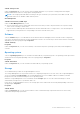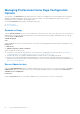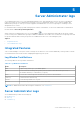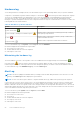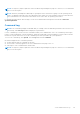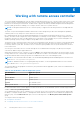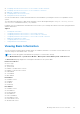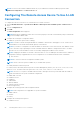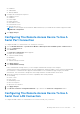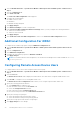Users Guide
Table Of Contents
- Dell EMC OpenManage Server Administrator User's Guide Version 10.1.0.0
- Contents
- Introduction
- OMSA Customer Survey
- Installation
- What is new in this release
- Supported operating systems
- Updating individual system components
- Storage Management Service
- Instrumentation Service
- Remote Access Controller
- Logs
- Systems management standards availability
- Server Administrator Home Page
- Other Documents You May Need
- Obtaining Technical Assistance
- Contacting Dell EMC
- Setup And Administration
- Role-Based Access Control
- Authentication
- Encryption
- Assigning User Privileges
- Adding users to a domain on Windows operating systems
- Creating Server Administrator users for supported Red Hat Enterprise Linux and SUSE Linux Enterprise Server operating systems
- Disabling Guest And Anonymous Accounts In Supported Windows Operating Systems
- Configuring The SNMP Agent
- Configuring the SNMP agent on systems running supported Windows operating systems
- Changing the SNMP community name
- Configuring Your System To Send SNMP Traps To A Management Station
- Configuring The SNMP Agent On Systems Running Supported Red Hat Enterprise Linux
- SNMP Agent Access Control Configuration
- Server Administrator SNMP Agent Install Actions
- Changing The SNMP Community Name
- Configuring Your System To Send Traps To A Management Station
- Configuring the SNMP agent on systems running supported SUSE Linux enterprise server
- Sever Administrator SNMP Install Actions
- Enabling SNMP Access From Remote Hosts
- Changing The SNMP Community Name
- Configuring the SNMP agent on systems running supported Ubuntu server
- Configuring the SNMP agent on systems running supported VMware ESXi 6.X operating systems
- Configuring Your System To Send Traps To A Management Station
- Firewall Configuration On Systems Running Supported Red Hat Enterprise Linux Operating Systems And SUSE Linux Enterprise Server
- Using Server Administrator
- Logging In And Out
- Server Administrator Local System Login
- Server Administrator Managed System Login — Using the Desktop Icon
- Server Administrator Managed System Login — Using The Web Browser
- Central web server login
- Using The Active Directory Login
- Single Sign-On
- Configuring Security Settings On Systems Running A Supported Microsoft Windows Operating System
- The Server Administrator home page
- Using The Online Help
- Using The Preferences Home Page
- Using The Server Administrator Command Line Interface
- Logging In And Out
- Server Administrator services
- Managing your system
- Managing system or server module tree objects
- Server Administrator Home Page System Tree Objects
- Managing Preferences Home Page Configuration Options
- Server Administrator logs
- Working with remote access controller
- Viewing Basic Information
- Configuring The Remote Access Device To Use A LAN Connection
- Configuring The Remote Access Device To Use A Serial Port Connection
- Configuring The Remote Access Device To Use A Serial Over LAN Connection
- Additional Configuration For iDRAC
- Configuring Remote Access Device Users
- Setting Platform Event Filter Alerts
- Setting Alert Actions
- Troubleshooting
- Frequently Asked Questions
- Identifying the series of your Dell EMC PowerEdge servers
Subtab: Voltage Probes
Under the Properties tab, you can view the current readings and status of your system's voltage probes and configure
minimum and maximum values for voltage probe warning threshold.
NOTE: Some voltage probe fields differ according to the type of firmware your system has, such as BMC or ESM. Some
threshold values are not editable on BMC-based systems.
Alert Management
Subtabs: Alert Actions | SNMP Traps
Under the Alert Management tab, you can:
● View the current alert actions settings and set the alert actions that you want to be performed in case a system voltage
sensor returns a warning or failure value.
● View the current SNMP trap alert thresholds and set the alert threshold levels for voltage sensors. The selected traps are
triggered if the system generates a corresponding event at the selected severity level.
Software
Click the Software object to view detailed version information about the managed system's essential software components,
such as the operating system and the systems management software. The Software object action window has the following tab,
depending on the user's group privileges: Properties.
Subtab: Summary
Properties
Under the Properties tab, you can view a summary of the monitored system's operating system and system management
software.
Operating system
Click the Operating System object to view basic information about your operating system. The operating system object action
window has the following tab, depending on the user's group privileges: Properties.
Properties
Subtab: Information
Under the Properties tab, you can view basic information about your operating system.
Storage
Server Administrator provides the Storage Management Service:
The Storage Management Service provides features for configuring storage devices. In most cases, the Storage Management
Service is installed using Typical Setup. The Storage Management Service is available on Microsoft Windows, Red Hat
Enterprise Linux, and SUSE Linux Enterprise Server operating systems.
When the Storage Management Service is installed, click the Storage object to view the status and settings for various
attached array storage devices, system disks, and so on.
In the case of Storage Management Service, the Storage object action window has the following tab, depending on the user's
group privileges: Properties.
Properties
Subtab: Health
Under the Properties tab, you can view the health or status of attached storage components and sensors such as array
subsystems and operating system disks.
Server Administrator services
51