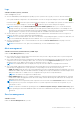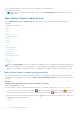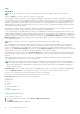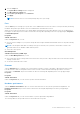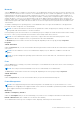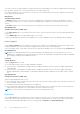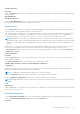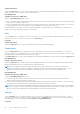Users Guide
Table Of Contents
- Dell EMC OpenManage Server Administrator User's Guide Version 10.1.0.0
- Contents
- Introduction
- OMSA Customer Survey
- Installation
- What is new in this release
- Supported operating systems
- Updating individual system components
- Storage Management Service
- Instrumentation Service
- Remote Access Controller
- Logs
- Systems management standards availability
- Server Administrator Home Page
- Other Documents You May Need
- Obtaining Technical Assistance
- Contacting Dell EMC
- Setup And Administration
- Role-Based Access Control
- Authentication
- Encryption
- Assigning User Privileges
- Adding users to a domain on Windows operating systems
- Creating Server Administrator users for supported Red Hat Enterprise Linux and SUSE Linux Enterprise Server operating systems
- Disabling Guest And Anonymous Accounts In Supported Windows Operating Systems
- Configuring The SNMP Agent
- Configuring the SNMP agent on systems running supported Windows operating systems
- Changing the SNMP community name
- Configuring Your System To Send SNMP Traps To A Management Station
- Configuring The SNMP Agent On Systems Running Supported Red Hat Enterprise Linux
- SNMP Agent Access Control Configuration
- Server Administrator SNMP Agent Install Actions
- Changing The SNMP Community Name
- Configuring Your System To Send Traps To A Management Station
- Configuring the SNMP agent on systems running supported SUSE Linux enterprise server
- Sever Administrator SNMP Install Actions
- Enabling SNMP Access From Remote Hosts
- Changing The SNMP Community Name
- Configuring the SNMP agent on systems running supported Ubuntu server
- Configuring the SNMP agent on systems running supported VMware ESXi 6.X operating systems
- Configuring Your System To Send Traps To A Management Station
- Firewall Configuration On Systems Running Supported Red Hat Enterprise Linux Operating Systems And SUSE Linux Enterprise Server
- Using Server Administrator
- Logging In And Out
- Server Administrator Local System Login
- Server Administrator Managed System Login — Using the Desktop Icon
- Server Administrator Managed System Login — Using The Web Browser
- Central web server login
- Using The Active Directory Login
- Single Sign-On
- Configuring Security Settings On Systems Running A Supported Microsoft Windows Operating System
- The Server Administrator home page
- Using The Online Help
- Using The Preferences Home Page
- Using The Server Administrator Command Line Interface
- Logging In And Out
- Server Administrator services
- Managing your system
- Managing system or server module tree objects
- Server Administrator Home Page System Tree Objects
- Managing Preferences Home Page Configuration Options
- Server Administrator logs
- Working with remote access controller
- Viewing Basic Information
- Configuring The Remote Access Device To Use A LAN Connection
- Configuring The Remote Access Device To Use A Serial Port Connection
- Configuring The Remote Access Device To Use A Serial Over LAN Connection
- Additional Configuration For iDRAC
- Configuring Remote Access Device Users
- Setting Platform Event Filter Alerts
- Setting Alert Actions
- Troubleshooting
- Frequently Asked Questions
- Identifying the series of your Dell EMC PowerEdge servers
Subtab: Information
Properties
Under the Properties tab, you can view information about your system's microprocessors and access detailed capabilities and
cache information.
Alert Management
Subtabs: Alert Actions
Under the Alert Management tab, you can view current alert actions settings and set the alert actions that you want to be
performed in case a processor returns a warning or failure value.
Remote Access
Click the Remote Access object to manage the Baseboard Management Controller (BMC) or Integrated Dell Remote Access
Controller (iDRAC) features and Remote Access Controller features.
Selecting Remote Access tab allows you to manage the BMC/iDRAC features such as, general information on the BMC/iDRAC.
You can also manage the configuration of the BMC/iDRAC on a local area network (LAN), serial port for the BMC/iDRAC,
terminal mode settings for the serial port, BMC/iDRAC on a serial over LAN connection, and BMC/iDRAC users.
NOTE: If an application other than Server Administrator is used to configure the BMC/iDRAC while Server Administrator
is running, the BMC/iDRAC configuration data displayed by Server Administrator may become asynchronous with the BMC/
iDRAC. It is recommended that Server Administrator be used to configure the BMC/iDRAC while Server Administrator is
running.
DRAC allows you to access your system's remote system management capabilities. The Server Administrator DRAC provides
remote access to inoperable systems, alert notification when a system is down, and the ability to restart a system.
The Remote Access object action window can have the following tabs, depending on the user's group privileges:Properties,
Configuration, and Users.
Subtab: Information
Properties
Under the Properties tab, you can view general information on the remote access device. You can also view the attributes of
the IPv4 and IPv6 addresses.
Click Reset to Defaults to reset all the attributes to their system default values.
Subtabs: LAN | Serial Port | Serial Over LAN | Additional Configuration
Configuration
Under the Configuration tab when BMC/iDRAC is configured, you can configure the BMC/iDRAC on a LAN, serial port for
BMC/iDRAC, and BMC/iDRAC on a serial over LAN connection.
NOTE: The Additional configuration tab is available only on systems with iDRAC.
Under the Configuration tab, when DRAC is configured, you can configure network properties.
Under the Additional Configuration tab you can either enable or disable IPv4/IPv6 properties.
NOTE:
Enabling/disabling IPv4/IPv6 is possible only in a dual stack environment (where both the IPv4 and IPv6 stacks are
loaded).
Users
Subtab: Users
Under the Users tab, you can modify the remote access user configuration. You can add, configure, and view information about
Remote Access Controller users.
Removable flash media
Click the Removable Flash Media object to view the health and redundancy status of the Internal SD Modules and vFlash
media. The Removable Flash Media action window has the Properties tab.
Properties
Server Administrator services
49