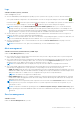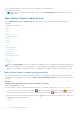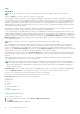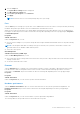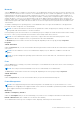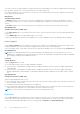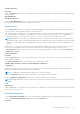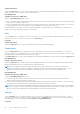Users Guide
Table Of Contents
- Dell EMC OpenManage Server Administrator User's Guide Version 10.1.0.0
- Contents
- Introduction
- OMSA Customer Survey
- Installation
- What is new in this release
- Supported operating systems
- Updating individual system components
- Storage Management Service
- Instrumentation Service
- Remote Access Controller
- Logs
- Systems management standards availability
- Server Administrator Home Page
- Other Documents You May Need
- Obtaining Technical Assistance
- Contacting Dell EMC
- Setup And Administration
- Role-Based Access Control
- Authentication
- Encryption
- Assigning User Privileges
- Adding users to a domain on Windows operating systems
- Creating Server Administrator users for supported Red Hat Enterprise Linux and SUSE Linux Enterprise Server operating systems
- Disabling Guest And Anonymous Accounts In Supported Windows Operating Systems
- Configuring The SNMP Agent
- Configuring the SNMP agent on systems running supported Windows operating systems
- Changing the SNMP community name
- Configuring Your System To Send SNMP Traps To A Management Station
- Configuring The SNMP Agent On Systems Running Supported Red Hat Enterprise Linux
- SNMP Agent Access Control Configuration
- Server Administrator SNMP Agent Install Actions
- Changing The SNMP Community Name
- Configuring Your System To Send Traps To A Management Station
- Configuring the SNMP agent on systems running supported SUSE Linux enterprise server
- Sever Administrator SNMP Install Actions
- Enabling SNMP Access From Remote Hosts
- Changing The SNMP Community Name
- Configuring the SNMP agent on systems running supported Ubuntu server
- Configuring the SNMP agent on systems running supported VMware ESXi 6.X operating systems
- Configuring Your System To Send Traps To A Management Station
- Firewall Configuration On Systems Running Supported Red Hat Enterprise Linux Operating Systems And SUSE Linux Enterprise Server
- Using Server Administrator
- Logging In And Out
- Server Administrator Local System Login
- Server Administrator Managed System Login — Using the Desktop Icon
- Server Administrator Managed System Login — Using The Web Browser
- Central web server login
- Using The Active Directory Login
- Single Sign-On
- Configuring Security Settings On Systems Running A Supported Microsoft Windows Operating System
- The Server Administrator home page
- Using The Online Help
- Using The Preferences Home Page
- Using The Server Administrator Command Line Interface
- Logging In And Out
- Server Administrator services
- Managing your system
- Managing system or server module tree objects
- Server Administrator Home Page System Tree Objects
- Managing Preferences Home Page Configuration Options
- Server Administrator logs
- Working with remote access controller
- Viewing Basic Information
- Configuring The Remote Access Device To Use A LAN Connection
- Configuring The Remote Access Device To Use A Serial Port Connection
- Configuring The Remote Access Device To Use A Serial Over LAN Connection
- Additional Configuration For iDRAC
- Configuring Remote Access Device Users
- Setting Platform Event Filter Alerts
- Setting Alert Actions
- Troubleshooting
- Frequently Asked Questions
- Identifying the series of your Dell EMC PowerEdge servers
Table 10. Possible Values For Status And Cause Of A Probe
Status Values Cause Values
Degraded User Configuration
Insufficient Power Capacity
Unknown Reason
Normal [N/A]
Intrusion
Click the Intrusion object to manage your system's chassis intrusion status. Server Administrator monitors chassis intrusion or
drive bay status as a security measure to prevent unauthorized access to your system's critical components. Chassis intrusion
indicates that someone is opening or has opened the cover of the system's chassis. The Intrusion object action window can
have the following tabs, depending on the user's group privileges: Properties and Alert Management
Properties
Subtab: Intrusion
Under the Properties tab, you can view the chassis intrusion status.
Alert Management
Subtabs: Alert Actions | SNMP Traps
Under the Alert Management tab, you can:
● View the current alert actions settings and set the alert actions that you want to be performed in case the intrusion sensor
or drive bay returns a warning or failure value.
● View the current SNMP trap alert thresholds and set the alert threshold levels for the intrusion sensor. The selected traps
are triggered if the system generates a corresponding event at the selected severity level.
Memory
Click the Memory object to manage your system's memory devices. Server Administrator monitors the memory device status
for each memory module present in the monitored system. Memory device pre-failure sensors monitor memory modules by
counting the number of ECC memory corrections. Server Administrator also monitors memory redundancy information if your
system supports this feature. The Memory object action window can have the following tabs, depending on the user's group
privileges: Properties and Alert Management.
Properties
Subtab: Memory
Under the Properties tab, you can view the memory redundancy status, memory array attributes, total capacity of the memory
arrays, details of memory arrays, memory device details, and memory device status. The memory device details provide the
details of a memory device on a connector such as the status, device name, size, type, speed, rank, and failures. A rank is a
row of dynamic random access memory (DRAM) devices including 64 bits of data per Dual Inline Memory Module (DIMM) or
Non-Volatile Dual Inline Memory Module (NVDIMM). The possible values of rank are single, dual, quad, octal, and
hexa. The rank displays the rank of the DIMM and helps in the easy service of DIMMs on the server.
NOTE:
If a system with spare bank memory enabled enters a redundancy lost state, it may not be apparent which memory
module is the cause. If you cannot determine which DIMM to replace, see the switch to spare memory bank detected log
entry in the ESM system log to find which memory module failed.
Alert Management
Subtabs: Alert Actions | SNMP Traps
Under the Alert Management tab, you can:
● View the current alert actions settings and set the alert actions that you want to be performed in case a memory module
returns a warning or failure value.
● View the current SNMP trap alert thresholds and set the alert threshold levels for memory modules. The selected traps are
triggered if the system generates a corresponding event at the selected severity level.
46
Server Administrator services