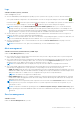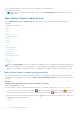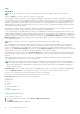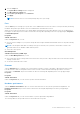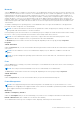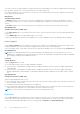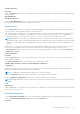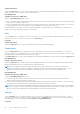Users Guide
Table Of Contents
- Dell EMC OpenManage Server Administrator User's Guide Version 10.1.0.0
- Contents
- Introduction
- OMSA Customer Survey
- Installation
- What is new in this release
- Supported operating systems
- Updating individual system components
- Storage Management Service
- Instrumentation Service
- Remote Access Controller
- Logs
- Systems management standards availability
- Server Administrator Home Page
- Other Documents You May Need
- Obtaining Technical Assistance
- Contacting Dell EMC
- Setup And Administration
- Role-Based Access Control
- Authentication
- Encryption
- Assigning User Privileges
- Adding users to a domain on Windows operating systems
- Creating Server Administrator users for supported Red Hat Enterprise Linux and SUSE Linux Enterprise Server operating systems
- Disabling Guest And Anonymous Accounts In Supported Windows Operating Systems
- Configuring The SNMP Agent
- Configuring the SNMP agent on systems running supported Windows operating systems
- Changing the SNMP community name
- Configuring Your System To Send SNMP Traps To A Management Station
- Configuring The SNMP Agent On Systems Running Supported Red Hat Enterprise Linux
- SNMP Agent Access Control Configuration
- Server Administrator SNMP Agent Install Actions
- Changing The SNMP Community Name
- Configuring Your System To Send Traps To A Management Station
- Configuring the SNMP agent on systems running supported SUSE Linux enterprise server
- Sever Administrator SNMP Install Actions
- Enabling SNMP Access From Remote Hosts
- Changing The SNMP Community Name
- Configuring the SNMP agent on systems running supported Ubuntu server
- Configuring the SNMP agent on systems running supported VMware ESXi 6.X operating systems
- Configuring Your System To Send Traps To A Management Station
- Firewall Configuration On Systems Running Supported Red Hat Enterprise Linux Operating Systems And SUSE Linux Enterprise Server
- Using Server Administrator
- Logging In And Out
- Server Administrator Local System Login
- Server Administrator Managed System Login — Using the Desktop Icon
- Server Administrator Managed System Login — Using The Web Browser
- Central web server login
- Using The Active Directory Login
- Single Sign-On
- Configuring Security Settings On Systems Running A Supported Microsoft Windows Operating System
- The Server Administrator home page
- Using The Online Help
- Using The Preferences Home Page
- Using The Server Administrator Command Line Interface
- Logging In And Out
- Server Administrator services
- Managing your system
- Managing system or server module tree objects
- Server Administrator Home Page System Tree Objects
- Managing Preferences Home Page Configuration Options
- Server Administrator logs
- Working with remote access controller
- Viewing Basic Information
- Configuring The Remote Access Device To Use A LAN Connection
- Configuring The Remote Access Device To Use A Serial Port Connection
- Configuring The Remote Access Device To Use A Serial Over LAN Connection
- Additional Configuration For iDRAC
- Configuring Remote Access Device Users
- Setting Platform Event Filter Alerts
- Setting Alert Actions
- Troubleshooting
- Frequently Asked Questions
- Identifying the series of your Dell EMC PowerEdge servers
3. Click the Setup tab.
The System BIOS Settings window is displayed.
4. Click Miscellaneous Settings link.
5. Under Power Cycle Request, select Virtual AC.
6. Click Apply.
NOTE: Restart the server to successfully change the power cycle setting.
Fans
Click the Fans object to manage your system fans. Server Administrator monitors the status of each system fan by measuring
fan RPMs. Fan probes report RPMs to the Server Administrator Instrumentation Service.
When you select Fans from the device tree, details appear in the data area in the right-side pane of the Server Administrator
home page. The Fans object action window can have the following tabs, depending on the user's group privileges: Properties
and Alert Management.
Properties
Subtab: Fan Probes
Under the Properties tab, you can:
● View the current readings for your system's fan probes and configure minimum and maximum values for fan probe warning
threshold.
NOTE:
Some fan probe fields differ according to the type of firmware your system has, such as BMC or ESM. Some
threshold values are not editable on BMC-based systems.
● Select fan control options.
Alert Management
Subtabs: Alert Actions | SNMP Traps
Under the Alert Management tab, you can:
● View current alert actions settings and set the alert actions that you want to be performed in the event that a fan returns a
warning or failure value.
● Set the alert threshold levels for fans.
Firmware
Click the Firmware object to manage your system firmware. Firmware consists of programs or data that have been written
to ROM. Firmware can boot and operate a device. Each controller contains firmware that helps provide the controller's
functionality. The Firmware object action window can have the following tab, depending on the user's group privileges:
Properties.
Properties
Subtab: Information
Under the Properties tab, you can view the system's firmware information.
Hardware performance
Click the Hardware Performance object to view the status and cause for the system’s performance degradation. The
Hardware Performance object action window can have the following tab, depending on the user's group privileges:
Properties.
Properties
Subtab: Information
Under the Properties tab, you can view the details of system’s performance degradation.
The following table lists the possible values for status and cause of a probe:
Server Administrator services
45