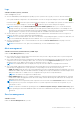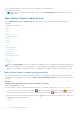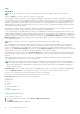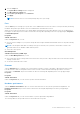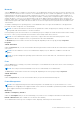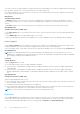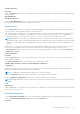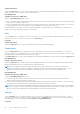Users Guide
Table Of Contents
- Dell EMC OpenManage Server Administrator User's Guide Version 10.1.0.0
- Contents
- Introduction
- OMSA Customer Survey
- Installation
- What is new in this release
- Supported operating systems
- Updating individual system components
- Storage Management Service
- Instrumentation Service
- Remote Access Controller
- Logs
- Systems management standards availability
- Server Administrator Home Page
- Other Documents You May Need
- Obtaining Technical Assistance
- Contacting Dell EMC
- Setup And Administration
- Role-Based Access Control
- Authentication
- Encryption
- Assigning User Privileges
- Adding users to a domain on Windows operating systems
- Creating Server Administrator users for supported Red Hat Enterprise Linux and SUSE Linux Enterprise Server operating systems
- Disabling Guest And Anonymous Accounts In Supported Windows Operating Systems
- Configuring The SNMP Agent
- Configuring the SNMP agent on systems running supported Windows operating systems
- Changing the SNMP community name
- Configuring Your System To Send SNMP Traps To A Management Station
- Configuring The SNMP Agent On Systems Running Supported Red Hat Enterprise Linux
- SNMP Agent Access Control Configuration
- Server Administrator SNMP Agent Install Actions
- Changing The SNMP Community Name
- Configuring Your System To Send Traps To A Management Station
- Configuring the SNMP agent on systems running supported SUSE Linux enterprise server
- Sever Administrator SNMP Install Actions
- Enabling SNMP Access From Remote Hosts
- Changing The SNMP Community Name
- Configuring the SNMP agent on systems running supported Ubuntu server
- Configuring the SNMP agent on systems running supported VMware ESXi 6.X operating systems
- Configuring Your System To Send Traps To A Management Station
- Firewall Configuration On Systems Running Supported Red Hat Enterprise Linux Operating Systems And SUSE Linux Enterprise Server
- Using Server Administrator
- Logging In And Out
- Server Administrator Local System Login
- Server Administrator Managed System Login — Using the Desktop Icon
- Server Administrator Managed System Login — Using The Web Browser
- Central web server login
- Using The Active Directory Login
- Single Sign-On
- Configuring Security Settings On Systems Running A Supported Microsoft Windows Operating System
- The Server Administrator home page
- Using The Online Help
- Using The Preferences Home Page
- Using The Server Administrator Command Line Interface
- Logging In And Out
- Server Administrator services
- Managing your system
- Managing system or server module tree objects
- Server Administrator Home Page System Tree Objects
- Managing Preferences Home Page Configuration Options
- Server Administrator logs
- Working with remote access controller
- Viewing Basic Information
- Configuring The Remote Access Device To Use A LAN Connection
- Configuring The Remote Access Device To Use A Serial Port Connection
- Configuring The Remote Access Device To Use A Serial Over LAN Connection
- Additional Configuration For iDRAC
- Configuring Remote Access Device Users
- Setting Platform Event Filter Alerts
- Setting Alert Actions
- Troubleshooting
- Frequently Asked Questions
- Identifying the series of your Dell EMC PowerEdge servers
Setup
Subtab: BIOS
NOTE: The BIOS Setup tab for your system only displays the BIOS features that are supported on your system.
Under the Setup tab, you can set the state for each BIOS setup object.
You can modify the state of many BIOS setups features including but not limited to the Serial Port, Hard Disk Drive Sequence,
User Accessible USB Ports, CPU Virtualization technology, CPU Hyper-Threading, AC Power Recovery Mode, Embedded SATA
Controller, System Profile, Console Redirection, and Console Redirection fail-safe Baud Rate. You can also configure internal
USB device, optical drive controller settings, automatic system recovery (ASR) Watchdog Timer, embedded hypervisor, and
additional LAN network ports on motherboard information. You can also view the Trusted Platform Module (TPM) and Trusted
Cryptographic Module (TCM) settings.
Depending on your specific system configuration, additional setup items may be displayed. However, some BIOS setup options
may be shown on the BIOS Setup screen that are not accessible in Server Administrator.
On the YX2X generation PowerEdge and later systems, the configurable BIOS features are grouped as specific categories. The
categories include Debug Menu, System Information, Memory Settings, Processor Settings, SATA Settings, Boot Settings, Boot
Option Settings, One-Time Boot, Network Settings, Integrated Devices, Slot Disablement, Serial Communication, System Profile
Settings, System Security, and Miscellaneous Settings. For example, on the System BIOS Settings page, when you click the
Memory Settings link, the features pertaining to the system memory appear. You can view or modify the settings by navigating
to the respective categories.
NOTE: One-Time Boot category is not supported on the 13th generation of PowerEdge systems.
The configurable BIOS features are grouped as specific categories. The categories include Debug Menu, System Information,
Memory Settings, Processor Settings, SATA Settings, Boot Settings, Boot Option Settings, Network Settings, Integrated
Devices, Slot Disablement, Serial Communication, System Profile Settings, System Security, and Miscellaneous Settings. For
example, on the System BIOS Settings page, when you click the Memory Settings link, the features pertaining to the system
memory appear. You can view or modify the settings by navigating to the respective categories.
You can set a BIOS Setup password, on the System Security page. If you have set the setup password, enter the password to
enable and modify the BIOS settings. Else, the BIOS settings appear in a read-only mode. Restart the system after setting the
password.
When pending values from the previous session exist or the inband configuration is disabled from an out-of-band interface,
Server Administrator does not allow BIOS Setup configuration.
NOTE:
The NIC configuration information within the Server Administrator BIOS setup may be inaccurate for embedded
NICs. Using the BIOS setup screen to enable or disable NICs might produce unexpected results. It is recommended that you
perform all configurations for embedded NICs through the actual System Setup screen that is available by pressing <F2>
while a system is booting.
Full Power Cycle- This new feature will allow the server administrators to power cycle the device using the OpenManage GUI
or CLI. The Full Power Cycle allows the administrator to perform a DC power cycle followed by an AC power cycle.
DC power cycle- Restarts the server but the auxiliary devices are not interrupted.
AC power cycle- Restarts the auxiliary devices and connects the user to the server.
Full Power Cycle includes power cycle of the following devices:
● Server
● BMC/iDRAC
● CPLD
● Sensors
● LCD
● Field Replaceable Unit
● Titan
● Network Daughter Card
Setting Virtual AC Power Cycle
To set Virtual AC Power Cycle:
1. In the Server Administrator window, expand System > Main System Chassis.
2. Click BIOS.
The BIOS Properties window is displayed.
44
Server Administrator services