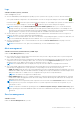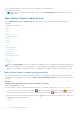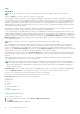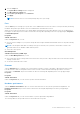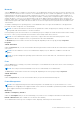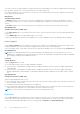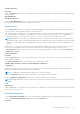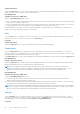Users Guide
Table Of Contents
- Dell EMC OpenManage Server Administrator User's Guide Version 10.1.0.0
- Contents
- Introduction
- OMSA Customer Survey
- Installation
- What is new in this release
- Supported operating systems
- Updating individual system components
- Storage Management Service
- Instrumentation Service
- Remote Access Controller
- Logs
- Systems management standards availability
- Server Administrator Home Page
- Other Documents You May Need
- Obtaining Technical Assistance
- Contacting Dell EMC
- Setup And Administration
- Role-Based Access Control
- Authentication
- Encryption
- Assigning User Privileges
- Adding users to a domain on Windows operating systems
- Creating Server Administrator users for supported Red Hat Enterprise Linux and SUSE Linux Enterprise Server operating systems
- Disabling Guest And Anonymous Accounts In Supported Windows Operating Systems
- Configuring The SNMP Agent
- Configuring the SNMP agent on systems running supported Windows operating systems
- Changing the SNMP community name
- Configuring Your System To Send SNMP Traps To A Management Station
- Configuring The SNMP Agent On Systems Running Supported Red Hat Enterprise Linux
- SNMP Agent Access Control Configuration
- Server Administrator SNMP Agent Install Actions
- Changing The SNMP Community Name
- Configuring Your System To Send Traps To A Management Station
- Configuring the SNMP agent on systems running supported SUSE Linux enterprise server
- Sever Administrator SNMP Install Actions
- Enabling SNMP Access From Remote Hosts
- Changing The SNMP Community Name
- Configuring the SNMP agent on systems running supported Ubuntu server
- Configuring the SNMP agent on systems running supported VMware ESXi 6.X operating systems
- Configuring Your System To Send Traps To A Management Station
- Firewall Configuration On Systems Running Supported Red Hat Enterprise Linux Operating Systems And SUSE Linux Enterprise Server
- Using Server Administrator
- Logging In And Out
- Server Administrator Local System Login
- Server Administrator Managed System Login — Using the Desktop Icon
- Server Administrator Managed System Login — Using The Web Browser
- Central web server login
- Using The Active Directory Login
- Single Sign-On
- Configuring Security Settings On Systems Running A Supported Microsoft Windows Operating System
- The Server Administrator home page
- Using The Online Help
- Using The Preferences Home Page
- Using The Server Administrator Command Line Interface
- Logging In And Out
- Server Administrator services
- Managing your system
- Managing system or server module tree objects
- Server Administrator Home Page System Tree Objects
- Managing Preferences Home Page Configuration Options
- Server Administrator logs
- Working with remote access controller
- Viewing Basic Information
- Configuring The Remote Access Device To Use A LAN Connection
- Configuring The Remote Access Device To Use A Serial Port Connection
- Configuring The Remote Access Device To Use A Serial Over LAN Connection
- Additional Configuration For iDRAC
- Configuring Remote Access Device Users
- Setting Platform Event Filter Alerts
- Setting Alert Actions
- Troubleshooting
- Frequently Asked Questions
- Identifying the series of your Dell EMC PowerEdge servers
○ Hardware Log
○ Intrusion
○ Network
○ Power Management
○ Power Supplies
○ Processors
○ Temperatures
○ Voltages
NOTE: Batteries are supported only on the YX0X generation PowerEdge systems. The Power supplies are not available
on the PowerEdge 1900. Power Management is supported on limited YX0X generation PowerEdge systems. Power
Supply Monitoring and Power Monitoring features are available only for systems that have two or more redundant,
hot-swappable powers supplies installed. These features are unavailable for permanently installed, nonredundant power
supplies that lack power management circuitry.
NOTE: If the QLogic QLE2460 4Gb Single-Port Fibre Channel HBA, QLogic QLE2462 4Gb Dual-Port Fibre Channel HBA,
Qlogic QLE2562 Dual Port FC8 Adapter, or Qlogic QLE2560 Single Port FC8 Adapter cards are installed on the YX2X
generation PowerEdge systems, the System Components (FRU) screen is not displayed.
● View information about the main system chassis attributes such as the host name, iDRAC version, Lifecycle Controller
version, Chassis Model, Chassis Lock, Chassis Service Tag, Express Service Code, and Chassis Asset Tag. The Express
Service Code (ESC) attribute is an 11-digit numeric-only conversion of the system Service Tag. When calling Dell EMC
Technical Support, you can key in the ESC for auto call routing.
● View detailed information about the field-replaceable units (FRUs) installed in your system (under the System Components
(FRU) sub tab).
● Enable or disable the managed system's front panel buttons, namely Power button and Non-Masking Interrupt (NMI) button
(if present on the system). Also, select the managed system’s LCD Security Access level. The managed system’s LCD
information can be selected from the drop-down menu. You can also enable Indication of Remote KVM session from the
Front Panel sub tab.
Batteries
Click the Batteries object to view information about your system’s installed batteries. Batteries maintain the time and date
when your system is turned off. The battery saves the system’s BIOS setup configuration, which allows the system to
reboot efficiently. The Batteries object action window can have the following tabs, depending on the user’s group privileges:
Properties and Alert Management.
Properties
Subtab: Batteries
Under the Properties tab, you can view the current readings and status of your system’s batteries.
Alert Management
Subtabs: Alert Actions | SNMP Traps
Under the Alert Management tab, you can:
● View current alert actions settings.
● Configure the alerts that you want to take effect in case of a battery warning or critical/failure event.
BIOS
Click the BIOS object to manage key features of your system's BIOS. Your system’s BIOS contains programs stored on a flash
memory chipset that control communications between the microprocessor and peripheral devices, such as the keyboard and
the video adapter, and other miscellaneous functions, such as system messages. The BIOS object action window can have the
following tabs, depending on the user's group privileges:
Properties and Setup
Properties
Subtab: Information
Under the Properties tab, you can view BIOS information.
Server Administrator services
43