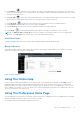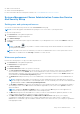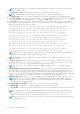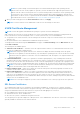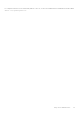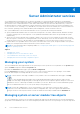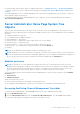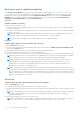Users Guide
Table Of Contents
- Dell EMC OpenManage Server Administrator User's Guide Version 10.1.0.0
- Contents
- Introduction
- OMSA Customer Survey
- Installation
- What is new in this release
- Supported operating systems
- Updating individual system components
- Storage Management Service
- Instrumentation Service
- Remote Access Controller
- Logs
- Systems management standards availability
- Server Administrator Home Page
- Other Documents You May Need
- Obtaining Technical Assistance
- Contacting Dell EMC
- Setup And Administration
- Role-Based Access Control
- Authentication
- Encryption
- Assigning User Privileges
- Adding users to a domain on Windows operating systems
- Creating Server Administrator users for supported Red Hat Enterprise Linux and SUSE Linux Enterprise Server operating systems
- Disabling Guest And Anonymous Accounts In Supported Windows Operating Systems
- Configuring The SNMP Agent
- Configuring the SNMP agent on systems running supported Windows operating systems
- Changing the SNMP community name
- Configuring Your System To Send SNMP Traps To A Management Station
- Configuring The SNMP Agent On Systems Running Supported Red Hat Enterprise Linux
- SNMP Agent Access Control Configuration
- Server Administrator SNMP Agent Install Actions
- Changing The SNMP Community Name
- Configuring Your System To Send Traps To A Management Station
- Configuring the SNMP agent on systems running supported SUSE Linux enterprise server
- Sever Administrator SNMP Install Actions
- Enabling SNMP Access From Remote Hosts
- Changing The SNMP Community Name
- Configuring the SNMP agent on systems running supported Ubuntu server
- Configuring the SNMP agent on systems running supported VMware ESXi 6.X operating systems
- Configuring Your System To Send Traps To A Management Station
- Firewall Configuration On Systems Running Supported Red Hat Enterprise Linux Operating Systems And SUSE Linux Enterprise Server
- Using Server Administrator
- Logging In And Out
- Server Administrator Local System Login
- Server Administrator Managed System Login — Using the Desktop Icon
- Server Administrator Managed System Login — Using The Web Browser
- Central web server login
- Using The Active Directory Login
- Single Sign-On
- Configuring Security Settings On Systems Running A Supported Microsoft Windows Operating System
- The Server Administrator home page
- Using The Online Help
- Using The Preferences Home Page
- Using The Server Administrator Command Line Interface
- Logging In And Out
- Server Administrator services
- Managing your system
- Managing system or server module tree objects
- Server Administrator Home Page System Tree Objects
- Managing Preferences Home Page Configuration Options
- Server Administrator logs
- Working with remote access controller
- Viewing Basic Information
- Configuring The Remote Access Device To Use A LAN Connection
- Configuring The Remote Access Device To Use A Serial Port Connection
- Configuring The Remote Access Device To Use A Serial Over LAN Connection
- Additional Configuration For iDRAC
- Configuring Remote Access Device Users
- Setting Platform Event Filter Alerts
- Setting Alert Actions
- Troubleshooting
- Frequently Asked Questions
- Identifying the series of your Dell EMC PowerEdge servers
NOTE: For systems running SUSE Linux Enterprise Server and Red Hat Enterprise Linux operating systems,
whenever there are new security updates to OpenJDK, you must install the latest supported OpenJDK 11.0.x JRE
binaries from the vendor's official repositories. For systems running on Microsoft Windows Server operating system,
you must log in to the Customer Portal of Red Hat and download the latest supported Windows OpenJDK 11.0.x
JRE Installer. The latest version of OpenJDK and the download link is available in the About page, and you can also
download the latest version of OpenJDK at https://access.redhat.com/products/openjdk.
4. When you finish setting options in the Server Preferences window, click Apply.
NOTE: You must restart the Server Administrator web server for the changes to take effect.
X.509 Certificate Management
NOTE: You must be logged in with Administrator privileges to perform certificate management.
Web certificates are necessary to ensure the identity of a remote system and ensure that information exchanged with the
remote system are not viewed or changed by others. To ensure system security, it is recommended that:
● You generate a new X.509 certificate, reuse an existing X.509 certificate or import a certificate chain from a Certification
Authority (CA).
● All systems that have Server Administrator installed have unique host names.
To manage X.509 certificates through the Preferences home page, click General Settings, click the Web Server tab, and
click X.509 Certificate.
The following are the available options:
● Generate a new certificate — Generates a new self-signed certificate used for SSL communication between the server
running Server Administrator and the browser.
NOTE:
When using a self-signed certificate, most web browsers display an untrusted warning as the self-signed
certificate is not signed by a Certificate Authority (CA) trusted by the operating system. Some secure browser settings
can also block the self-signed SSL certificates. The Server Administrator web GUI requires a CA-signed certificate for
such secure browsers.
● Certificate Maintenance — Allows you to generate a Certificate Signing Request (CSR) containing all the certificate
information about the host required by the CA to automate the creation of a trusted SSL web certificate. You can retrieve
the necessary CSR file either from the instructions on the Certificate Signing Request (CSR) page or by copying the entire
text in the text box on the CSR page and pasting it in the CA submit form. The text must be in the Base64–encoded format.
NOTE:
You also have an option to view the certificate information and export the certificate that is being used in the
Base64–encoded format, which can be imported by other web services.
● Import certificate chain — Allows you to import the certificate chain (in PKCS#7 format) signed by a trusted CA. The
certificate can be in DER or Base64-encoded format.
● Import a PKCS12 Keystore — Allows you to import a PKCS#12 keystore that replaces the private key and certificate
used in Server Administrator web server. PKCS#12 is public keystore that contains a private key and the certificate for a
web server. Server Administrator uses the Java KeyStore (JKS) format to store the SSL certificates and its private key.
Importing a PKCS#12 keystore to Server Administrator deletes the keystore entries, and imports a private key and certificate
entries to the Server Administrator JKS.
NOTE: An error message is displayed if you either select an invalid PKCS file or when you type an incorrect password.
SSL Server Certificates
Server Administrator Web server is configured to use the industry-standard SSL security protocol to transfer encrypted
data over a network. Built on an asymmetric encryption technology, SSL is widely accepted for providing authenticated and
encrypted communication between clients and servers to prevent eavesdropping across a network.
An SSL-enabled system can perform the following tasks:
● Authenticate itself to an SSL-enabled client
● Allow the two systems to establish an encrypted connection
The encryption process provides a high level of data protection. Server Administrator uses the most secure form of encryption
generally available for Internet browsers in North America.
Using Server Administrator
35