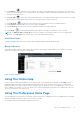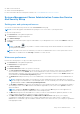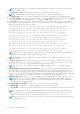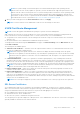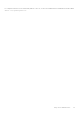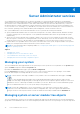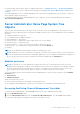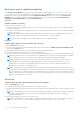Users Guide
Table Of Contents
- Dell EMC OpenManage Server Administrator User's Guide Version 10.1.0.0
- Contents
- Introduction
- OMSA Customer Survey
- Installation
- What is new in this release
- Supported operating systems
- Updating individual system components
- Storage Management Service
- Instrumentation Service
- Remote Access Controller
- Logs
- Systems management standards availability
- Server Administrator Home Page
- Other Documents You May Need
- Obtaining Technical Assistance
- Contacting Dell EMC
- Setup And Administration
- Role-Based Access Control
- Authentication
- Encryption
- Assigning User Privileges
- Adding users to a domain on Windows operating systems
- Creating Server Administrator users for supported Red Hat Enterprise Linux and SUSE Linux Enterprise Server operating systems
- Disabling Guest And Anonymous Accounts In Supported Windows Operating Systems
- Configuring The SNMP Agent
- Configuring the SNMP agent on systems running supported Windows operating systems
- Changing the SNMP community name
- Configuring Your System To Send SNMP Traps To A Management Station
- Configuring The SNMP Agent On Systems Running Supported Red Hat Enterprise Linux
- SNMP Agent Access Control Configuration
- Server Administrator SNMP Agent Install Actions
- Changing The SNMP Community Name
- Configuring Your System To Send Traps To A Management Station
- Configuring the SNMP agent on systems running supported SUSE Linux enterprise server
- Sever Administrator SNMP Install Actions
- Enabling SNMP Access From Remote Hosts
- Changing The SNMP Community Name
- Configuring the SNMP agent on systems running supported Ubuntu server
- Configuring the SNMP agent on systems running supported VMware ESXi 6.X operating systems
- Configuring Your System To Send Traps To A Management Station
- Firewall Configuration On Systems Running Supported Red Hat Enterprise Linux Operating Systems And SUSE Linux Enterprise Server
- Using Server Administrator
- Logging In And Out
- Server Administrator Local System Login
- Server Administrator Managed System Login — Using the Desktop Icon
- Server Administrator Managed System Login — Using The Web Browser
- Central web server login
- Using The Active Directory Login
- Single Sign-On
- Configuring Security Settings On Systems Running A Supported Microsoft Windows Operating System
- The Server Administrator home page
- Using The Online Help
- Using The Preferences Home Page
- Using The Server Administrator Command Line Interface
- Logging In And Out
- Server Administrator services
- Managing your system
- Managing system or server module tree objects
- Server Administrator Home Page System Tree Objects
- Managing Preferences Home Page Configuration Options
- Server Administrator logs
- Working with remote access controller
- Viewing Basic Information
- Configuring The Remote Access Device To Use A LAN Connection
- Configuring The Remote Access Device To Use A Serial Port Connection
- Configuring The Remote Access Device To Use A Serial Over LAN Connection
- Additional Configuration For iDRAC
- Configuring Remote Access Device Users
- Setting Platform Event Filter Alerts
- Setting Alert Actions
- Troubleshooting
- Frequently Asked Questions
- Identifying the series of your Dell EMC PowerEdge servers
NOTE: For security reasons, your company or organization might not allow emails to be sent through the SMTP
server to outside accounts.
● The Command Log Size field specifies the largest file size in MB for the command log file.
NOTE: This field appears only when you log in to manage the Server Administrator Web Server.
● The Support Link field specifies the URL for the business entity that provides support for your managed system.
● The Custom Delimiter field specifies the character used to separate the data fields in the files created using the Export
button. The ; character is the default delimiter. Other options are!, @, #, $, %, ^, *, ~, ?, |, and, .
● The SSL Cipher field specifies a secure connection between the web server and the browser. Choose the ciphers that
support the web server while configuring. The connection service does not start if an invalid cipher suite is set. By
default, the following are the cipher suite values:
TLS_ECDHE_RSA_WITH_AES_256_GCM_SHA384,TLS_ECDHE_ECDSA_WITH_AES_256_GCM_SHA384
,TLS_ECDH_RSA_WITH_AES_256_GCM_SHA384,TLS_ECDH_ECDSA_WITH_AES_256_GCM_SHA384,
TLS_ECDHE_RSA_WITH_AES_128_GCM_SHA256,TLS_ECDHE_ECDSA_WITH_AES_128_GCM_SHA256
TLS_ECDH_RSA_WITH_AES_128_GCM_SHA256,TLS_ECDH_ECDSA_WITH_AES_128_GCM_SHA256,
TLS_ECDHE_RSA_WITH_AES_256_CBC_SHA384,TLS_ECDHE_ECDSA_WITH_AES_256_CBC_SHA384,
TLS_ECDHE_RSA_WITH_AES_256_CBC_SHA,TLS_ECDHE_ECDSA_WITH_AES_256_CBC_SHA
TLS_ECDH_RSA_WITH_AES_256_CBC_SHA384,TLS_ECDH_ECDSA_WITH_AES_256_CBC_SHA384,
TLS_ECDH_RSA_WITH_AES_256_CBC_SHA,TLS_ECDH_ECDSA_WITH_AES_256_CBC_SHA,
TLS_ECDHE_RSA_WITH_AES_128_CBC_SHA256,TLS_ECDHE_ECDSA_WITH_AES_128_CBC_SHA256,
TLS_ECDHE_RSA_WITH_AES_128_CBC_SHA,TLS_ECDHE_ECDSA_WITH_AES_128_CBC_SHA,
TLS_ECDH_RSA_WITH_AES_128_CBC_SHA256,TLS_ECDH_ECDSA_WITH_AES_128_CBC_SHA256,
TLS_ECDH_RSA_WITH_AES_128_CBC_SHA,TLS_ECDH_ECDSA_WITH_AES_128_CBC_SHA
NOTE:
If an incorrect cipher value is set and the connection service fails to start, use the CLI command prompt or
manually set the valid ciphers and restart the connection service.
NOTE: Upgrading to the Server Administrator 9.1 will not retain the existing web server cipher settings due to
security reasons.
● The SSL Protocols field allows you to set from the web server listed SSL protocols to establish an HTTPS connection.
The possible values are: TLSv1.1, TLSv1.2 , and (TLSv1.1, TLSv1.2) . By default, the value of SSL protocol is
set to (TLSv1.1, TLSv1.2). The changes take effect after web server restart.
NOTE:
If the protocol is not supported by default configurations, enable the SSL Protocol from the browser
settings.
● Key Signing Algorithm (For Self-Signed Certificate) — Allows you to select a supported signing algorithm. If you
select either SHA 512 or SHA 256 ensure that your operating system/browser supports this algorithm. If you select
one of these options without the requisite operating system/browser support, Server Administrator displays a cannot
display the webpage error. This field is meant only for Server Administrator autogenerated self-signed certificates.
The drop-down list is grayed out if you import or generate new certificates into Server Administrator.
● Managed System Login — Allows you to set the Managed System Login preference to manage login to remote host.
NOTE:
From version 9.4.0 of Server Administrator, Managed System Login is in disabled status by default. If the
Managed System Login is disabled, to connect to a remote managed node, enable the preference of Managed
System Login from the preference page.
● The Java Runtime Environment — Allows you to select the one of the following options:
○ Bundled JRE — Enables use of the JRE provided along with the System Administrator.
○ System JRE — Enables use of the JRE installed on the system. Select the required version from the drop-down list.
NOTE:
Server Administrator does not recommend the upgrade to major versions of Java Runtime Environment
(JRE), it is limited to the security patch and minor JRE versions. For more details, see the release notes of Server
Administrator (packaged with Server Administrator application) or at dell.com/openmanagemanuals.
NOTE: If the JRE does not exist on the system on which Server Administrator is running, the JRE provided with the
Server Administrator is used.
34 Using Server Administrator