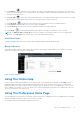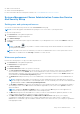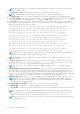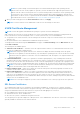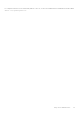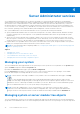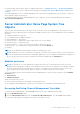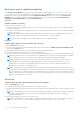Users Guide
Table Of Contents
- Dell EMC OpenManage Server Administrator User's Guide Version 10.1.0.0
- Contents
- Introduction
- OMSA Customer Survey
- Installation
- What is new in this release
- Supported operating systems
- Updating individual system components
- Storage Management Service
- Instrumentation Service
- Remote Access Controller
- Logs
- Systems management standards availability
- Server Administrator Home Page
- Other Documents You May Need
- Obtaining Technical Assistance
- Contacting Dell EMC
- Setup And Administration
- Role-Based Access Control
- Authentication
- Encryption
- Assigning User Privileges
- Adding users to a domain on Windows operating systems
- Creating Server Administrator users for supported Red Hat Enterprise Linux and SUSE Linux Enterprise Server operating systems
- Disabling Guest And Anonymous Accounts In Supported Windows Operating Systems
- Configuring The SNMP Agent
- Configuring the SNMP agent on systems running supported Windows operating systems
- Changing the SNMP community name
- Configuring Your System To Send SNMP Traps To A Management Station
- Configuring The SNMP Agent On Systems Running Supported Red Hat Enterprise Linux
- SNMP Agent Access Control Configuration
- Server Administrator SNMP Agent Install Actions
- Changing The SNMP Community Name
- Configuring Your System To Send Traps To A Management Station
- Configuring the SNMP agent on systems running supported SUSE Linux enterprise server
- Sever Administrator SNMP Install Actions
- Enabling SNMP Access From Remote Hosts
- Changing The SNMP Community Name
- Configuring the SNMP agent on systems running supported Ubuntu server
- Configuring the SNMP agent on systems running supported VMware ESXi 6.X operating systems
- Configuring Your System To Send Traps To A Management Station
- Firewall Configuration On Systems Running Supported Red Hat Enterprise Linux Operating Systems And SUSE Linux Enterprise Server
- Using Server Administrator
- Logging In And Out
- Server Administrator Local System Login
- Server Administrator Managed System Login — Using the Desktop Icon
- Server Administrator Managed System Login — Using The Web Browser
- Central web server login
- Using The Active Directory Login
- Single Sign-On
- Configuring Security Settings On Systems Running A Supported Microsoft Windows Operating System
- The Server Administrator home page
- Using The Online Help
- Using The Preferences Home Page
- Using The Server Administrator Command Line Interface
- Logging In And Out
- Server Administrator services
- Managing your system
- Managing system or server module tree objects
- Server Administrator Home Page System Tree Objects
- Managing Preferences Home Page Configuration Options
- Server Administrator logs
- Working with remote access controller
- Viewing Basic Information
- Configuring The Remote Access Device To Use A LAN Connection
- Configuring The Remote Access Device To Use A Serial Port Connection
- Configuring The Remote Access Device To Use A Serial Over LAN Connection
- Additional Configuration For iDRAC
- Configuring Remote Access Device Users
- Setting Platform Event Filter Alerts
- Setting Alert Actions
- Troubleshooting
- Frequently Asked Questions
- Identifying the series of your Dell EMC PowerEdge servers
● Web Server Preferences
● X.509 Certificate Management
For more information about accessing these features, see Server Administrator Services Overview.
Systems Management Server Administration Connection Service
And Security Setup
Setting user and system preferences
You can set user and webserver preferences from the Preferences home page.
NOTE: You must be logged in with Administrator privileges to set or reset user or system preferences.
Set up your user preferences:
1. Click Preferences on the global navigation bar.
The Preferences home page is displayed.
2. Click General Settings.
3. To add a preselected email recipient, type the email address of your designated service contact in the Mail To: field, and
click Apply.
NOTE: Click E-mail ( ) in any window to send an e-mail message with an attached HTML file of the window to
the designated email address.
NOTE: The Web Server URL is not retained if you restart Server Administrator service or the system where Server
Administrator is installed. Use the omconfig command to re-enter the URL.
Webserver preferences
Perform the following steps to set up your webserver preferences:
1. Click Preferences on the global navigation bar.
The Preferences home page appears.
2. Click General Settings.
3. The Server Preferences window, set options as necessary.
● The Session Timeout (minutes) feature can be used to set a limit on the amount of time that a Server Administrator
session remains active. Select Enable, allows Server Administrator to time out if there is no user interaction for a
specified number of minutes. Users whose session times out must log in again to continue. Select Disable, disables the
Server Administrator Session Timeout (minutes) feature.
● The HTTPS Port field specifies the port for Server Administrator. The default secure port for Server Administrator is
1311.
NOTE:
Changing the port number to an invalid or in-use port number may prevent other applications or browsers
from accessing Server Administrator on the managed system. For a list of default ports, see the Server Administrator
Installation Guide available at dell.com/openmanagemanuals.
● The IP Address to Bind to field specifies the IP addresses for the managed system that Server Administrator binds to
when starting a session. Select All to bind to all IP addresses applicable for your system. Select Specific to bind to a
specific IP address.
NOTE:
Changing the IP Address to Bind to value to a value other than All may prevent other applications or
browsers from accessing Server Administrator on the managed system.
● The Mail To field specifies the email addresses to which you want to send emails about updates by default. You can
configure multiple email addresses and use a comma to separate each one.
● The SMTP Server Name (or IP Address) and DNS Suffix for SMTP Server fields specify your company
or organization's Simple Mail Transfer Protocol (SMTP) and domain name server (DNS) suffix. To enable Server
Administrator to send emails, type the IP address and DNS suffix for the SMTP Server for your company or organization
in the appropriate fields.
Using Server Administrator
33